The current duration for each line can be displayed per line, if you activate the option Show Duration Column under View - Document - Main Layout ![]()
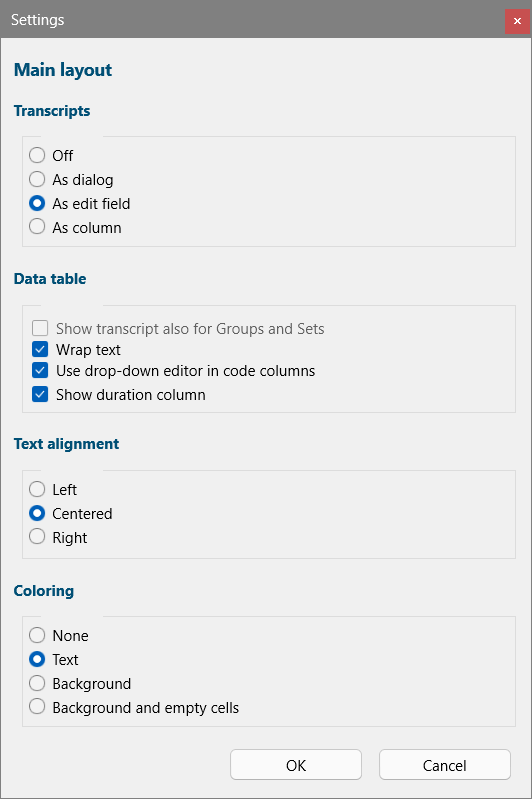
The document time format can be specified in under General - Program - Settings ![]() - Formats - Document time format.
- Formats - Document time format.
Add Duration in multiple formats
For those who want to export the raw coding data using different time formats, there is an extension that allows you to add an extra duration column:
▪To specify the required time format, select
General - Program - Settings ![]()
▪Switch to Formats and than Statistics time format:
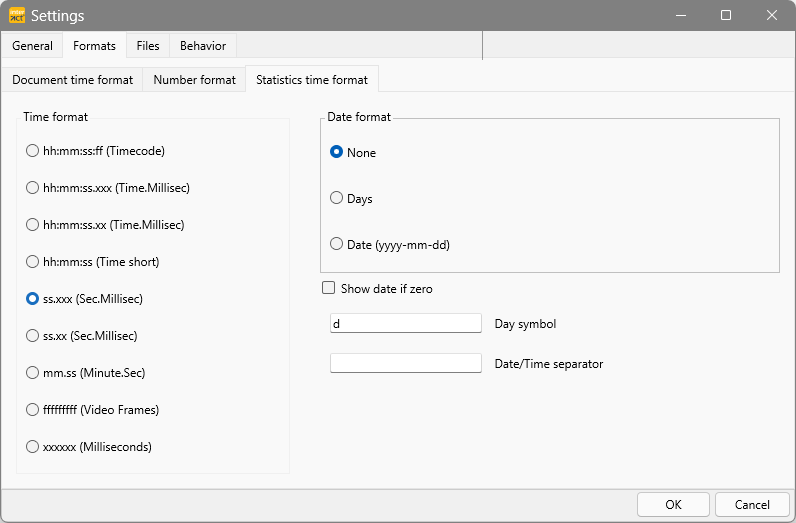
▪Select the time format of your choice and confirm with OK.
▪Select Text - Advanced - Analysis ![]() > Time values - Add 'duration' column.
> Time values - Add 'duration' column.
A new (Duration) column is created and for each line, the duration of that Event is inserted.
Note: Time values added into a Class column are fix values, representing the duration per Event at the time of insert. Changing the duration of the Event itself WILL NOT change the value in this manually created 'Duration' column.