VideoSyncPro Studio is both session and scenario*-based. This means that, from within the Mangold Remote Observer, you need to connect to the required session, before you can control it.
Those session can be live recording sessions as well as previously recorded sessions for debriefing.
Depending on the type of session (Live or Debriefing), the available controls will differ.
*) Read the VideoSyncPro Studio documentation to learn about the specifics of a scenario.
Live Sessions
If you connect to a VideoSyncPro Studio recording station that is currently recording multiple session(s), you can select one of those sessions from the session selector at the bottom of the Remote Observer window:
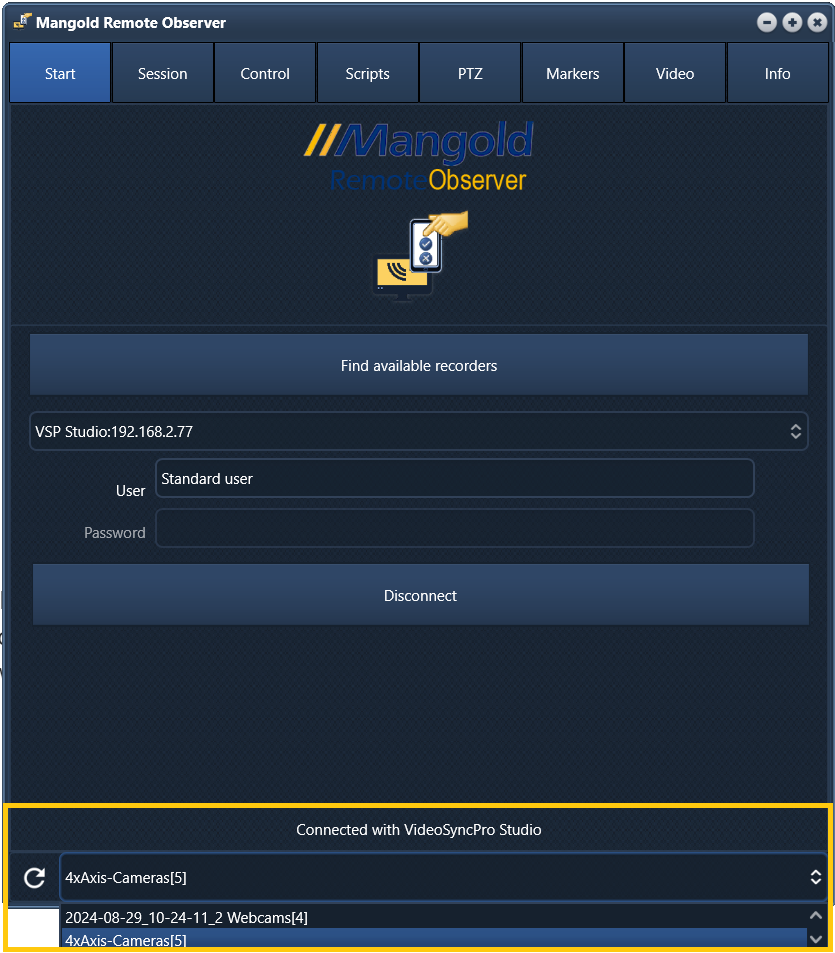
Session Control
At the bottom of the Mangold Remote Observer a drop-down-box lists the currently open sessions on the VideoSyncPro Studio computer you connected to.
Note: Sessions names always reflect the name of the recorded scenario.
Sessions without a date in their name are live sessions.
If no sessions are listed, a dialog like this informs you what to do next:
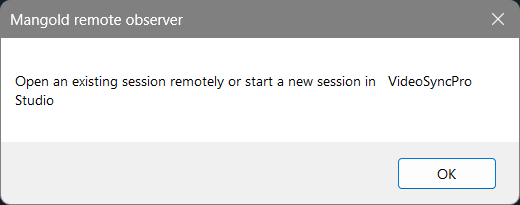
After confirming this dialog with OK, the Remote Observer automatically switches to the Session tab:
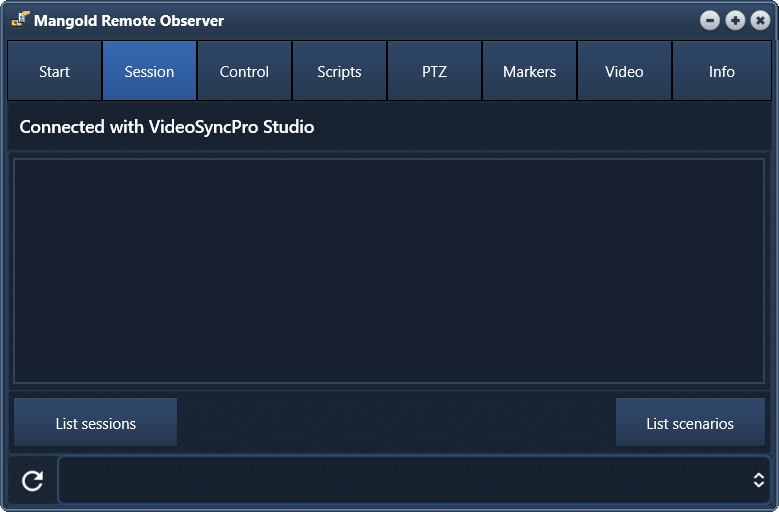
▪To open a new recording session, click List scenarios to get access to the available recordings templates.
▪Click the scenario you need, to open a new recording session on the VideoSyncPro Recording station.
IMPORTANT: To fully control new recordings with the Remote Observer, edit the Scenario Properties in VideoSyncPro Studio and clear the option Session name request on start of recording.
| TIP: | You can create a copy of your regular scenario, one for local use on the VSP recording station, where you can specify a session name and one for remote control, for which no session name needs to be entered. |
Note: How to select a previously recorded session is explained in Debriefing Sessions.
Start Recording
▪Make sure your are connected to the correct session.
•Switch to the Control tab
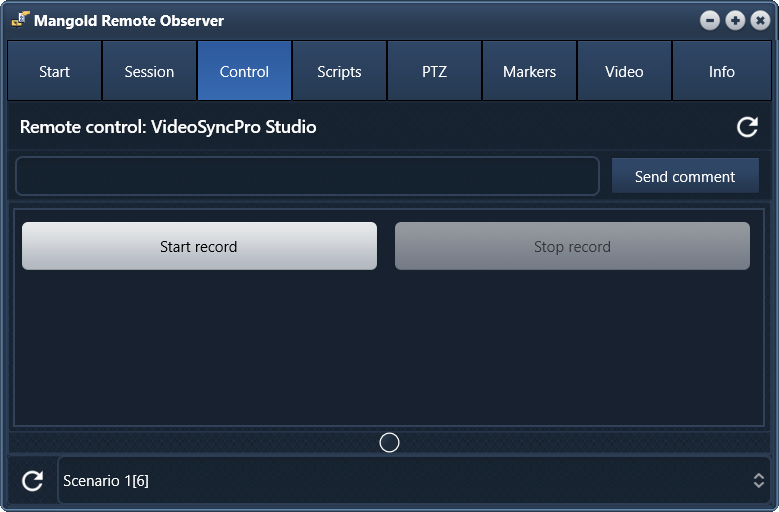
•Click the Refresh ![]() button, if the recording control buttons are missing:
button, if the recording control buttons are missing:
•Tap Start record, if you want to do this remotely.
•Read Log Live Observations with VideoSyncPro to learn about how to log marker remotely.
Stop Recording
To stop the recording session:
•Switch back to the Control tab.
•Tap Stop record, to end the recording.
IMPORTANT: Both the Start record and Stop record commands only affect the session you are currently connected to!
•Read Debriefing Sessions to learn about the remote replay facilities.