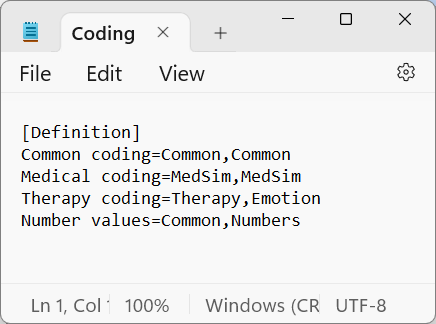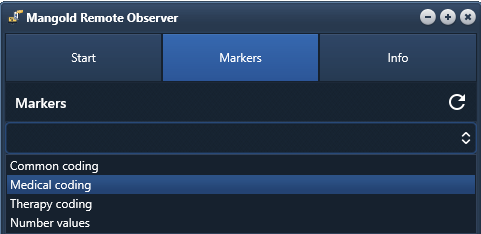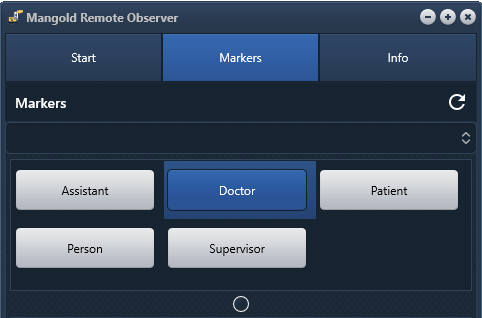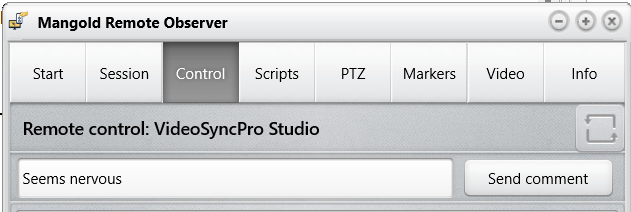Once there is a session available on the VideoSyncPro computer a (recording or review), you can log session relevant information by entering free comments and clicking Marker objects*.
▪Switch to the Marker tab to access this functionality. ▪Select the appropriate codes from the drop down list. ▪If required, tab the Refresh Per default, the Marker and Subjects that are currently listed on the VideoSyncPro Studio computer are transferred to your Remote Observer session, which might result in a situation like shown in the image. TIP: To gain full control as a remote observer, log in as a registered VideoSyncPro Studio, as explained in the Control settings for VideoSyncPro Studio.
|
Predefine Subject and Marker sets
In the following situations using the default Marker setup is not sufficient:
oRemote observer(s) require different Markers than the operator at the VideoSyncPro Studio recording station.
oSubjects need to be hidden on the Remote Observer
oEach observer requires different Markers.
To enable this, the available combinations must be predefined in a special *.ini file:
Example set definition based on default coding schemes, use custom names for custom setups Note: Make sure the required Subjects and Marker coding schemes are available on the VideoSyncPro Studio recording station. |
▪Create a text file named Coding scheme definitions.ini inside the Mangold VideoSyncPro Studio Data folder ▪Start this file with the entry [Definition] on the first line. ▪Enter a logical name for the combination of Subjects and Markers on the next line. ▪Behind the equal sign, enter the name of the required Subjects folder (or enter a SPACE if no subjects are logged) ▪Enter a comma, followed by name of the required Marker folder. |
The logical name will be visible in a drop down menu within the Remote Observer like this:
Each observer can select the suitable combination of Subjects (people) and Markers within the Remote Observer.
The available Subjects are listed in the upper part of the Remote Observer window.
The corresponding Markers are listed in the second section.
▪Tab on the Subject you are observing, so all future observations are assigned to that particular subject:
Note: The last selected Subject stays active until another subject is selected.
Below the Subjects, the available Markers are listed: •Tab on an applicable Marker that reflects your current observation (here 'Examine'). This information (including a corresponding time stamp), is immediately entered into the Events log file of your session on the VideoSyncPro Studio recording station.
|
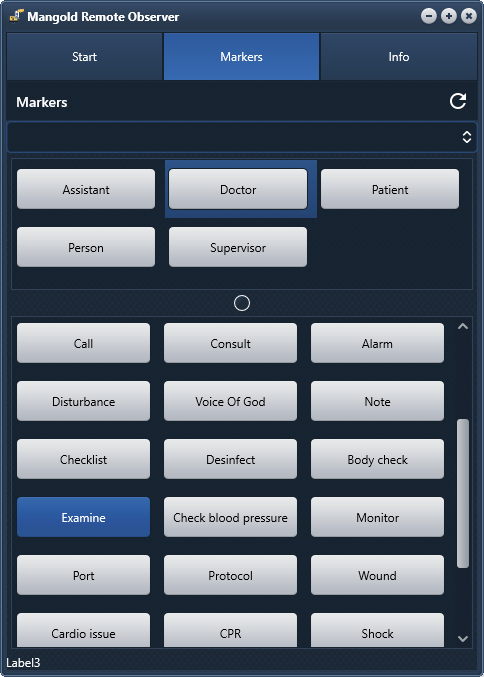 |
Enter remote Comments
For remote users with control rights can also enter free comments, in addition to the predefined markers.
▪Switch to the Control tab.
In the free text field, you can a free comment:
▪Press RETURN or click Send comment to enter your comment.
The comment receives a time stamp of your commit.
*) IF your VideoSyncPro Studio license does include the Marker & Debriefing license. For further details on this functionality, read the VideoSyncPro Studio documentation.