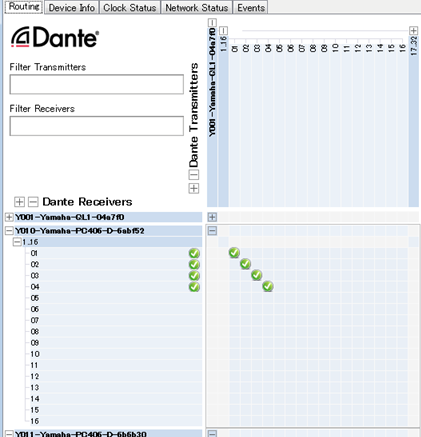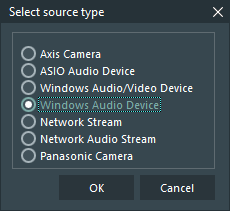VideoSyncPro supports Dante audio devices by using a Dante Virutal Soundcard (DVS) using its WDM Audio Interface.
This means that 16 separate Dante audio channels can be connected to a single recorder simultaneously.
DVS
•Install or open Dante Virtual Soundcard.
•Select WDM from the Audio Interface drop-down list.
•Select the camera network adapter from the Network Interface list.
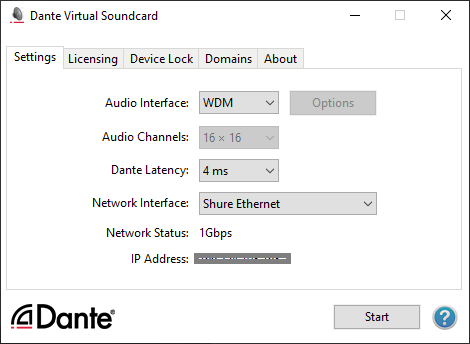
•Click Start to activate the virtual sound card.
Dante Controller
The Dante Controller software is required to assign sender sources to receiving sources. The software will automatically find all available Dante devices on the network. The Dante controller is only required on a single computer because it assigns sources across multiple devices.
Assigning the different sources to its receiver is done in an easy to read matrix.
•Install or start the Dante Controller Software.
•Select the camera network adapter as its primary network interface.
The second interface is optional and depends on the local network structure.
Per default, we don't use it.
An empty Matrix appears. On the left of the matrix at least the curent DVS should be listed, using the networkname of the corresponding VideoSyncPro workstation.
•On the top, the available sender sources (typically microphones) are listed.
•Connect each sender to a receiver by clicking into the crossing cell for that line and column.
The channel number listed for each VideoSyncPro Studio computer are relevant for the source definition in VideoSyncPro Studio.
Define Audio Source
Once all Dante devices are assigned to their respective receivers, the corresponding sources can be configured in VideoSyncPro Studio:
▪Select the command Edit common sources, from the Menu available in the upper right corner .
▪Click Add Source to manually add a new source.
▪Select Windows Audio Device from the appearing Select source type dialog:
▪Confirm your selection with OK.
At the bottom of your Available Audio / Video Sources list a new empty source entry appears.
▪Enter a name for this source, e.g. 'Mic 1'.
▪Select a DVS audio device listed in the Audio device drop-down list.
Note: The 16 channels are listed as combined devices (channel 1+2, 3+4, etc)
▪Select the Target format in which the separate audio file should be stored.
Use the Target Channel drop down-menu to select the correct channel:
▪Select Left only to assign an uneven channel number (1, 3, 5, etc)
▪Select Right only to assign an even channel number (2, 4, 6, etc.)
▪Click Add to scenario to insert this source into your current scenario.