Once you have opened the local help file, you probably see all chapters listed on the left side.
The left side offers three different views, accessible by tabs:
| Table of Contents - Shows you the contents of the help file grouped in chapters and sections. Once you click any of the items, the chapter unfolds and on the right side you get the descriptive contents of the selected chapter. Each chapter can contain topics and/or sections containing other topics and/or sections. You can fold and extend them either by clicking on the name on the left side, or by using the [+] sign in front of the book icons ([-] if unfolded). 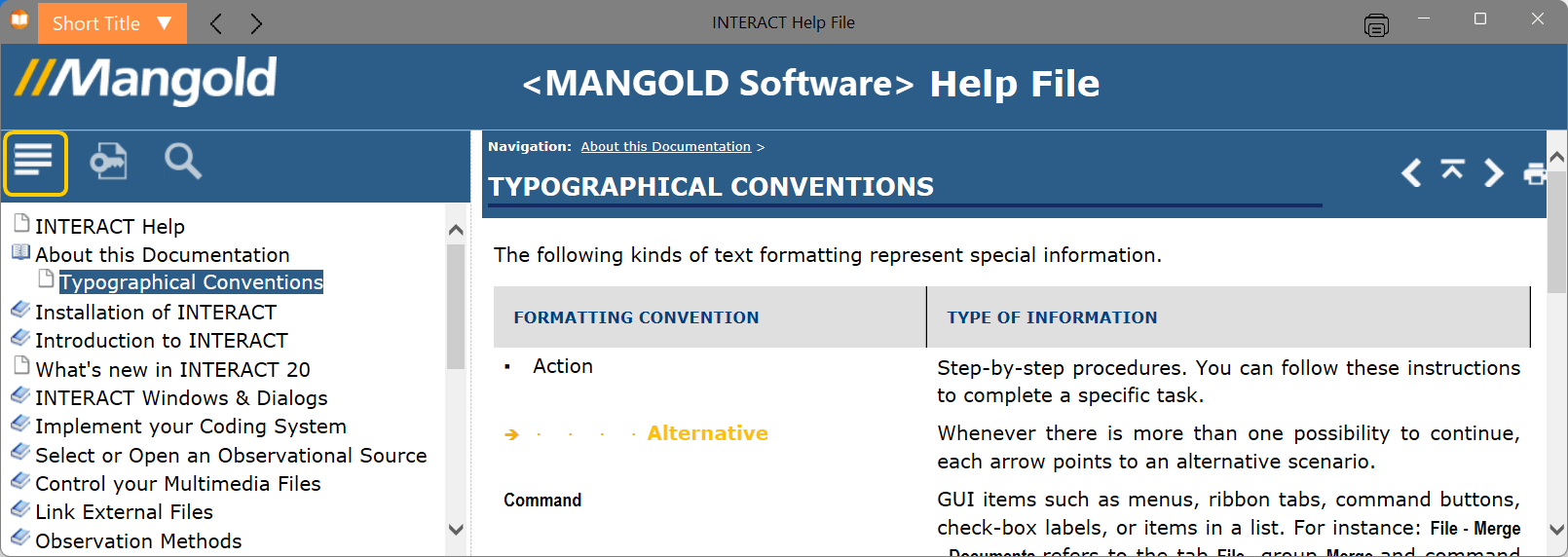 |
Keyword Index - Here you find an overview of all index entries. Entering a key word in the field, shows a list of matching entries. Double-clicking an item of you choice displays the content of the topic found, on the right side.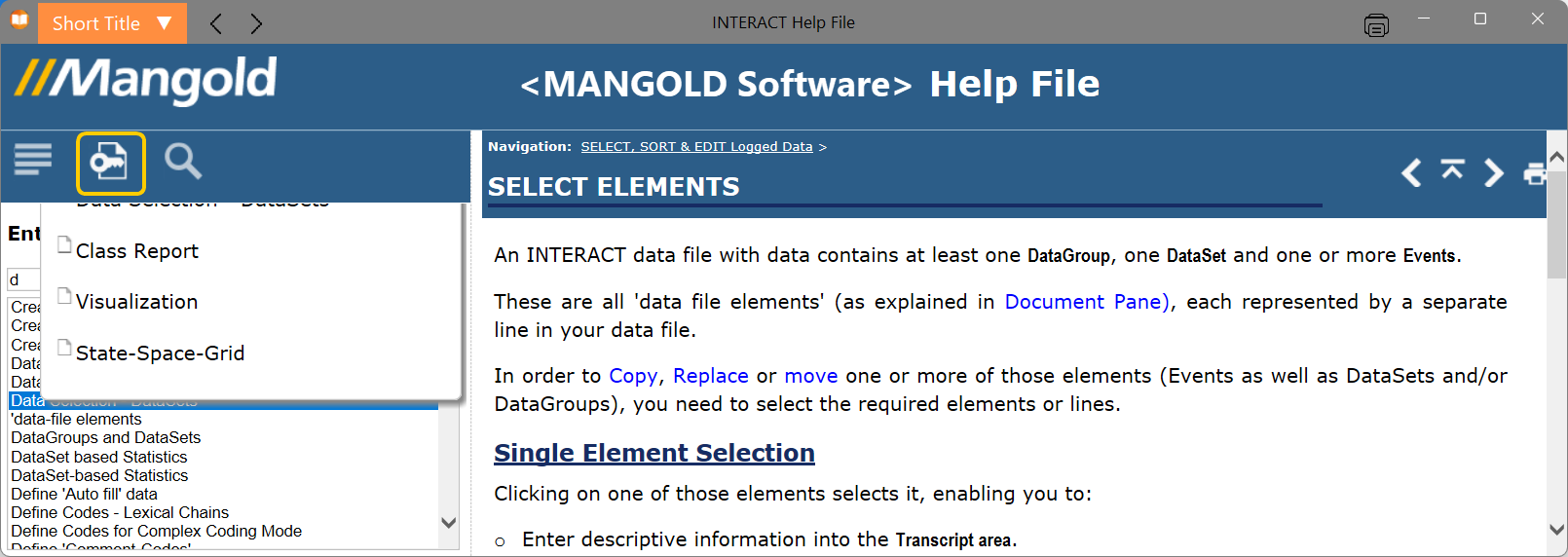 |
Search - Offers you the possibility to perform a text based search through all topics. The topics containing your key word appear underneath. Double-clicking an item of you choice displays the content of the topic found, on the right side.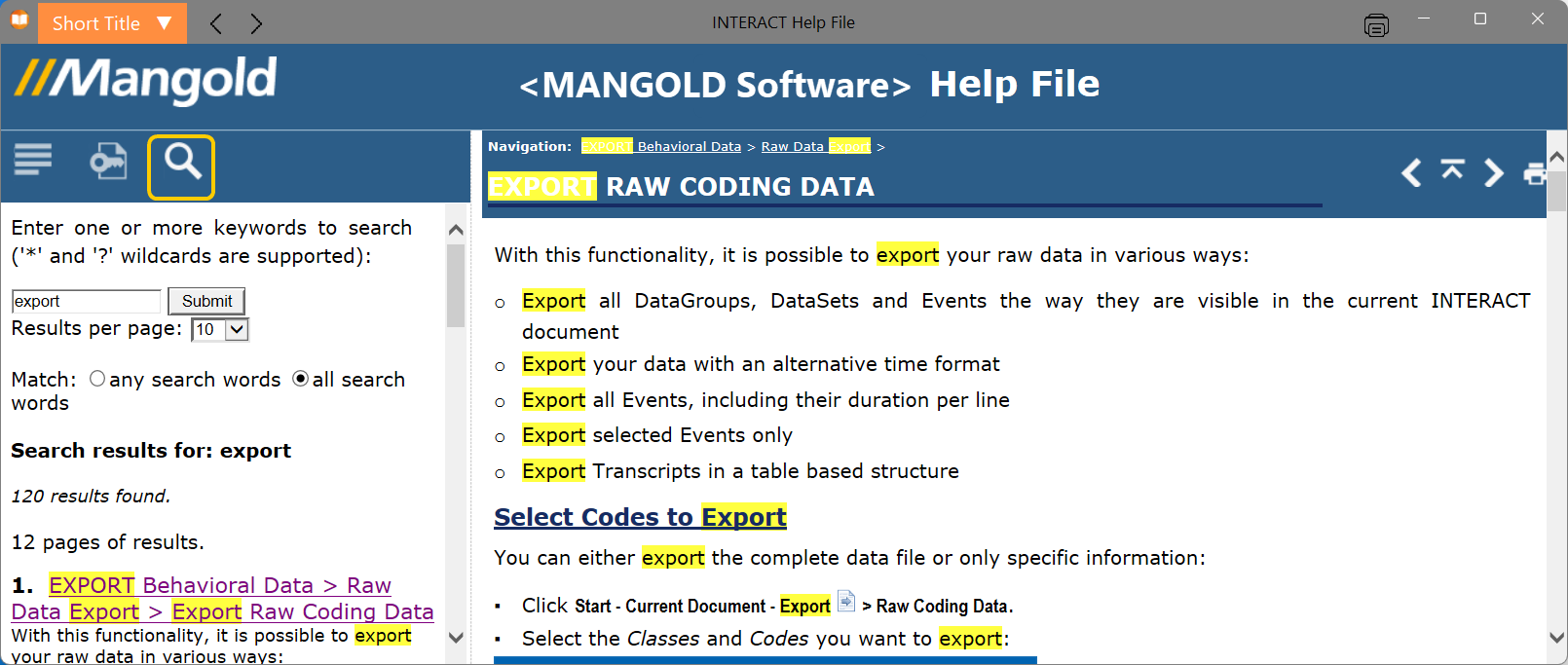 |
| TIP: | If you have found the topic you need in either the Index or Search tab, showing its content on the right side, switching back to the Contents tab brings you to the actual location of that topic in the structure-tree, showing you the logical situation of the described functionality. |
Navigation
There are two more ways to navigate through the help file:
▪Return to the last topic: Click on the Back button at the top of the Help window.
▪Browse: To 'turn pages' through the help file, click the 'up' and 'down' arrows at the top of the topic.