To visualize your third party sensor data with DataView, you need to select the file containing this data:
▪Start DataView.
▪Choose File - Open file... or File recent files... > from the menu (within the DataView window), or drag the file into the main DataView window.
Known Data Files
If you select one of the following file types, the content of the file will automatically be loaded:
•*.dtlx - Current DataView 7 file format
•*.dtl - Old DataView format for DataView 6 and earlier
•*.edf - European Data Format, which is a simple and flexible format for exchange and storage of multichannel biological and physical signals.
•*.bdf -Binary data format
IMPORTANT: The moment you create user defined layouts or add other DataView specific information to any not *.dtlx file, that file needs to be saved in the DataView 7 specific file format named *.dtlx to keep the changes.
Unknown Data Files
Whenever a new (none DataView) sensor data file is opened, the import wizard automatically starts:
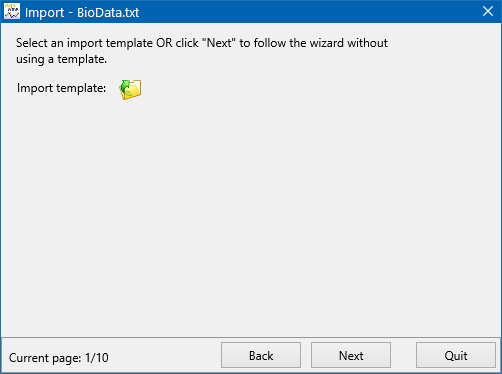
Import Template
If you have already created an import template for your data:
▪Click the Import template icon and select your import template.
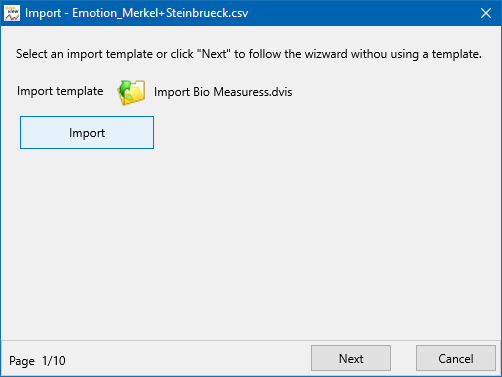
▪Click Import to start the import-based on the settings stored within the template.
| TIP: | To make changes to the preconfigured import routine, like adjusting the time information of the first value line, select the template and click Next until you reach the page where you can alter the required information. All other pages are prepared according the selected template. |
Note: To continue the import manually, without the (accidentally selected) predefined template, just click Next.
New Import
To start the import of a new data file, make sure you understand the content of your sensor data file and the implications of the various import options as described in the section Import Sensor Data:
▪Confirm the first import dialog by clicking Next.
This takes you to page 2 of the wizard.
▪Continue Specify Header.
| TIP: | If you do not have any sensor data files at hand, select File - Open demo directory to open a pre-installed folder with a variation of demo data files. you can play around with the possibilities of DataView with this data. |