If you used a Mangold video lab as described, the BRAIN PRODUCTS recorder received a marker the moment the video recording of the video started. So, after import, the first thing you need to do, is synchronize your recorded BRAIN PRODUCTS data with the corresponding video.
The default procedure is to synchronize with the first marker in the marker file of your BRAIN PRODUCTS recording:
▪Select Scripting - BrainProducts - Synchronize on marker file.
The script will ask you to find the BRAINS PRODUCTS Marker file of your EEG recording session.
▪Select the Marker file of your session and confirm your selection with Open.
The routine now searches for the time stamp of the first marker and enters this as the offset for your data, to synchronize the measures with the start of the video-based on that entry:
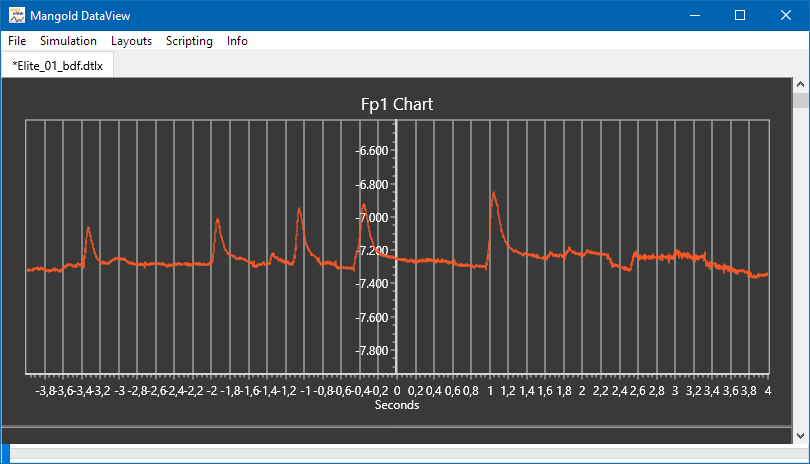
Now the data is in sync with the video(s).
Playing the video in INTERACT will cause the EEG charts to move along.
The Y-ax represents the current video frame, 0 in this picture.
Import BRAIN PRODUCTS Markers
If you recorded markers from a stimulus trigger or any other device that send Marker information to your BRAIN PRODUCTS recorder, you can import those Markers by turning them into Event-Codes. Those Events can be used to review the video as well as to jump to the corresponding measures directly within DataView.
▪Select Scripting - BrainProducts - Import marker as Events.
You will again be asked to locate the marker file:
▪Select the Marker file of your session and confirm your selection with Open.
All marker entries are read from this file and entered as Codes for all measures that lay within the corresponding time ranges. Those Codes are handled just like INTERACT Events.
With the same command, the markers are also converted into coded Events in your current INTERACT file. Those Events can be used to watch the corresponding sequences in the video(s).
| TIP: | After having imported al markers, you can use the script Jump to INTERACT Events to verify the data inside DataView. |
Of course, you can also add your observations during, before or after those automatically generated Events.
Those Events appear in any of the INTERACT statistics and time-based analysis routines, like finding co-occurrences and contingencies or while visualizing your data in the Time Line Chart or the State-Space-Grid.