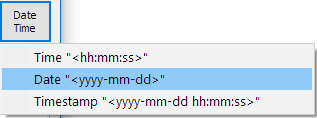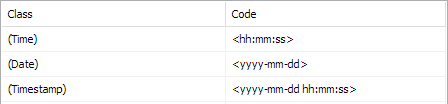If you want to use the Auto Fill data routine, you need to define the required Codes first:
▪Click Insert - Autofill - Edit Codes ![]() , to open the 'Auto fill data' dialog.
, to open the 'Auto fill data' dialog.
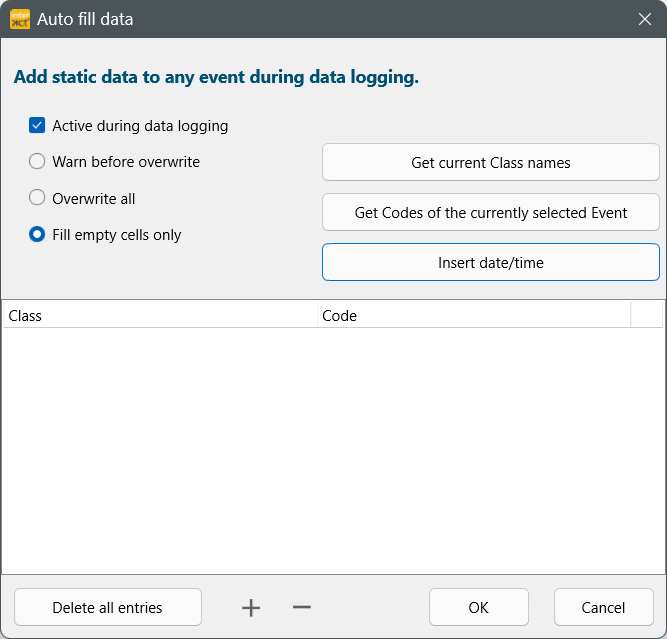
This dialog shows any previous data, if available.
▪To remove all entries, click Delete all entries at the bottom of the dialog.
▪To create a new Class for your static information, click the + button at the bottom.
▪Enter a new Class name manually, if it is not yet available.
▪To get the Class names available in the current document, click Get current Class names.
▪Enter the Codes you want to enter automatically for each Event, into the corresponding Class(es).
▪Confirm your changes by clicking OK.
Use existing Codes
If an Event exists in your data file, that contains the data you want to use in this Auto Fill function, INTERACT can enter this data into the Auto Fill dialog automatically:
▪Select the Event containing the Code information to be used.
▪Click Insert - Autofill - Edit Codes ![]() , to open the 'Auto fill data' dialog.
, to open the 'Auto fill data' dialog.
▪Select the Active during data logging option.
▪Click Get Codes of the currently selected Event, to copy those Codes to this dialog.
▪Check if the Code information correct and change whatever is necessary.
▪Click OK to confirm your settings.
Add Creation Date and Time
It is possible to define a special kind of auto fill data, that enters the current system date and time into each Event that is logged:
•Use the + icon to create a line.
•Click into the Code column of the line that shall hold the time information.
▪Click the Insert Date/Time button:
▪Select the time format you want to collect.
You may pick multiple types, to split your information over multiple columns. Once clicked, the following entires appear:
Note: We strongly recommend to use brackets around the (Class names) for this kind of information. Brackets turn a Class into a comment class, excluding its contents from the statistics.
▪Click OK to confirm your settings.
From now on, for every Code logged (into a new Event or while refining existing Events) a time stamp reflecting the current system date and time is entered into this column.
| TIP: | Enter a '?' in-front of the Class name to make it an Invisible Class. This hides the content of those Classes within the data file. |