To verify that the fragments have been found correctly, we want to compare our original data with the new, automatically generated data.
▪Click Analysis - Evaluation - Timeline Chart ![]() to reopen the Timeline Chart.
to reopen the Timeline Chart.
▪Select the same Codes as before AND add the new Code from the Class 'Co-occurrences', like shown in the picture.
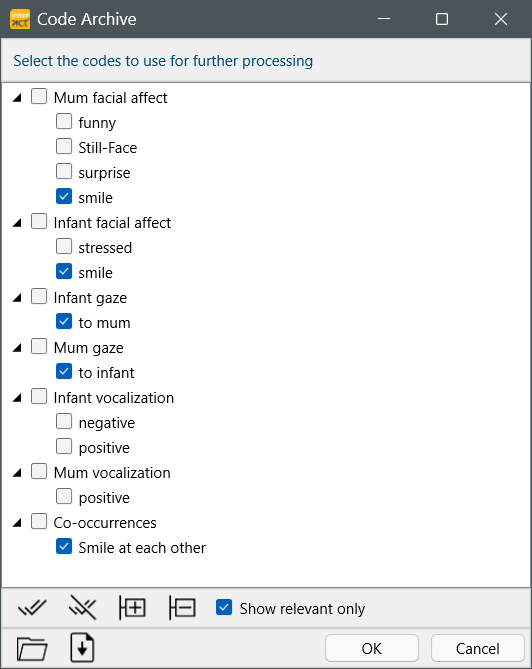
▪Confirm with OK.
| TIP: | Click on the File open |
DataSet selection
| Original data structure - If you did NOT extend the original data structure, which means all new Events are stored within the original DataSets: |
▪Select the same DataSet(s) on which you ran the Co-occurrence filter.
The Timeline Chart displays the new Code directly underneath the original Codes, within the corresponding DataSets:
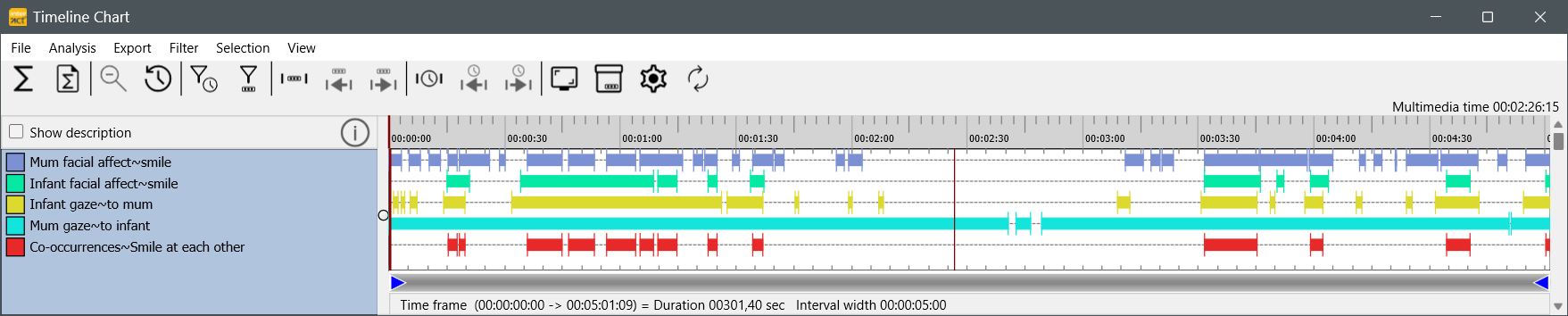
| New data structure - If you have decided to create additional DataSets, all new Events can be found there: |
▪Select 'DataSet 1' AND 'DataSet X' from the upcoming 'Select DataSet' dialog.
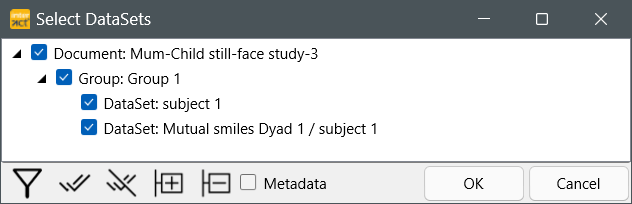
The Timeline Chart now shows the the original data of 'DataSet 1' AND the newly created 'DataSet X' at the same time:
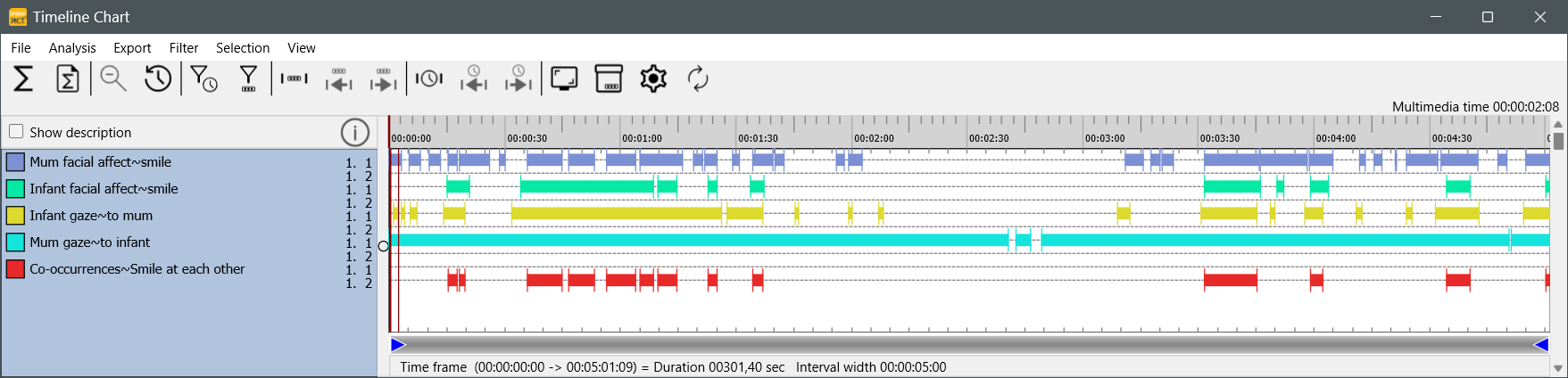
As you can see, each Class/Code combination now offers two line numbers (1.1 & 1.4). The data of 'DataSet 1' is shown in line 1.1 and the data of 'DataSet 4' is shown in the second line #1.4. This is why only the second line contains information for the new 'Eye contact Positive' Code (this is the only Code within 'DataSet 4' in our example).
The Codes within the orange border (here manually drawn into the screen shot) clearly confirms that INTERACT identified the correct fragments: All situations where the four selected Codes co-occur.
Verify Statistics
In addition to the manually coded data, now all statistics are also available for the co-occurrence based Events:
▪Within the Timeline Chart window, click ![]() or select Analysis - Statistics per DataSet from the menu.
or select Analysis - Statistics per DataSet from the menu.
The 'Results' window now looks something like the 'Result' picture here.
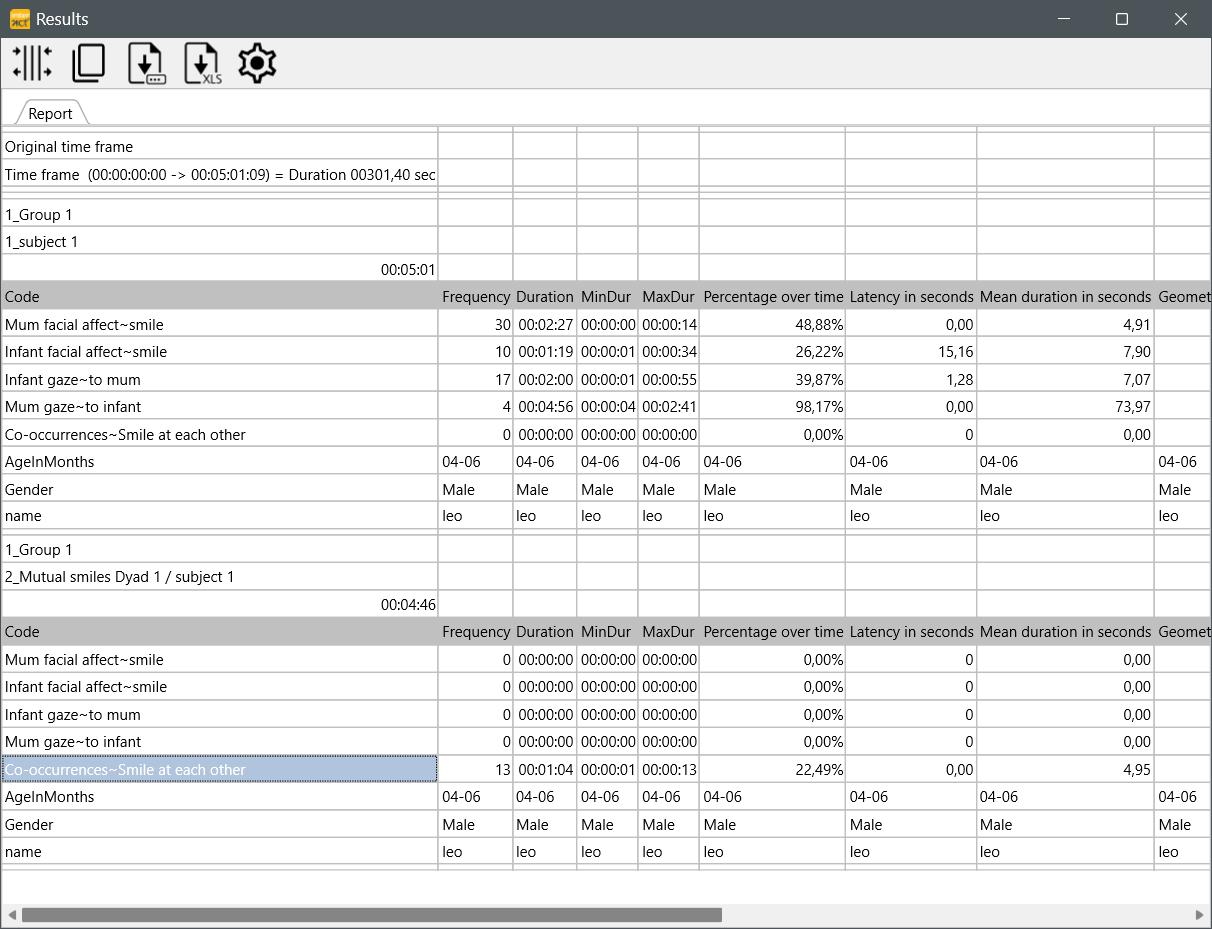
Note: If you did create new DataSets for your co-occurrence Events, the values for your co-occurrence Codes are shown within an additional DataSet!