Prevent total data loss!
As for all USB sticks, it is important to properly eject the CodeMeter Stick.
macOS
▪Use the Eject icon behind the drive on macOS.
Windows
▪Always use the Windows command Safely remove hardware from the tray icon in the bottom right corner of your monitor and wait for its OK.
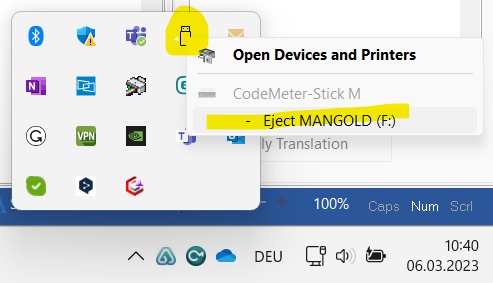
If you get an "in use" message, check the following:
▪Close all applications running from stick.
▪Close any Windows Explorer window that shows the content of the Stick as well.
▪Check if any other files from the stick might be open (e.g. manually opened help files or PDF's)
▪Check the Processes tab of the Windows Task Manager to see if there is a CodeMeter.exe still running (or maybe a forgotten INTERACT or add-on application from stick) - End those processes if available.
Note: You need to wait for about 4 seconds after the last application was closed, before you select the Safely remove hardware command. This is the time the license communication software "CodeMeter.exe" needs to close down properly.
▪Remove the stick physically
License Communication Software
If Windows users have trouble removing your stick safely, installing the latest license communication software from WiBu Systems usually helps:
▪Download the appropriate Windows version of the CodeMeter Runtime kit from WIBU Systems: www.wibu.com/en/downloads-user-software.html
▪Install this Runtime Kit on your local system.
macOS users always need a local installation of the CodeMeter software.