IMPORTANT: The following information ONLY applies if you did select the Windows Player INSTEAD of the default INTERACT Player.
Whether a video file is recognized by INTERACT or not depends on the suffix of the file (e.g. *.mov, *.avi, *.wmp etc.).
The extensions that are recognized per default, are entered into the Windows Registry during installation. This entry also defines the assignment of the player engine (WMP DirectShow engine or the Apple QuickTime Player**) that should be used.
**) Only in the 32 bit version of INTERACT still available.
Known Video File Types
The file suffixes registered for INTERACT by default can be found int he Program Settings:
▪Click General - Program - Settings![]() .
.
▪Switch to the File Extensions tab:
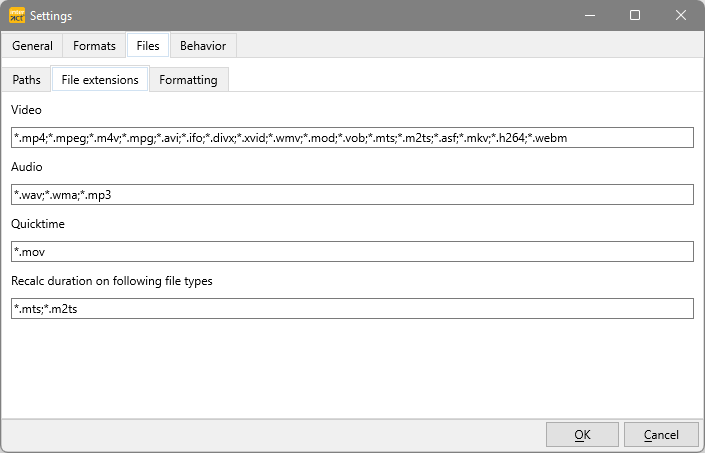
Known File Types
All extensions entered into the Video field, are considered to be known video types and will be listed in the file open dialog of INTERACT.
Those extensions are valid for both INTERACT on MacOS and Windows.
Add a new Extension
If you can play your multimedia file(s) in the Windows Media Player or the VLC Player, there is a very good chance INTERACT can handle that video*:
▪Enter a semicolon [;] and the extension you want to add into the Video text field (Like this *.nxt).
*For the Windows Player, you do also need a fitting DirectShow video Codec, to make things work.
Recalc Duration*
Especially MTS and M2TS videos do not provide reliable duration information in their properties, which results in unexpected, irregular behavior in INTERACT.
For video types listed in this field, duration is recalculated on open by the INTERACT Player, resulting in accurate controlling.
Note: Depending on your access rights, you might need to restart INTERACT before your changes are applied.
*) Only available for the Windows-based version of INTERACT
MP4 playback
When using the DirectShow based Windows Player, all *.MP4 videos are routed to the Apple QuickTime Player for Windows** per default, which is no longer supported by Apple. For proper playback of real MP4 videos:
•Select the INTERACT Player.
Distribute Video Settings
To backup or distribute the settings that fit your video format best, use the export facility of RegEdit:
•Enter regedit into the search field, to open the Windows Registry Editor.
•Navigate to HKEY_CURRENT_USER\Software\Mangold\FileExtensions.
•Right-click the Folder FileExtensions.
•Choose Export from the context menu
•Pick a location (preferably on the INTERACT license key) and name the settings something like 'INTERACT_VideoFormatSettings'.
•Confirm to save the file.
You can now easily restore or distribute al those settings:
•Double click the 'INTERACT_VideoFormatSettings.reg' file on the computer that needs its settings to be adjusted.
•Confirm the upcoming dialog, to allow the registry settings to be altered.