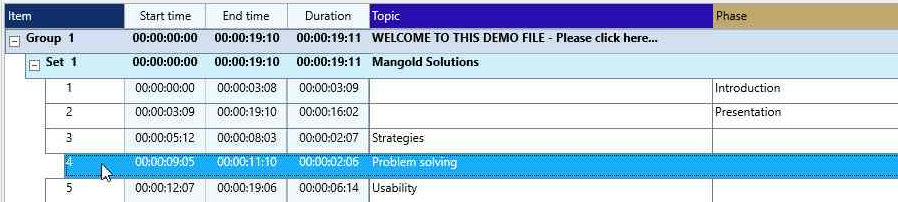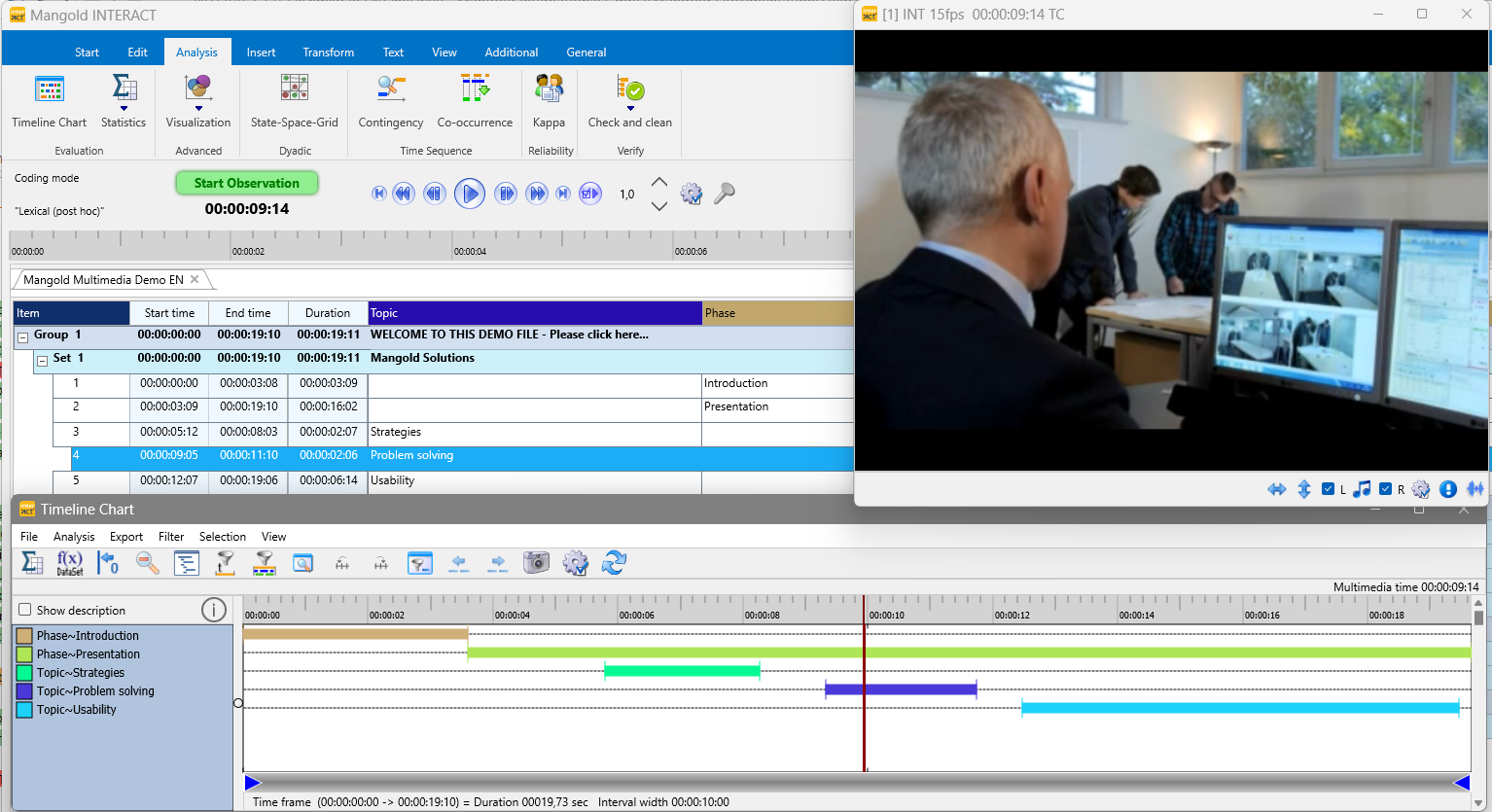Once your data file contains Events, you can verify you data at any time:
Play Events
▪Double-click on the Event line (best in the white area, just left of the time values) to play that event from start to end or press F12:
▪Select multiple Events and use the Play selected Elements ![]() video control to watch all those Events in a row.
video control to watch all those Events in a row.
Position Video
▪Double-click on a start or and end time code to position the video just there.
Time Corrections
▪Correct time information of any logged Event, by dragging the correct time code from the Time Code field onto the incorrect start time or offset value in your data file, as described in Drag & Drop Time Codes.
Start and end time Validation
▪Run the Analysis - Verify - Check and Clean ![]() > Check all start and end times routine to identify events that do have an end time that is preceding its start time.
> Check all start and end times routine to identify events that do have an end time that is preceding its start time.
Visual Code Validation
It is possible to verify the Codes applied to the current video image chronologically, while playing the video:
▪Open the Timeline Chart through Analysis - Evaluation - Timeline Chart ![]() ; for easier identification, select only the codes you want to review.
; for easier identification, select only the codes you want to review.
▪Hit PLAY and watch the proceeding vertical line when the video runs.
OR
▪Click inside the Timeline Chart graph to position the video at any point that interests you, based on the combination of visualized codes.
Edit Logged Codes
It is possible to edit each cell manually, like using an Excel sheet, but for repetitive changes other routines can be helpful:
▪Rename wrong or misspelled Codes using the Edit - Replace command, as described in detail in Rename Codes.
▪Edit and adjust logged Codes manually, using one of the methods described in Log Codes in Existing Events.
▪For more information about possible restructuring already coded data, read the section Adapt & Structure INTERACT data.