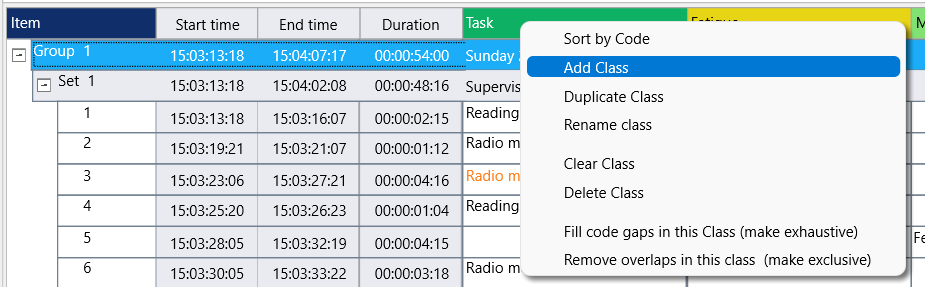Per Default, INTERACT creates all required Class-columns automatically:
oIf you have defined a set of Code definitions, INTERACT automatically creates all Classes, available within the current Code definitions, upon creation of a data file.
oDuring a Coding session, INTERACT automatically creates any required Class columns. Even context based Classes are possible.
Add all Available Class-Columns
If you want your to setup all columns before you start coding, maybe to create a template, there are two possibilities:
Note: This method does NOT work if your hierarchical coding system makes use of the Prefix attribute to create context-based Classes!
| New file - INTERACT automatically creates all Classes in the same order as displayed in your current Code definition file, every time you create a new data file: |
▪Open the Code definitions dialog by clicking Start - Observation - Define Codes ![]() in the main INTERACT toolbar.
in the main INTERACT toolbar.
▪Make sure the correct Code definitions file is currently active.
▪Click Start - File - New ![]() in the INTERACT toolbar.
in the INTERACT toolbar.
Note: The Code Definition dialog does not need to be open, if you are sure the correct Codes are the ones last opened, the New file command always creates the current Classes.
| Existing file - If you manually want to add Classes to an existing data file, maybe because you use a hierarchical coding system and are preparing a template file without coding, do as follows: |
▪Open the data file to which the Classes should be added.
▪Open the required Code definitions through Start - Observation - Define Codes ![]() or following the links in your lexical coding string.
or following the links in your lexical coding string.
▪Click Add Classes ![]() within the 'Code definitions' dialog.
within the 'Code definitions' dialog.
A dialog with the question "Do you want to keep the existing Classes and Codes?" appears:
▪Click Yes if you do have Classes that you need to keep (more details can be found in Create a new data file)
or
▪Click No if your file does not contain any Codes yet!
In case of a Yes the existing Classes are kept as they are, missing Classes are added to the right in the Code definition file order.
If you click No, all Classes in the file are overwritten by the new Classes as they appear in the current Code definition file.
WARNING: Overwriting existing Classes will also DELETE all Codes from that file!
Manually Add a Column
To manually insert a new Class column into your data file:
▪Make a right click with the mouse in the top row of your columns
(the one showing your Class names)
▪Choose Add Class from the upcoming shortcut menu to create a new Class column.
A new Class column named Col# is added.
▪Double-click the column header to rename the new column.
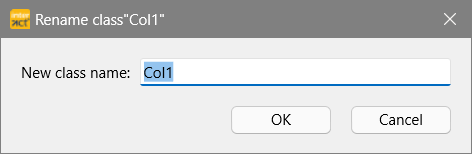
▪Type the name of the new Class into the field of the upcoming dialog and confirm with OK.