Define the Codes for your research project:
▪To open the Code Definition window, click Start - Observation - Define Codes ![]() .
.
This looks something like this:
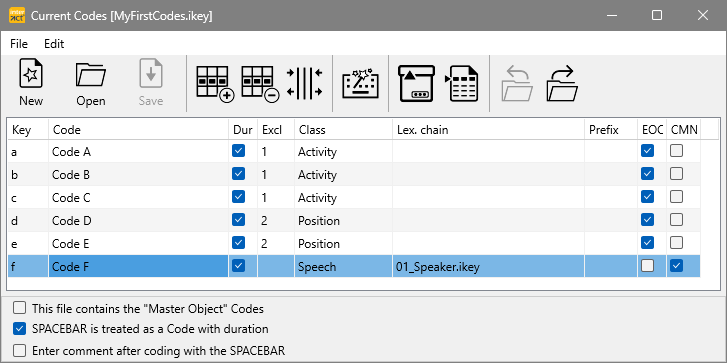
▪Enter the expressions you want to use, into this table.
▪Make sure that you use at least the Key, Code and Class columns.
Besides the common buttons for New, Open, Save and Save as..., the following icons are available in the toolbar of the Code definitions window:
|
Add row - Inserts a new line beneath the line in which the cursor is currently positioned. |
|
Delete row - Deletes the line in which the cursor is currently positioned. |
|
Assign keys - Automatically assigns an unique [key] to each Code that does not yet have an entry in the column 'Key' |
|
Copy from Code Archive - This command enables you to copy a selection of Codes from the Code Archive. |
|
Add Classes - Inserts all Classes, used in the active Code definitions, as column headers into the current data file. |
|
Adjust column width - Toggles the column width between optimized and maximized. |
|
Open current linked file - Only available when a file name is entered into the Lex.Chain column, for creating lexical chained code definition files. Enables you to easily navigate through multiple linked code definitions. |
|
Revert to previous definition file - Only available after using the Open current linked file command. This command opens the previous code definitions file(s) for easier navigation. |
You can navigate through this dialog by using either your computer mouse, the ARROW-LEFT, ARROW-Right or the TAB key.
Code Definition Columns
The table structure holds the content of your Code Definitions. The basic columns are:
•Key - a unique shortcut [key] for each Code is required.
•Code - for the expressions you want use, to identify the various activities or subjects.
•Dur - specifies whether a Code is logged with or without duration.
•Class - to logically group your Codes. Each Class is represented by a separate column in the document. Codes without a Class are NOT entered into your data file.
▪Read the topic Define Observation Codes and the section Define Codes & Classes in the INTERACT help file, to learn all about code definitions.
IMPORTANT: Each Code needs to be assigned to a [key], otherwise your expressions do not appear in the Coding panel NOR can they be logged in any other way.
Special Purpose Columns
The four columns mentioned above are involved in all setups. More complex situations require the use of the additional columns as well:
•Excl - Required to setup mutual exclusive Codes. Coding with mutual exclusive Codes is much faster, because only the start of each behavior needs to be logged. A Code for every possible situation is required. Read the section Coding consistently for further information.
•Lex.chain - Enables you to link multiple Code definitions, to implement multi-level coding systems. Take a look at the example Coding different subjects simultaneously and read the section Post-hoc coding mode for further details.
•Prefix - A Prefix is used to create context based Classes. This functionality can only be used in the already mentioned 'Lexical (Post-hoc)' coding mode and the 'Complex' coding mode.
•EOC - Means 'End Of Chain' and is only of use for multi-level Coding Systems in either the 'Lexical (Post-hoc)' coding mode or the 'Complex' coding mode.
•CMT - Means 'Comment'. When selected, a special comment dialog opens whenever this Code is coded. Designed to enter your comments or natural spoken word transcription.
IMPORTANT: Codes without a Class are NOT logged into your data file, but can be used to switch between Code definitions and to activate a specific Prefix.