Often used commands and manual actions can also be performed by shortcuts. This topic lists all the available shortcuts to speed up your work with INTERACT.
There are a lot of default settings, but as of version 20 you are now even able to change most of the INTERACT specific commands in the application settings.
To edit field contents.
To activate the data entry mode for the current selection:
▪Select the line you want to edit.
▪Click into the cell you want to edit
(Note: Do not use a fast double-click, because that plays the selected line)
▪Press RETURN
▪start typing
▪Press RETURN to confirm
Edit time code values:
Instead of using the drag & drop Time code function, you can change the Time codes of a selected line by using the following shortcuts:
▪To set the start time of a selected line to the time code currently shown in the Observation Controls press CTRL-1
▪To set the end time of a selected line to the time code currently shown in the Observation Controls press CTRL-2
Shortcut Settings
Regularly used commands can also be called using a keyboard shortcut. Since INTERACT 20 it is possible to edit these predefined shortcuts:
▪Click the Show/change keyboard shortcuts button to open this list:
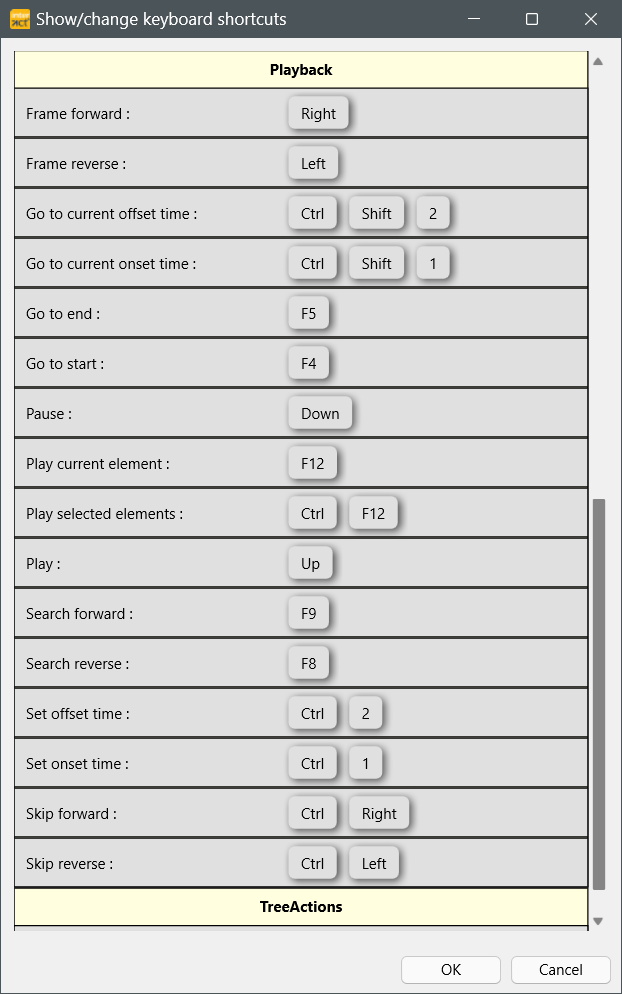
The commands are slightly different between Windows and macOS, mainly because many Apple keyboards do not show any function keys (F keys):
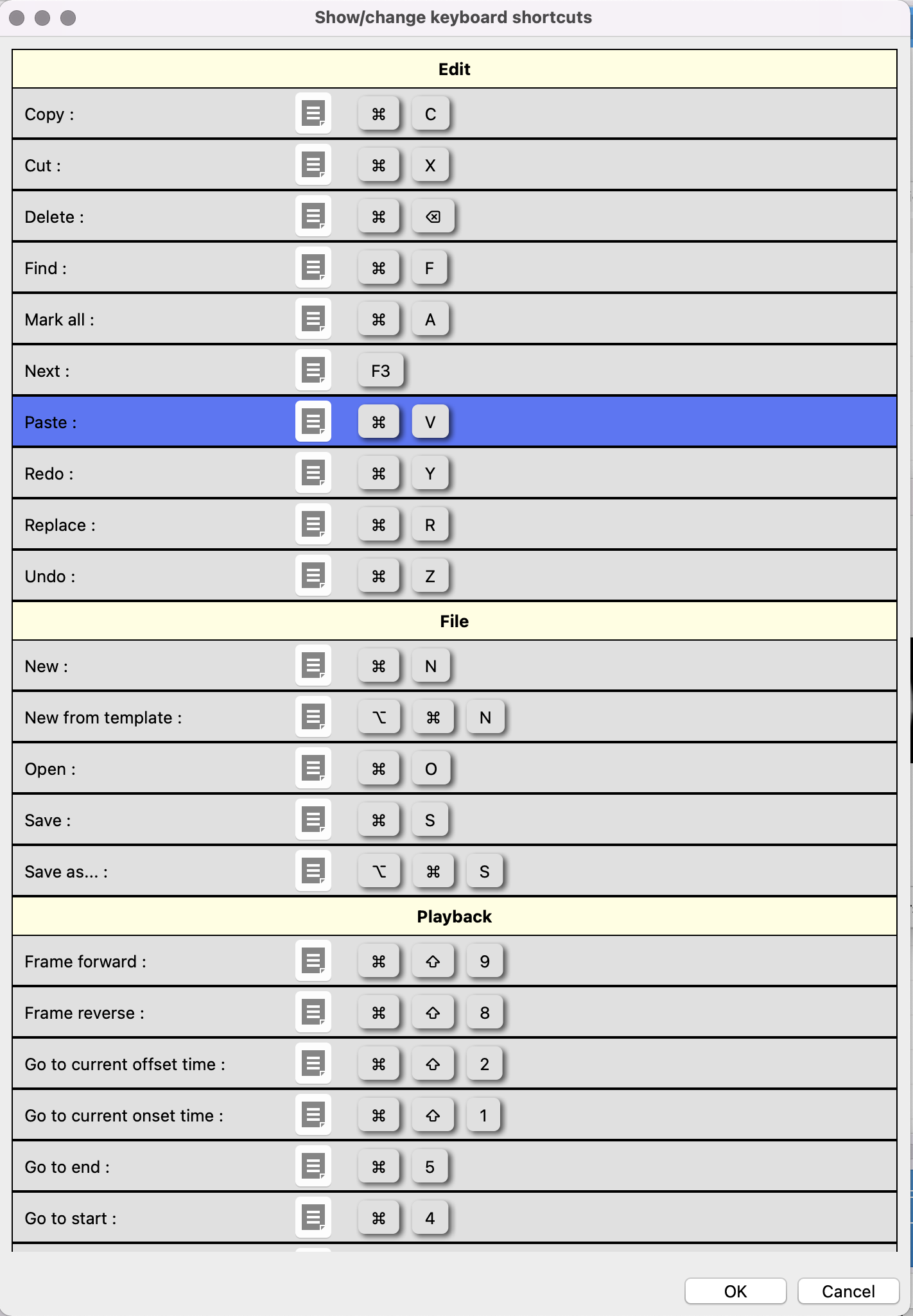
Change Shortcut
To change an existing shortcut:
▪Click on the Edit icon between command and key(s).
▪Press the preferred shortcut combination while the Change keyboard shortcut dialog is shown:
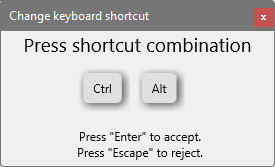
▪Press ENTER to accept the change.
▪Press ESCAPE to cancel.
Whenever a shortcut is already used for another command, the dialog will inform you about that.
General Shortcuts:
o[STRG] + [N] Creates a new data file
o[STRG] + [O] Opens die File Open dialog
o[STRG] + [S] Saved the current data file
o[STRG] + [X] Cuts the selected part from the file and moves it the the Windows clipboard
o[STRG] + [C] Copies the current selection to the Windows clipboard
o[STRG] + [V] Inserts the content of the Windows clipboard at the current position
o[STRG] + [F] Opens the Find... dialog.
o[STRG] + [H] Opens the Replace... dialog.
•