We presume that all Tasks/Phases are identical for all participants. That is why the task duration is logged in independent Events.
How to proceed after that, depends on your requirements:
oDo you want to rate your variables for each task as a whole?
oDo you need to add Feedback situations?
oDo you want to log the change in attention during the task?
oetc.
Log Task Duration
Either way, logging the Events for the Task duration is the same for all situations:
▪Activate the Coding Mode Standard if you plan to log just the name of the task/phase.
▪Log the length of each Task/Phase using the ID for each task as a Code.
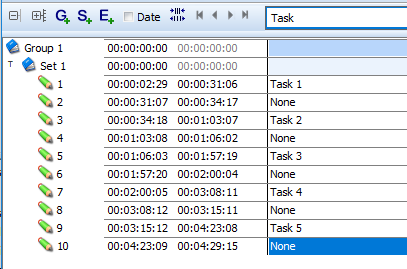
Rate Variables per Subject
Rate each Subject once per Task
Again, other approaches work too, but we stick to one to not complicate matters any further:
▪Create a DataSet for each subject.
▪Enter the name of your subjects into the DataSet description.
▪Select and copy the generic task-events.
▪Select a Subject-Set and paste these Task-duration Events there.
▪Repeat this for all Subjects.
In this example we presume you focus on one subject at the time while you watch the task/phase events.
▪Activate the Coding Mode Refine Existing Events.
Rate Sequentially
We presume that you need to rate all Variables for each Subject and you do so in the same order for each subject.
For easier handling, we created a single Code definition file for each variable. This limits the number of lines to choose from and allows us to re-use the actual rating values as a [key]. Details are explained under 'Sequential Rating Code Setup' .
▪Open the 1st-level Codes of your Rating-System, the Attention.ikey file in this example.
▪Click ![]() to switch to Observation Mode.
to switch to Observation Mode.
▪Select the first Task/Phase Event for the first subject.
▪Press F12 to play the selected Event.
▪Click your way through all the different variable-levels until each variable is rated.
The moment the last Variable is rated, the EOC (End Of Chain) option on the last level ensures that INTERACT automatically returns to the first-level Codes.
All rates are entered into the same Event line of the selected Task Event.
▪Select the next Task/Phase-Event and start again.
| TIP: | Add a top-level code definition file with a 'Code' named 'Select next line' to make sure you do not re-code the same Event again-and-again. |
Rate on Demand
If you want to rate the variables whenever something relating occurs, you can use the Codes as setup in On Demand Rating Codes Setup.
▪Open the 1st-level Codes of your Rating-System, the 01_Variables.ikey file in this example.
▪Click ![]() to activate INTERACT's Observation Mode.
to activate INTERACT's Observation Mode.
▪Select the first Task/Phase Event for the first subject.
▪Press F12 to play the selected Event.
▪Select whatever Variable you want to rate.
The Coding Panel automatically switches to the rates available for the chosen variable.
▪Select the rate you want to log or hit the corresponding number on your keyboard.
▪Once all Variables are rated, select the next Task Event line and repeat these steps.
All rates are entered into the same Event line of the selected Task Event.