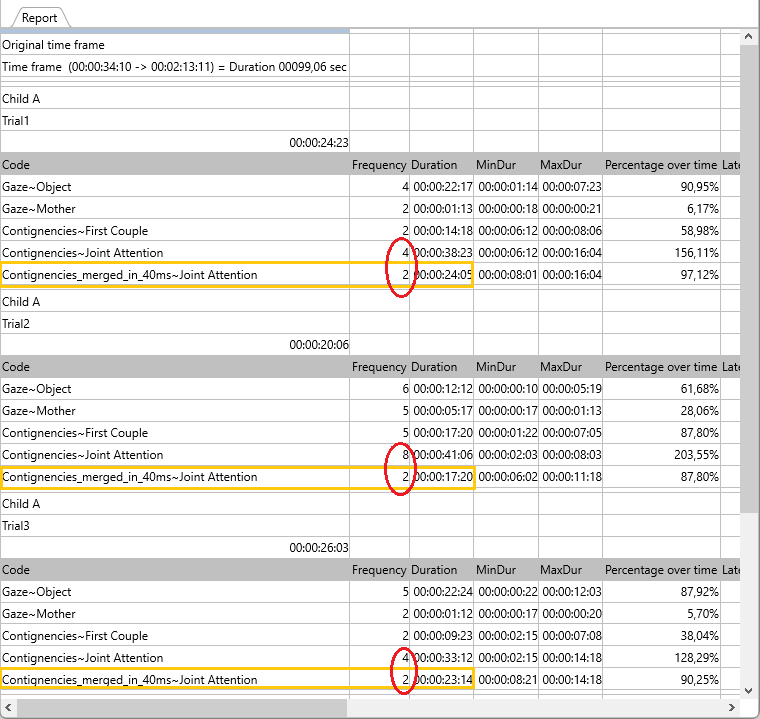If you don't have acces to an INTERACT Professional or Premium license, you'll need to follow the more complicated steps using the Contingency Analysis to sepecific sequences of more than two Codes.
The Sequence Search module that is part of the Work-flow Editor in INTERACT Professional and Premium makes this task a lot easier, as described in Identify Joint Attention
Contingency Analysis
Presume that whenever you have a string of Events like this:
'Gaze_Object', 'Gaze_Mother', 'Gaze_Object', etc. without a noticeable gap, you can perform the following steps to find your joint attentions:
▪Click Analysis - Time sequence - Contingency ![]() .
.
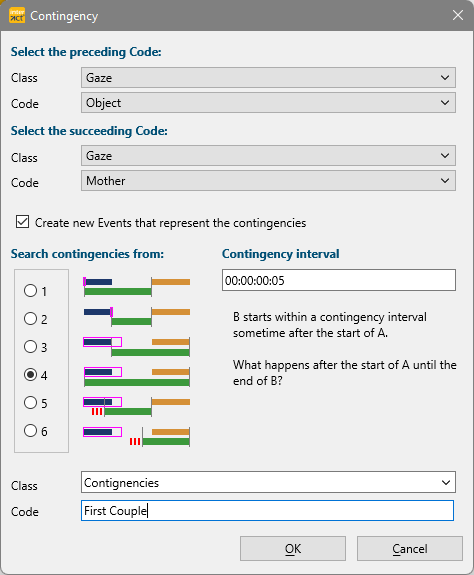
▪Select the first Code of your sequence as the preceding Code (Gaze to Object in this case).
▪Select the second Code of your sequence as the succeeding Code (Gaze to Mother in this example).
▪Enter the maximum gap between the two Codes as your Contingency interval.
▪Select search option 4, to make sure that the new Events cover the complete duration of both preceding and succeeding Code.
▪Enter the name of the Class in which the new Codes are entered.
▪Enter a descriptive Code for your contingencies, we used 'First couple, because this first run identifies all parts where the first two Codes are found successively. Those Events can be deleted when we are finished.
▪Click OK to start the routine.
A dialog tells you how many contingencies were found in your data and in the background the corresponding Events are created:
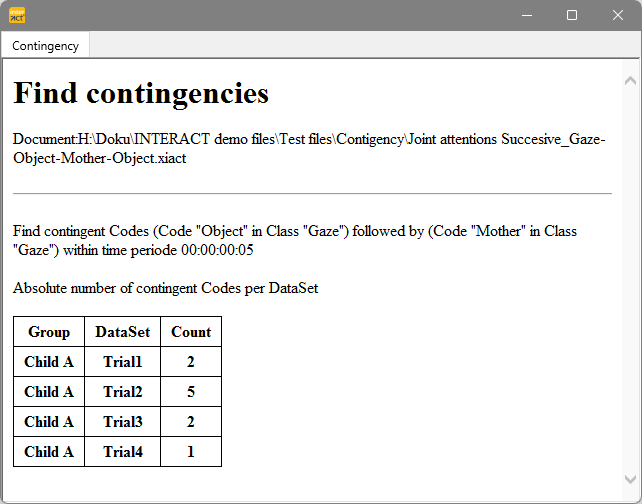
▪Close this results dialog.
Because it is only considered a 'Joint attention' if a successive threesome (Gaze_Object > Gaze_Mother > Gaze_Object) is coded, we now need to identify all parts where the 'First couple' Events are followed by the third Code, 'Gaze_Object' in this case:
▪Click again Analysis - Time sequence - Contingency ![]() .
.
▪Select the previous target Class 'Contingencies' for your new preceeding Code.
▪Select the Code you used to create the contingency Events for the 'First couple', as the new preceding Code.
▪Select the required succeeding Code, in this case 'Gaze_Object'.
▪Select Event Offset time as your analysis base.
▪Select search option 4 to create Events that completely cover the preceding 'FirstCouple' Events and last until the end of the succeeding 'Gaze to Object' Event.
▪Enter an applicable Code for the new Events that represent the sequences you are looking for, we used 'Joint Attention':
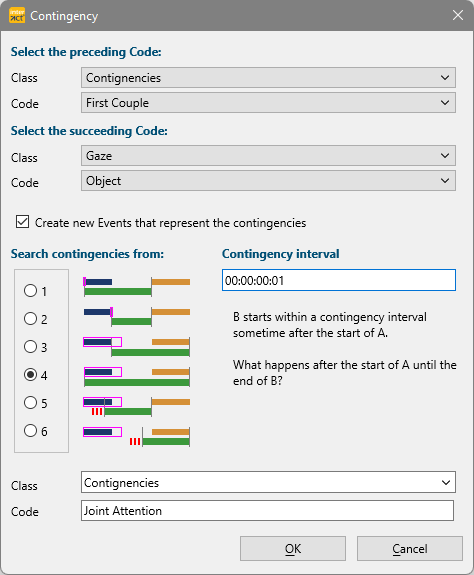
▪Click OK again for this second run.
Now the first 'real' joint attention Events are created, for all occasions where 'Gaze_Object', 'Gaze_Mother', 'Gaze_Object' were coded successively.
In order to also find longer joint attention sequences where the last Code in succession is the 'Gaze_Mother' Code, we need a third run with the same routine:
▪Click again Analysis - Time sequence - Contingency ![]() .
.
▪Select the now available 'Joint Attention' Codes as your new preceding Code.
▪Select the 'Gaze_Mother' Code to identify all parts where this Codes is last in line.
▪Use again search option 4 to create Events that completely cover the preceding 'Joint Attention' Events and last until the end of the succeeding 'Gaze to Mother' Event.
▪Keep the same Class and Code as in the second run:
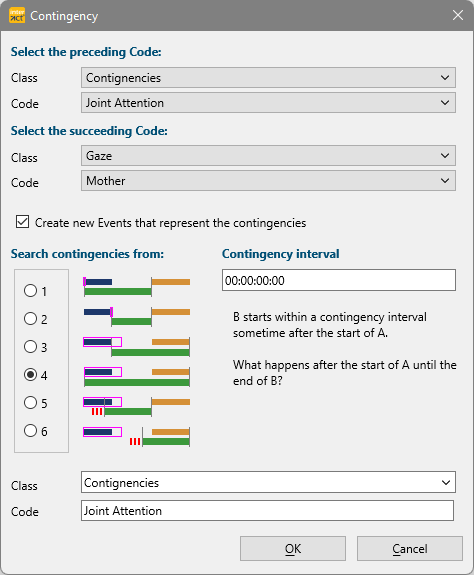
▪Click Find contingencies to start the routine one more time.
▪Now click Close to close the Contingency dialog.
Verify Results
Taking a look at the results of those three steps in the Timeline Chart looks quite promising, although we are not completely there yet:
Because of the required repetitions with the Contingency Analysis, the new Joint Attention Events overlap each other. Especially when there are many gaze switches, line in the second DataSet.
You can visually identify overlaps and succeeding Events with the same Code by the 'Whiskers' inside a solid bar.
To eliminate those overlaps and get the 'real' joint attention periods, there is one more routine required: Merge successive Events
▪Click Transform - Events - Merge ![]() > Create Events for all repetitive Codes.
> Create Events for all repetitive Codes.
▪Select the Class that holds your 'Joint attention' Codes.
▪Select your 'Joint attention' Code and confirm with OK.
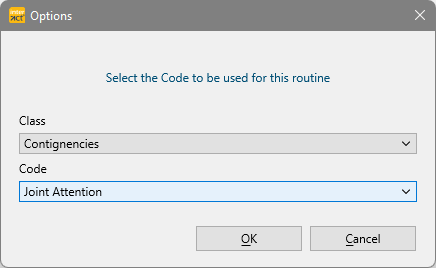
▪Enter 1 frame to make sure all successive Events are merged successively.
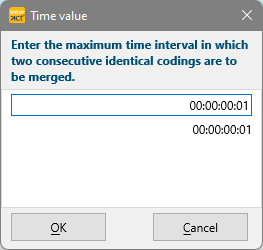
▪Click OK to start the merge routine.
Again INTERACT creates a bunch of new Events, adding a new Class named 'Contingency_merged_in_40ms' and a Code 'Joint Attention.
These Events now reflect the true Joint Attention periods:
The difference between the original 'Joint attention' Codes generated with the Contingency Analysis and the merged version of those 'Joint Attention' Codes becomes apparent in the statistics: