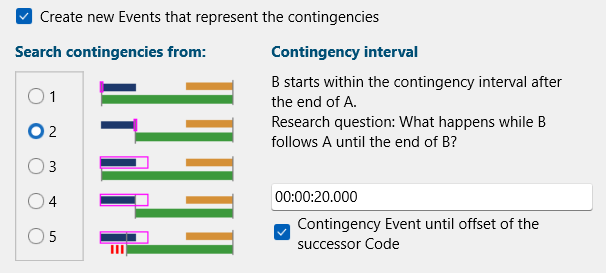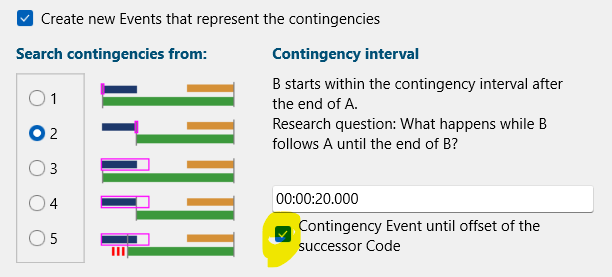This routine, enables you to search for specific behavioral combinations.
A typical question for the Contingency analysis is:
"How often is behavior A followed by behavior C within a predefined time frame, independent of other possible Codes in between".
With the Contingency Analysis you can search for specific subsequent Observation Codes and create new Events, covering the time gap between the two Codes you were looking for.
Find Latencies between 2 Codes
Due to the various settings, this routine allows you to:
oCreate Task Duration Events between start and stop Codes
oFill gaps between two specific Codes
oIdentify Event chains, based on separate start and stop Codes, like for task durations.
oIdentify successive joint attentions
oIdentify chains of communications, as explained in Chains of Communications Setup.
Detect Contingencies
There are two types of contingencies for this routine:
| Random Contingencies between Codes that may occur randomly. During this search, any Codes started in-between the preceding and the succeeding are ignored. Depending on the search method chosen, Events are supposed to be either (partly) overlapping or starting somewhere in the (near) future. |
| Sequential Contingencies for Codes that are part of a mutually exclusive coding system and you are looking for immediate contingencies where there is no gap between the preceding and succeeding Codes. |
The way INTERACT identifies these different types of contingencies is determined by the length of the Contingency Interval.
Note: The Contingency Interval specifies the time span within which the second Codes is searched for.
▪Open an existing INTERACT data file or select Open ![]() > Documents > Document: Sequence Analysis demo to create this demo data.
> Documents > Document: Sequence Analysis demo to create this demo data.
▪Click Analysis - Time sequence - Contingency ![]() in the toolbar.
in the toolbar.
The upcoming dialog, enables you to define the preceding behavioral Code, as well as the succeeding Code. Also the Contingency interval value is set within this dialog: ▪Select the Class and Code of the preceding behavior. ▪Select the Class and Code of the succeeding behavior. ▪Select the option Create new Events which represent the contingencies to create new Events with this routine. ▪Enter a fitting Contingency Interval: |
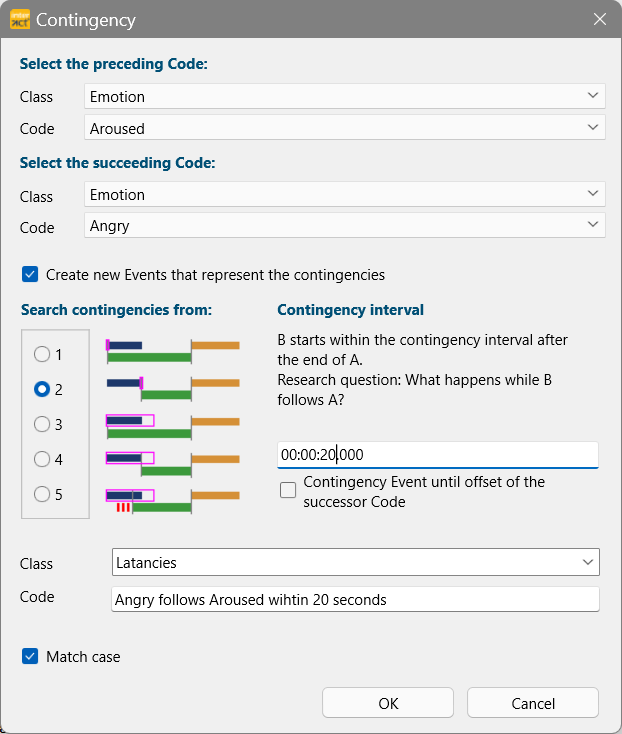 |
| Random Contingencies - Specify the length of the interval, within which the second Code should follow the first Code. Enter this information as a time code value (e.g. 00:00:20:00 = 20 seconds). To find all occurrences, pick a value as high as the length of your session. To find only relevant entries for a specific reaction, limit the search period. |
| Sequential Contingencies - To find immediate successions, as occur using mutual exclusive Codes, set the Contingency Interval to 00:00:00:00 and select the second search method to identify those sequences. |
Note: Setting the Contingency Interval to zero means only succeeding Events that start immediately after the preceding Event are found.
▪Select a search method to determine the way INTERACT handles the duration specified in your Contingency Interval:
Search Methods
This command offers a range of possible search and Event creation options:
oThe pink boxes represent the length of the interval in which the second code is searched for.
oThe green bar indicated from where to where the new Events are created, if the combination was found within the specified contingency interval.
oThe option option Contingency Event until offset of the successor Codes influences until what offset the new Events are created.
Options
INTERACT offers 10 (!) different ways to create contingency intervals. The five selectable options mainly determine from where the search interval starts.
Per default, all contingency Events end at the start time of the succeeding Code.
The number of possibilities doubles when activating the option Contingency Event until offset of the successor Codes. This option adds the duration of the succeeding Events to the original Contingency found, thus the Contingency Event will end at the Offset of the succeeding Event.
1.start time to start time - The contingency interval starts at the start time of the preceding Event. The successive Code can occur before the preceding Event ended. The start time of the new contingency Event matches the start time of the preceding Code.
2.Offset to start time - The search period starts from the Offset of the preceding Code. The start time of the new contingency Event matches the Offset of the preceding Code.
3.Event length + interval (start time-start time) - The search period starts at the start time of the preceding Code and lasts until the Offset + interval time, extending the search period with the duration of the preceding Code.
The start time of the new contingency Event matches the start time of the preceding Code.
4.Event length + interval (offset-start time) - The search period starts at the start time of the preceding Code and lasts until the Offset + interval time, extending the search period with the duration of the preceding Code.
The start time of the new contingency Event matches the Offset of the preceding Code.
5.Event length + interval (start time-interval) - The search period starts at the start time of the preceding Code and lasts until the Offset + interval time, extending the search period with the duration of the preceding Code.
The duration of new contingency Event matches the Contingency interval. start time of the Contingency Event = start time succeeding Event - Contingency Interval duration.
Since it is possible to create new events for the time span between the previous and the following code, you must specify the Class and Code information for these new events.
▪Select an existing Class or enter a new Class name in which those new Codes should be stored.
▪Enter a Code to describe the new Events.
▪Confirm your settings with OK.
Note: Per default, the offset of the new contingency Events equals the start time of the second Code. To extend the duration of your contingency Events to the offset of the successor Code, select Contingency Event until offset of the successor Code.
What happens next, is this:
oThe content of the current data file is sorted by time.
oA search downwards (= up in time) for the first occurrence of the preceding Code starts, followed by a search for the first occurrence of the succeeding Code.
oNow a test is performed to see if the start of B follows within the Contingency interval as defined, following the selected rules.
oDepending on the selected rules, the start time and the offset for the new Event is entered into the new contingency Event, long with the specified Class and Code information.
oAfter that, a new search for the next Code 'A' starts, ensuring that this Codes starts AFTER Code 'B'
This task is performed separately for each DataSet.
The results are presented in a Results dialog like this:
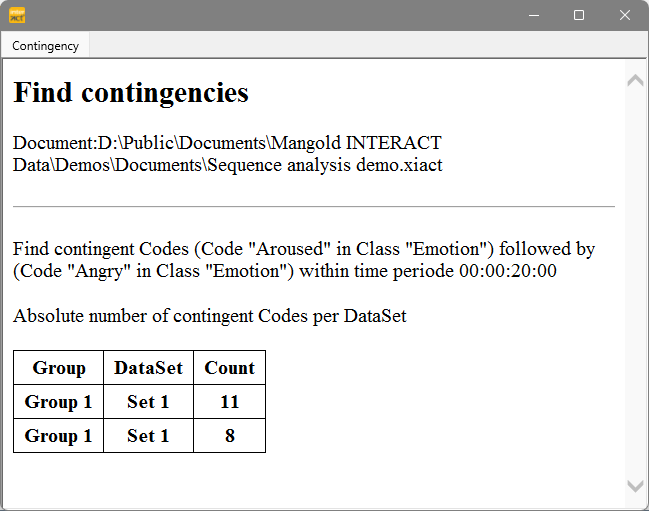
This Contingency report disappears on close.
The frequencies per Set for the detected contingency Events are available in the Code Statistics.
If you want to save the information as displayed, you need to manually copy & paste the content of this dialog:
•Click into the window and hit CTRL+A to select all data.
•Press CTRL+C to copy the selection.
•Paste the data into your target document (e.g. MS Excel).
New Events
The new Events are created within your data file.
One Event for each occurrence listed - including the correct time information, as well as the new Codes.
Those automatically generated Events are treated exactly like manually logged Events. This means you get full statistics!
Verify REsults
To verify the results:
▪Select Analysis - Evaluation - Timeline Chart ![]() and select only the two Codes your used in the Contingency search, plus the new Code:
and select only the two Codes your used in the Contingency search, plus the new Code:

In this sample data you can now see that NOT all 'Aroused' states are followed by 'Angry' and sometime 'Angry' states occur without being 'Aroused' first.
| TIP: | In combination with the Duration filter in the Timeline Chart, you can get the statistics on e.g. various intervals for automatically generated contingency Events for a specified reaction. Just define the contingency interval quite long (maybe 30 seconds or more), so many/all contingencies are found. The Duration filter can than be used to find out how often this reaction came within e.g. 10 seconds, simply by temporarily excluding all contingency Events with a duration longer than 10 seconds. |
Note: If you want to compare Code combinations, like whenever "Behavior A" and "Behavior B" where coded, how often does "Behavior C" follow this combination within x number of seconds, you need to create new Events for those overlapping behavioral combinations first. How to do that, is described in Find overlapping Events. The so created new Events that represent the co-occurring Codes, can than be used to identify contingencies.