If your organization uses a Proxy Server for internet connections, you might receive an error during the license communication.
In that case, it is important so store your Proxy Settings in a special Mangold Proxy.ini file.
▪Navigate to:
Windows: C:\Users\Public\Documents\Mangold Shared Data\Settings
macOS: Shared/Mangold Shared Data/Settings
▪If not available, create a text file that contains the following variables and enter the required values for your organization behind the = signs:
[ProxyParams]
ProxyPort=0
ProxyServer=
ProxyUsername=
ProxyPassword=
ProxyUsed=1
Ask your network administrator for details.
▪Save the text file into the Settings folder mentioned and rename the file to Proxy.ini.
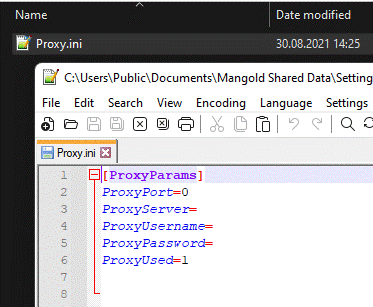
Note: Make sure that all file name extensions are displayed, otherwise the .txt extension will still be there but invisible and the file is not recognized properly.