IMPORTANT: This section is for administrators and lab-managers only AND the software requires at least one scenario to make recordings.
After successful configuration of the networks and sources VideoSyncPro Studio shows you the home screen with the list or available recordings - which is probably empty on your first start-up:
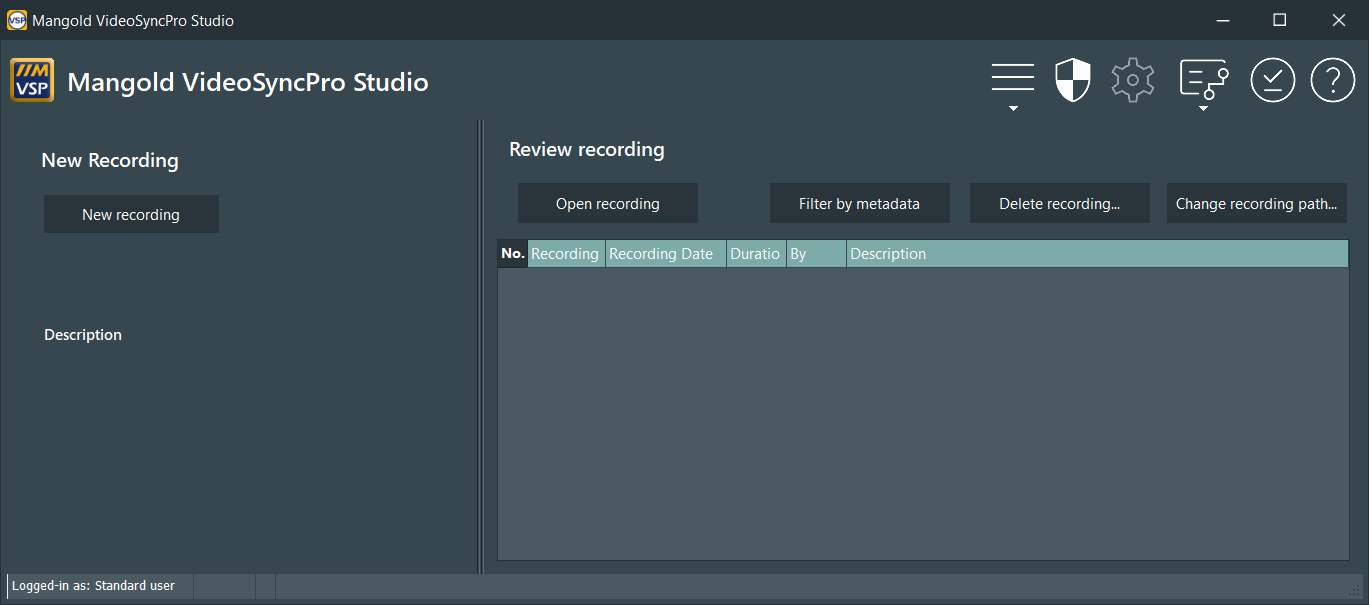
Before you can start a recording session, you need to add the available sources to a Scenario.
A Scenario is a recording template, in which you specify what sources are recorded in a single session.
Depending on the number of available cameras, rooms, and situations, VideoSyncPro enables you to set up one or more independent recording scenarios. Meaning that you can design different scenarios, for different recording situations, specifying the cameras you need for each type of recording session.
PTZ-Camera Positions
If your video lab contains PTZ-Cameras, it is important to know that a Scenario also stores preset positions for PTZ cameras. This means that if you create different setups in your lab, having different Scenarios for each situation - even if all cameras are used in each setup - is helpful.
That way you can store situation-specific presets for the Cameras that fit the selected setup. Further details on predefined camera positions can be found in PTZ Control.
IMPORTANT: If the VideoSyncPro Studio recording system has already been set up completely, including the required Scenarios, you can fast-track to Record your session to make your first recording.
Setup Examples
The desired combination of video and audio sources with their corresponding PTZ-camera presets is stored in one or more independent scenarios (recording templates).
Presume you have 8 cameras, installed in two different rooms. For this, it is useful to create at least 3 different Scenarios (Scenario 1, Scenario 2 and Scenario 3):
Scenario 1: To record a big session taking place in both rooms simultaneously, because the participants in both rooms interact/are part of the same test (Scenario 1 includes all 8 cameras and ensures the recording is started and stopped simultaneously for both rooms).
Scenario 2: To record a session taking place in room A only. (Scenario 2 includes only the 4 cameras for room A, allowing you to start and stop a session for this room alone)
Scenario 3: To record a session taking place in room B while there is a single conference table in the middle of the room. (Scenario 3 includes the 4 cameras for room B, allowing you to start and stop a session for this room AND to store preset positions for the 4 cameras to get the best view on all participants around the table)
Scenario 4: To record a session taking place in room B while there is a play area in the middle of the room and a small table at the wall. (Scenario 4 includes the same 4 cameras for room B, allowing you to start and stop a session for this room AND to store preset positions for the 4 cameras to get the best view of the play area and the little table at the wall.)
This allows you to either record a big overall session for all 8 cameras, or record only one of the rooms, or record two independent sessions that take place at the same time, but in different rooms. Additionally, it is possible to store the camera positions that fit a specific test situation in separate scenarios.
If additional combinations are required, no problem: You can define as many scenarios as you need.
WARNING: It is not possible to independently control the same camera from within two separate Scenarios.
▪Continue with Create Scenarios to learn how it is done.