To burn a full session to a disc, your system requires a physical blu-ray drive that is able to do so.
Due to the size of video recordings, we presume a blu-ray disc or even a larger medium is required.
If that drive is configured correctly and all required drivers are installed, VideoSyncPro Studio is able to use that drive:
▪Carefully remove a blank (BluRay) disc from its case.
Note: BluRay discs are much more delicate than normal DVDs and should only be handled carefully around the edge with clean, dry hands.
▪Open your BluRay drive.
▪Place your disc into the BluRay drive and close it carefully.
▪Right-click the session you want to burn to a disc.
▪In the recorder selection list, select the BluRay recorder available in your system:
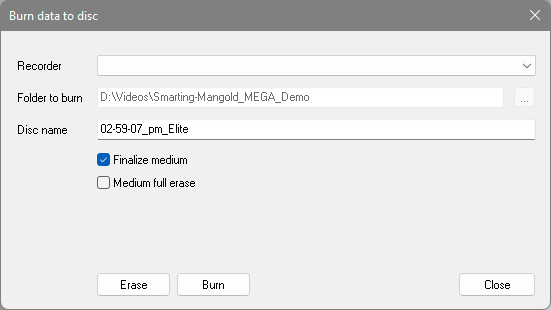
▪You can assign an individual disc name for the BluRay at Disc Name or leave the preset name.
▪If you do not want to burn any more files to the same disc, check theFinalize Media box.
Note: BD-R BluRay discs are NOT rewritable.
The current recording files will be burned, based on the preset recording path.
▪Click Burn to burn the selected recording files to the disc in the BluRay burner.
This process may take some time depending on the duration of the recording.
The screen will display the approximate duration of the burning process.
If you answer the Burn recording to disc question with Close, the burning process will NOT be performed.
