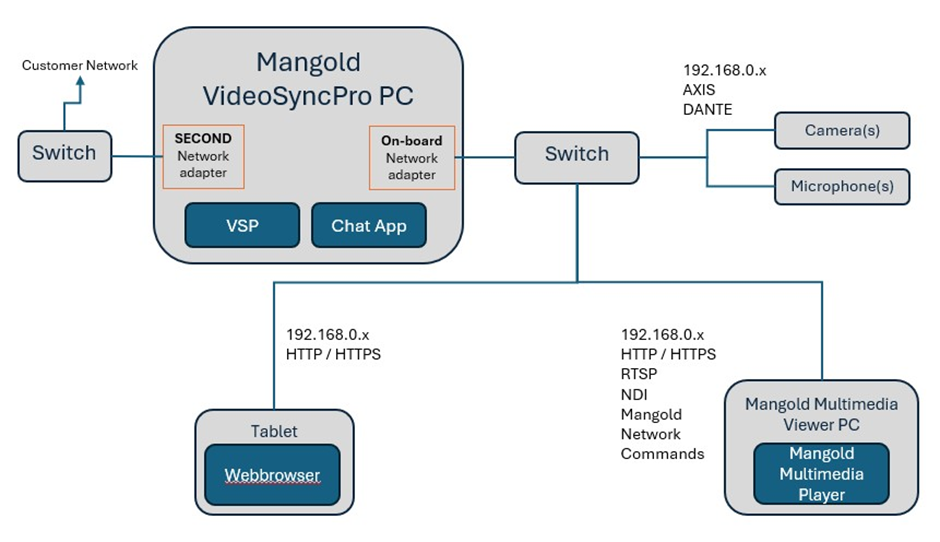Our Mangold LabSuite applications are designed to automatically find each other:
oThe Mangold Remote Observer automatically finds any active Mangold Recorders (like the LogSquare Recorder and VideoSyncPro Studio), allowing you to take control of a recording session without the need to sit at the recording station.
oThe Mangold Multimedia Player is automatically found by the Mangold Remote Observer and VideoSyncPo Studio to easily share screen content over the network.
oThe Mangold Vision Recorder can be easily selected from within the Mangold Multimedia Player to watch the participant activities remotely.
This works perfectly, as long as all devices are part of the same physical subnet in your local network, without any additional configuration; except for allowing each Mangold application full communication through the local Windows Firewall.
Connections, Protocols & Ports
Mangold Lab Suite Protocol
Mangold software products need to be able to communicate by using the following ports / protocols.
This communication uses the FIRST NETWORK ADAPTER found in the system. This is typically the On-Board Network Controller. Make sure this adapter is connected to the Mangold devices network (typically the 192.168.0.x network).
Port |
Port Number |
Protocol |
In/Out |
Comments |
Data |
49152–65535 Ports automatically assigned by OS |
UDP / TCP |
Inbound + Outbound |
Used to communicate between Mangold applications (start / stop commands, time information etc.) |
http, https |
80 443 |
TCP |
Outbound |
Mangold licensing |
NDI Protocol
NDI is used to send audio/video streams from Mangold VideoSyncPro software to the Mangold Multimedia Player software.
Port |
Port Number |
Protocol |
In/Out |
Comments |
Bonjour / mDNS |
5353 |
UDP |
Inbound + Outbound |
mDNS (Bonjour) for automatic device discovery |
Data |
5960 |
TCP |
Inbound + Outbound |
NDI Messaging Server |
Data |
5961–6000 |
TCP |
Inbound + Outbound |
Base NDI stream connections. |
AXIS Devices
Axis devices need the following ports / protocols for communication and data transmission.
Port |
Port Number |
Protocol |
In/Out |
Comments |
HTTP |
80 |
TCP |
Outbound |
Web interface, unencrypted communication, standard port |
HTTPS |
443 |
TCP |
Outbound |
Encrypted web interface, secure API access |
RTSP |
554 |
TCP/UDP |
Outbound |
Streaming via Real Time Streaming Protocol (e.g., for VLC, VMS, ONVIF) |
RTP |
5004–5005 |
UDP |
Outbound |
Video/audio data transmission (for RTSP over UDP) |
RTSP over HTTP |
8554 (optional) |
TCP |
Outbound |
Alternative streaming port used in some Axis firmware versions |
DHCP |
67(Server) 68(Client) |
UDP |
Outbound |
Automatic IP address assignment |
NTP |
123 |
UDP |
Inbound |
Time synchronization |
DNS |
53 |
UDP/TCP |
Outbound |
Name resolution |
ICMP |
– |
– |
|
Ping (troubleshooting) |
ONVIF |
3702 |
TCP |
Outbound |
Device discovery and control via ONVIF protocol (UDP multicast), 80/443/5000/8080 |
Bonjour / mDNS |
5353 |
UDP |
Inbound / Outbound |
Device detection on the local network (e.g., AXIS IP Utility) |
SIP |
5060, 5061 |
TCP/UDP |
Outbound |
VoIP / audio transmission (if enabled) |
Streaming |
55750-55760 |
TCP |
Outbound |
Main HTTP port and HTTP streaming port. Used for video, audio, metadata stream (AES encryption). If TCP fails on 55754, 55752 with HTTP is used for application data (AES encryption). |
VLAN Specifics
Should your network consist of one or more VLANs, things become a bit more complicated.
In this or other cases where the initial broadcasting system of our applications is not forwarded correctly, this automated connection fails.
For these situations, it is possible to create a list with fix IP numbers of the devices that do run a Mangold LabSuite application and add this information to a start-up script.
For this, it is important that the devices can reach each other with a 'ping' command at any time.
A template of this script can be found in C:\Users\Public\Documents\Mangold VideoSyncPro Studio Data\Scripts.
▪If not, simply create a text file, using your favorite text editor, with the following content:
[Header]
english = Autorun script
[Description]
english = Autorun script
[Commands]
Network.Find = <IP Address 1>
Network.Find = <IP Address 2>
▪Instead of the <IP Address x> place holders, enter the IP number for each device that is part of the Mangold LabSuite video lab.
(Add as many line as required)
▪Name this file Autorun.MIScript
▪Save this file into the folder C:\Users\Public\Documents\Mangold VideoSyncPro Studio Data\Scripts.
▪You may copy this file to the proper locations on the other devices as well.
Note: On the other devices, another Mangold application is using the file, hence another <Mangold Product name> Data\Scripts folder should be used to save the file)