To look at the imported raw data values:
▪Choose File - Show Raw data... from the menu.
▪A separate window appears:
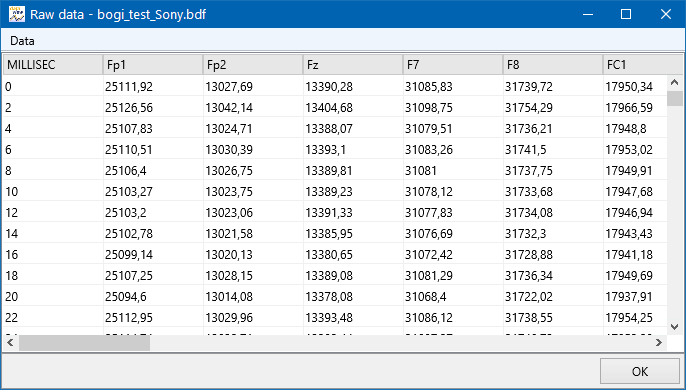
You can scroll up and down the measured values.
The moment you click into a line, the chart(s) jump to this position, graphically displaying the current value and its surrounding values in the currently active layout.
| TIP: | If you double click an time value in INTERACT, not only the video and the chart(s) are positioned at the selected time frame, the raw data table also jumps to the corresponding time. |
Adjust Column Width
The View menu offers two commands to easily adjust the column width by toggling between:
Fit columns to data - Adjusts the column width to the longest entry per column.
Fit columns to width - Equally spreads all columns over the available width of your raw data window.
Remove columns
If your data contains a column that is not required, you can easily delete them from the raw data table:
▪Right-Click in any cell of the column to be removed
▪Select the command Delete selected column from the context menu.
Remove Lines
If you imported a line that contains invalid information, you can simply delete it from the raw data table:
▪Right-Click in any cell of the line to be removed
▪Select the command Delete selected row from the context menu.
Adjust Displayed Values
The Values menu offers two commands to optimize your view on the raw data:
•Round values - Per default, all values are rounded to 4 decimal digits.
If your want to see all digits:
▪Clear the Round values entry.
•Show only values of current layout - If your data contains a lot of data that is currently not of interest, you probably have created a custom layout in which only the relevant values are shown. To limit the raw data view to exactly those columns:
▪Select the Show only values of current layout command.