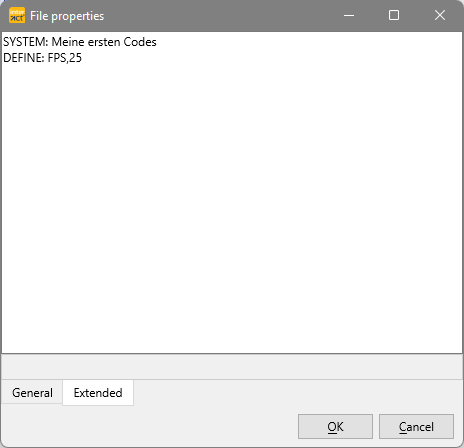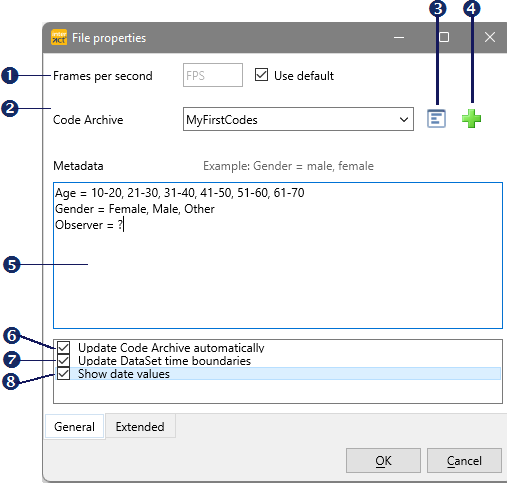All properties of the currently opened document can be found in the File properties dialog. Here you can assign a project specific Code Archive, define default independent variables and change any of the further Document properties.
▪Click Start - Current Document - Properties ![]() to open this dialog:
to open this dialog:
General File Properties
The following properties are available in this dialog:
![]() Frames per second
Frames per second
This Frames per second value is automatically updated to the fps value of you active multimedia file, the moment you start the Observation mode.
oIn a manually created new file the Use default option is selected.
oDeactivating the option Use default reveals an fps text box.
If you manually copy data from different files, it is best to manually enter the original fps value of the copied data, especially if it differs from the over all default value.
Another reason to set this value manually, is before you start a live observation session; to make sure your live data does fit the corresponding video later on:
▪Clear the Use default check box and enter the fps value in the now appearing text box.
Note: You cannot log Events for a video with another fps value, within the same document.
![]() Code Archive Name
Code Archive Name
This field offers a drop-down menu containing all available Code Archives in the folder ..\Mangold INTERACT Data\CodeArchives\. Entering a new name automatically creates a new Code Archive.
The Code Archive can be seen as an analysis template to structure your collected Codes and Classes.
▪Read more about the functionalities of a Code Archive in the section The Code Archive.
![]() Show Code Archive
Show Code Archive
Opens the Code Archive editor, showing the current Code archive.
![]() Create a Code Archive
Create a Code Archive
Clears the current Code Archive entry, so you can enter a new name.
![]() Metadata
Metadata
Here you can predefine your Metadata variables and corresponding value lists.
Details about the purpose of this Metadata and how to define those defaults, can be found in the section Identify DataSets and Groups.
![]() Update Code Archive automatically
Update Code Archive automatically
Per default, the Code Archive is updated automatically, so it always contains all Code-Class combinations ever coded within any of the linked files. If a Code keeps reappearing, it is stored somewhere in one of your files.
If you do not want that to happen:
▪Clear Update Code Archive automatically.
Read more about Code Archives in the section The Code Archive.
![]() Update DataSet time boundaries automatically
Update DataSet time boundaries automatically
Per default INTERACT does check and correct the time boundaries of each DataSet as soon as a TLC is created. If you do not want the time boundaries of your DataSets updated automatically in a specific document:
▪Clear the option Update DataSet time boundaries.
▪Read more about the use of DataSet boundaries in Using DataSet time code boundaries.
![]() Show date values
Show date values
If you log behavioral data that exceeds a single day, you can activate this Show date values option per default.
Extended
The Extended tab shows you the most important file properties in plain text format: