On start-up, INTERACT 21 shows this Quick Start dialog to get you started:
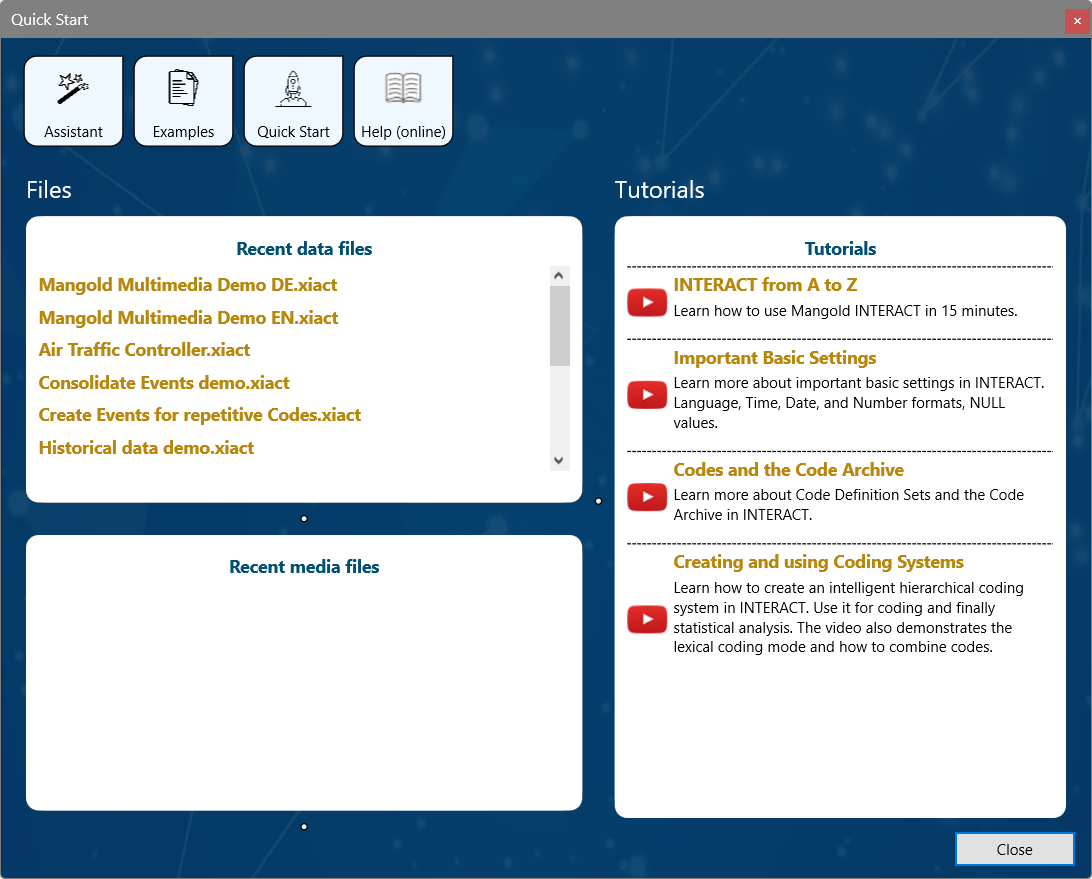
The content depends on your situation, showing your Recently used data files and Tutorials.
If no internet connection is available, local documentation content will be referenced.
Tool bars, tabs and dialogs
Within the application, the available commands are grouped by activity on separate tabs - offering you exactly the commands you need while Observing, Editing, Transforming or Analyzing your data.
In addition to this tab-based toolbar, INTERACT offers various windows and dialogs that handle different functionalities, of which a detailed description can be found in the corresponding topics:
oApplication Window - Main and most recognizable window of INTERACT, which is visible the moment you start the application.
oObservation Ribbon - Appears as a ribbon per default, but can be positioned as a floating Observation panel anywhere you like. It shows the current time information and enables you to control your multimedia file(s).
oRibbons, Tabs and Commands - Offers a detailed overview of the commands available in the application window.
oDocument Pane - Appears as a separate tab for each INTERACT document you create or open. Per default this window is maximized to exactly fit the size of the application window
oMultimedia Window - Shows the content of the currently open multimedia file(s). Multiple windows appear, if you open multiple multimedia file(s). All opened files are controlled simultaneously by the Multimedia Controls.
oCode Definition Dialog - The first dialog you need, because this is where you define the Codes and Classes of your personal coding system.
oFile Properties Dialog -All document specific settings, like the Code Archive and any predefine Independent Variables, can be found here.
oTimeline Chart Dialog - To visualize coded data chronologically and provide access to a wide range of analysis tools and statistics.
oVarious Analysis Results - Each analysis routine and statistics overview, offers the possibility to copy its contents or save it as a text file. The details of those dialogs are discussed in the related topics:
Contingency Analysis, DataSet-based Statistics, Co-occurrence Filter, State-Space-Grid, Lag Sequential Analysis, Kappa, etc.
You can position all windows any way you like.
If your computer has more than one monitor, you can spread those windows over multiple monitors. Moving the Multimedia window(s) to another monitor, you can see the document with behavioral data in full size as well as the video.
INTERACT memorizes the latest window position.
IMPORTANT: If you remove a monitor, a window previously dragged to that window may still be placed there, but is no longer visible because of the missing display.