This INTERACT window, is not visible at start up, but appears automatically* once you start an observational session or whenever you click Start - Observation - Coding panel ![]() .
.
The Coding panel shows the content of the current Code definition file, like this:
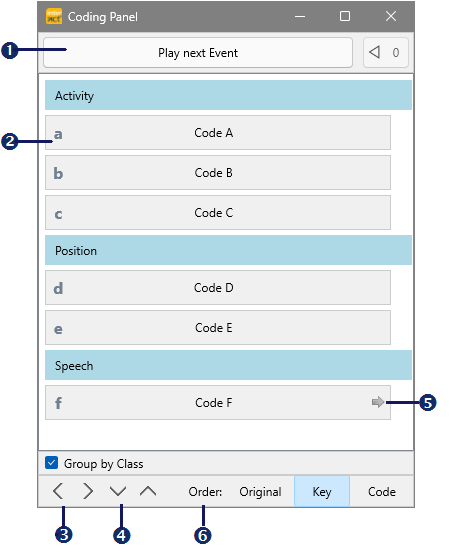
This window allows you to log Observation Codes with simple mouse clicks!
Item |
Description |
|
Start new Event - This button represents the SPACEBAR. Its exact functionality depends on the chosen coding mode. |
|
Available Codes - All currently available Codes are listed as clickable lines. Use them to insert the chosen Code. |
|
Number of columns - Increase the number of columns |
|
Line Spacing - Increase or decrease the line width for the Code lines by clicking the up and down arrows. |
|
Next level indicator - This little arrow icon informs you that there is an additional code level for that particular Code. |
|
Sort Order - You can change the sort order of your codes by clicking Original, Key, or Code. |
By increasing the number of columns you can arrange all Codes in one line to save space:
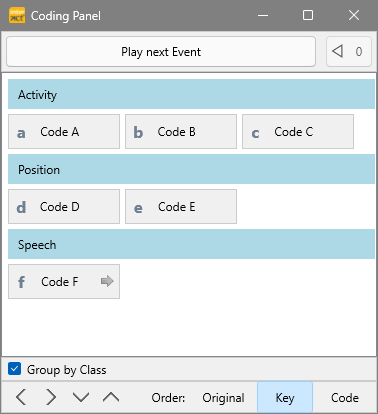
Coding Panel Contents
During the process of logging Events, the Coding panel always offers the currently available Codes.
If using multi-level Code definitions, the currently available Codes change dynamically, depending on the latest Code definition file, the active Coding mode, and the logging state you are in at that specific moment.
You can find various step-by-step examples in the chapter START YOUR OBSERVATIONS.
Active Codes
While coding, the Codes you selected are highlighted in green:
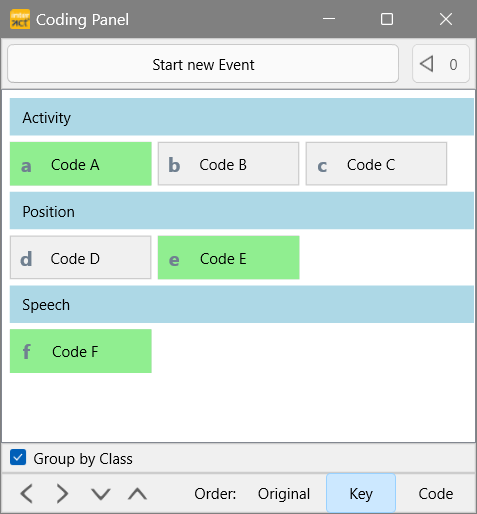
This way you can easily keep track of the currently active Codes:
*) If the Coding panel does not appear automatically, click Start - Observation - Coding panel ![]() .
.