The General - Application tab, within the INTERACT program settings dialog, allows you to:
o(De)activate the automated update search
oActivate the execution of startup programs
oChange the default File storage location
To get to these settings:
oClick General - Program - Settings ![]() to open the Settings dialog.
to open the Settings dialog.
oSwitch to the tab General - Application to change the settings according to your needs.
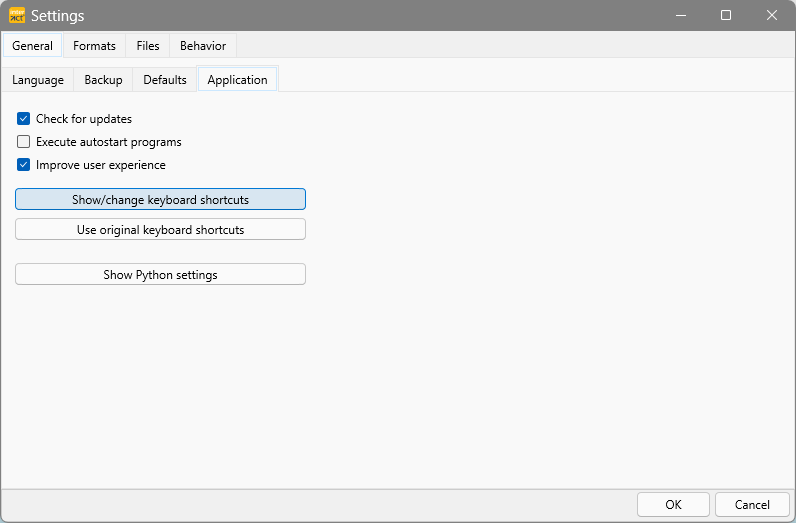
oCheck for updates - After start-up, INTERACT automatically checks if there are any updates available for the currently used license key.
oExecute startup applications - If you have one or more IXL Extensions, that you want to run automatically every time you start INTERACT, do this:
oStore the *.ixl extension file(s) in ..\Mangold INTERACT Data\Autostart.
oSelect Execute startup programs, to activate the automatic execution of those extensions.
oImprove user experience - This option activates a smoother appearance for all application windows and dialogs. On older computers with little capacity, deactivating this option might improve overall performance.
Show/Change Keyboard Shortcuts
Regularly used commands can also be called using a keyboard shortcut. Since INTERACT 20 it is possible to edit these predefined shortcuts:
▪Click the Show/change keyboard shortcuts button to open this list:
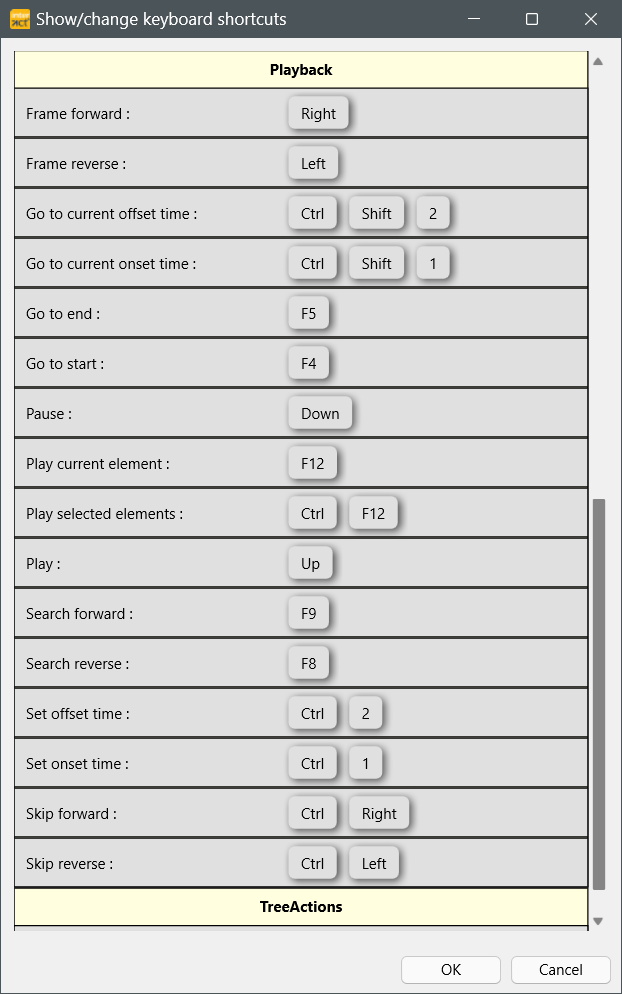
The commands are slightly different between Windows and macOS, mainly because many Apple keyboards do not show any function keys (F keys):
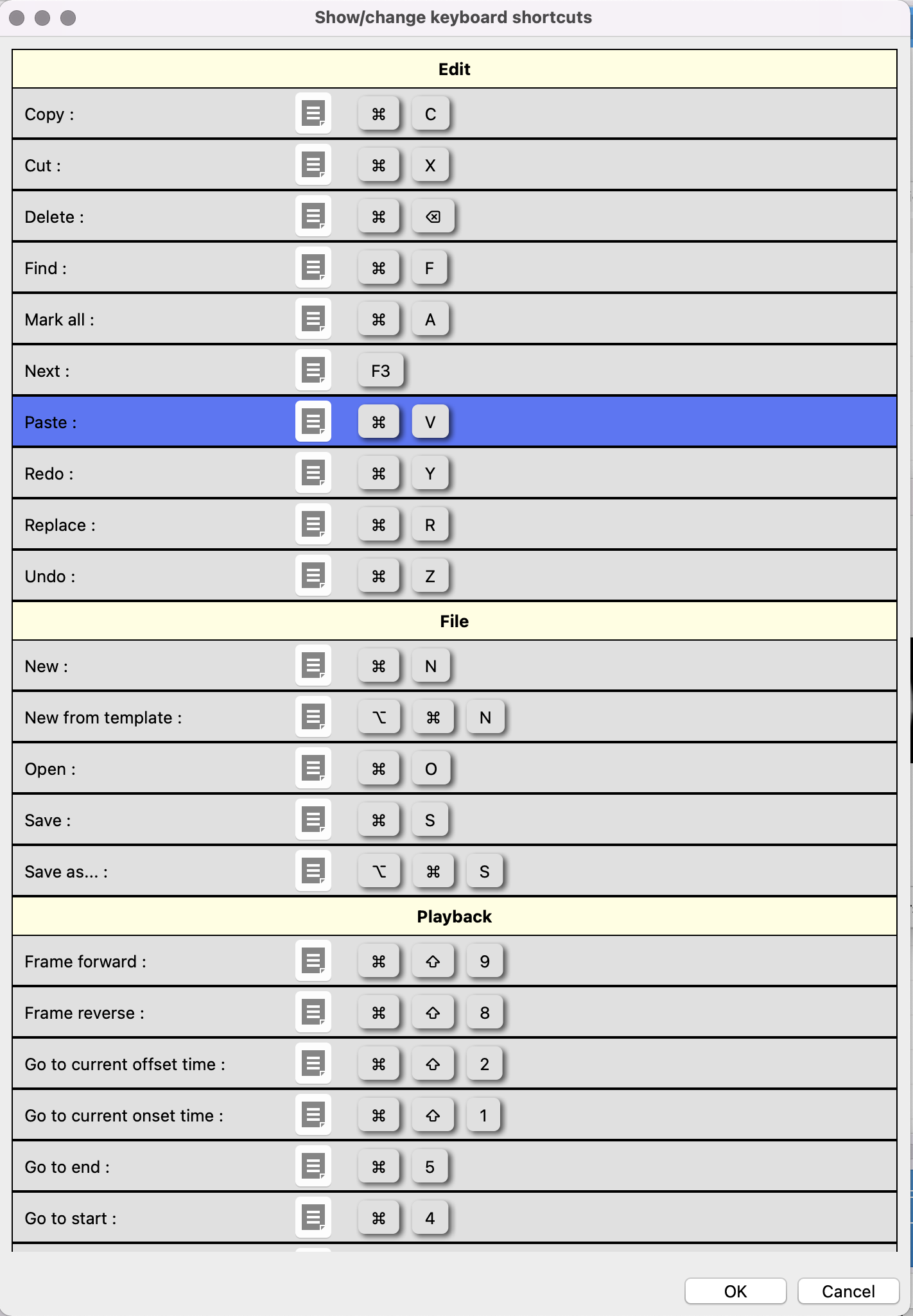
Change Shortcut
To change an existing shortcut:
▪Click on the Edit icon between command and key(s).
▪Press the preferred shortcut combination while the Change keyboard shortcut dialog is shown:
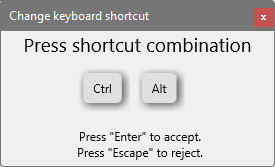
▪Press ENTER to accept the change.
▪Press ESCAPE to cancel.
Whenever a shortcut is already used for another command, the dialog will inform you about that.
Use original keyboard keyboard shortcuts
If clicked, all all custom changes made to the short cuts are removed and the default values are again applied.
Many analysis commands require a proper installation of the required Python modules.
If you have trouble with some visualizations or the AI-based auto-transcription routine, you need to check your Python installation:
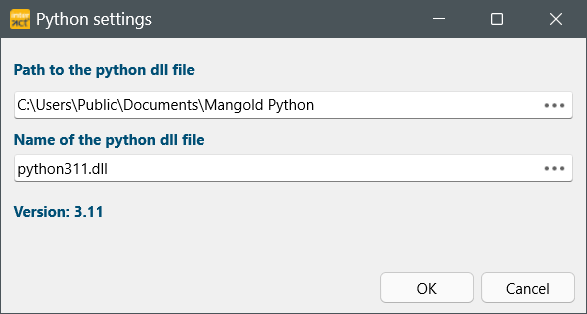
•During installation the INTERACT installer installer installs all required packages.
•While starting INTERACT, INTERACT verifies (based on the current license) if all required Python modules are correctly installed and loads any missing packages automatically.
IMPORTANT: If you use Python independent from our Mangold products, conflicts may arise.