On this tab you can define the way your time information is displayed in your data file.
Note: All time information is stored with 100 nanosecond accuracy.
Per default, time information is displayed in international time code format, showing HH:MM:SS:FRAMES.
The time format displayed in the document can differ from the format shown in the statistics.
For data export, the format selected for the Statistics Time Format is used.
For example: If you are coding frame by frame, the default Timecode format is best for the document and video time display, but you can pick seconds.milliseconds or just milliseconds for your statistical results and data export.
▪To change the time format displayed in your INTERACT data file, go to General - Program - Settings ![]() - Formats - Document time format.
- Formats - Document time format.
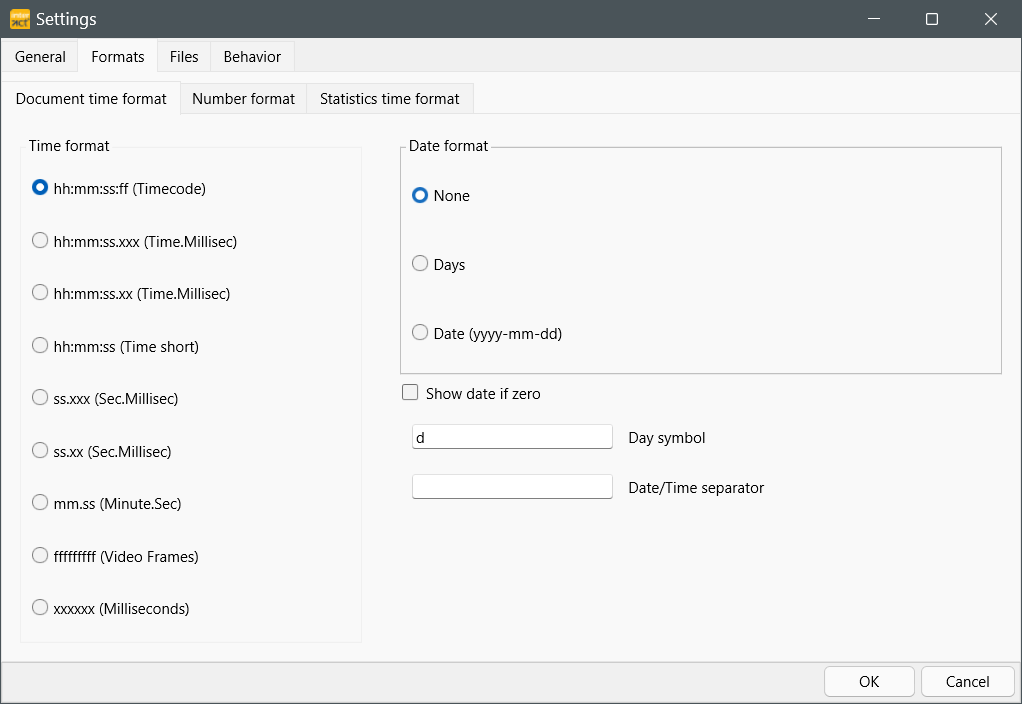
Time Format
The time information format, as displayed in the Observation Controls as well as in the data file, can be changed anytime.
▪Choose the Time format that fits your data best:
ohh:mm:ss:ff (Timecode) - International timecode, which provides frame accurate time information and equals the default Document Time Format.
ohh:mm:ss.xxx (Time.milliseconds) - Regular time notation including milliseconds.
ohh:mm:ss.xx (Time.centiseconds) - Regular time notation including hundredth of seconds.
ohh:mm:ss (Time short) - Standard time notation in which the frames are cut of. Most third party application can handle this time information. (e.g. Spreadsheet applications are capable of correctly calculating with time information in "hh:mm:ss" format).
oss.xxx (Seconds.milliseconds) - All time information is shown in second and milliseconds.
oss.xx (Seconds.centiseconds) - All time information is shown in second and hundredth of seconds.
offfffff (Video frames) - All time information is recalculated into frames. This value enables you to do frame accurate calculations in other applications. If you divide this value by the frames per second setting, used in the current document, you get the duration in seconds.
oxxxxxx (Milliseconds) - All time values are listed in milliseconds.
Long Term Observations
If the duration of your observations exceed the magical border of 24 hours, you can include the number of days into the notation of your statistical durations:
oDate format - If your observations exceed the 24 hours limit you can select how the days are displayed:
- None: Total duration is listed in the selected time format.
- # of days: The number of days is listed in combination with the remaining time in the selected time format.
- yyyy-mm-dd: Shows duration in years-months and days and the remaining time in the selected time format.
oShow date if zero - If not all durations exceed the 24 hours limit, this option assures that all durations are formated with day information.
oDay Symbol - Allows you to specify the character that is displayed behind the number of days.
oDate /Time separator - Enter a special character if you want, per default a SPACE is used.