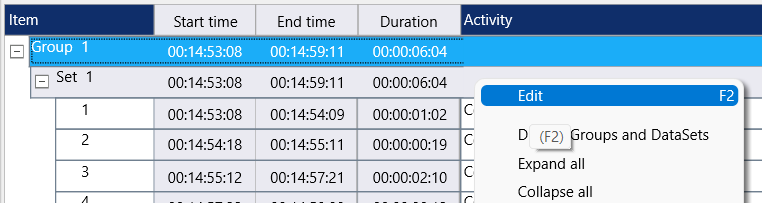To analyze all your study data, it is advisable to merge all separate data files into one big compilation file.
This allows you to visually compare data from multiple documents in a single Timeline Chart and get all descriptive statistics at once.
Also, applying routines like the Contingency analysis or the Co-occurrence filter and even renaming Codes and/or Classes, can be performed much faster, if all your data is stored in a single document.
IMPORTANT: Before you merge your documents, make sure you can Identify all DataSets and Groups without the original file name present: Just enter meaningful descriptions into the Set and Group lines before you start the merge!
Verify the video references per Set upfront, to save you trouble afterward.
INTERACT offers multiple ways to merge your documents.
Merge data files Routine
You can merge either data files that are stored within the same folder, or a selection of your currently open data files.
| Merge CLOSED Files - To merge currently closed files that weresaved in the same folder : |
▪Click Start - Files - Merge ![]() > .
> .
| Merge OPEN files - To merge a selection of currently opened files: |
▪Click Start - Files - Merge ![]() > Opened documents.
> Opened documents.
Select Merging Type
In both cases, you need to pick the required merging method, so your data will be merged in the right way.
▪Select one of available merging routines:
oAppend document data - To merge any number of documents into one compilation file, keeping the original file structure of each file. All files are merged as a whole, one after another.
oMerge DataGroups - Merges any number of documents into a single new file, based on the order of the DataGroups. All DataSets of Group 'n', across all selected data files, are inserted into the same Group n of the new file. You need to make sure that the order of the DataSets is the same throughout the selected data. Different Group descriptions are copied successively into the description field of Group n in the new data file.
oMerge DataSets - This routine merges the contents of the DataSets from multiple files into a single new file. The Events of each DataSet n, across all data files, are inserted into the same new DataSet n. You need to make sure that the order of your DataSets is the same throughout all selected files. This routine is helpful if observations for the same session were logged in separate documents.
oMerge DataSets and consolidate Events - This routine is especially useful, if you plan to merge time sampling Events from multiple documents, covering the same video but holding different Codes. Just merging those Events from various DataSets across different documents probably results in multiple Events covering identical time frames. The Consolidation of Events merges all time-identical Events into single Events, without losing any coding! This results in a denser and easier to read data structure. In fact, this option combines the previous option Merge DataSets with the additional command Consolidate Events in one pass. The Consolidation can be seen as "loss-less compression of events".
File Selection
After identifying the applicable merge method, you need to select the files to be merged:
| Merge CLOSED data files: |
▪Select all the files you want to merge within the default Open file... dialog.
▪Confirm your selection by clicking Open.
| Merge OPEN data files: |
▪Select the files to be merged in the now appearing dialog:
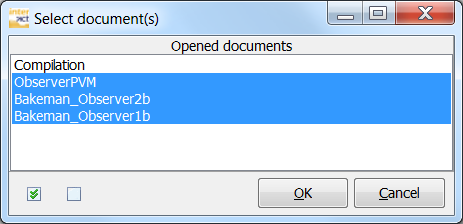
▪Confirm your selection by clicking OK.
In both cases, a new INTERACT data file named 'Compilation' is created, containing all data of the selected data files. The structure of the new file depends on the merging method you used. The original files are left untouched.
▪Save and name the new data file for further use.
Merge Data Manually
To randomly join Events from multiple DataSets and/or documents into one single DataSet, you need to Copy & Paste the required events:
▪Select the Events to be moved, using one to the possible routines as described in Select Events.
▪Click Edit - Selected - Copy ![]() , to copy only the selected Events, WITHOUT their DataSet information*.
, to copy only the selected Events, WITHOUT their DataSet information*.
▪Select the DataSet to which the selected Events should be entered (or any Event within).
▪Use Edit - Selected - Paste ![]() from the toolbar to insert the selected Events.
from the toolbar to insert the selected Events.
*To extract certain Events for a new document, while keeping the original DataSet and DataGroup information, choose the command Edit - Selected - Copy > Copy with structure instead.
All selected Events are inserted underneath the line you clicked before pasting your data.
▪Click Edit - Sort - ![]() , if you like to see your Events in chronological order.
, if you like to see your Events in chronological order.
IMPORTANT: Pay attention to the FPS values of source and target document!
Merge Events
It is also possible to merge Events that repetitively hold an identical Code. Events with identical time information can be consolidated.
▪Read Optimize Events for further details.