This routine enables you to automatically create Events of predefined length, right before and after each occurrence of your specific Key-Event!
This powerful command can automatically create new Events adjoining a specific key Event: Restructure - Add - Pre and Post Events ![]()
You can use these automatically created events to:
oLimit the period for additional observations to these surrounding intervals.
oUse these intervals to analyze what has been coded during these periods.
oCombine the Pre- and Post-Events with the Create Code segments routine to turn overlapping Events into a continues string of Events, to examine sequences during these periods.
o...
Example: You want to analyze the activities of an infant 30 seconds before and after the infant imitates the mother (or an animal is defecating, or a specific gesture is made, or...).
In that case, your specific Event would be your key-Event.
Manually finding the exact start time, calculating back from these initial key-events, would be very time consuming.
This routine creates dummy-interval-events for the exact period specified just before and right after all your key-events. Thus, finding the exact start times and offsets is now very easy.
In combination with the Trim on Code filter or the Time-split command, these automatically created Interval-Events, simplify analysis a lot.
For better understanding, use our sample data to perform the routine as it is:
▪To create compatible sample data, choose Start - File - Open ![]() > Documents > Document: Pre and Post Code demo.xiact.
> Documents > Document: Pre and Post Code demo.xiact.
In the Timeline Chart the data file looks something like this (with our Key-Events 'Period - Imitative' in the top row):
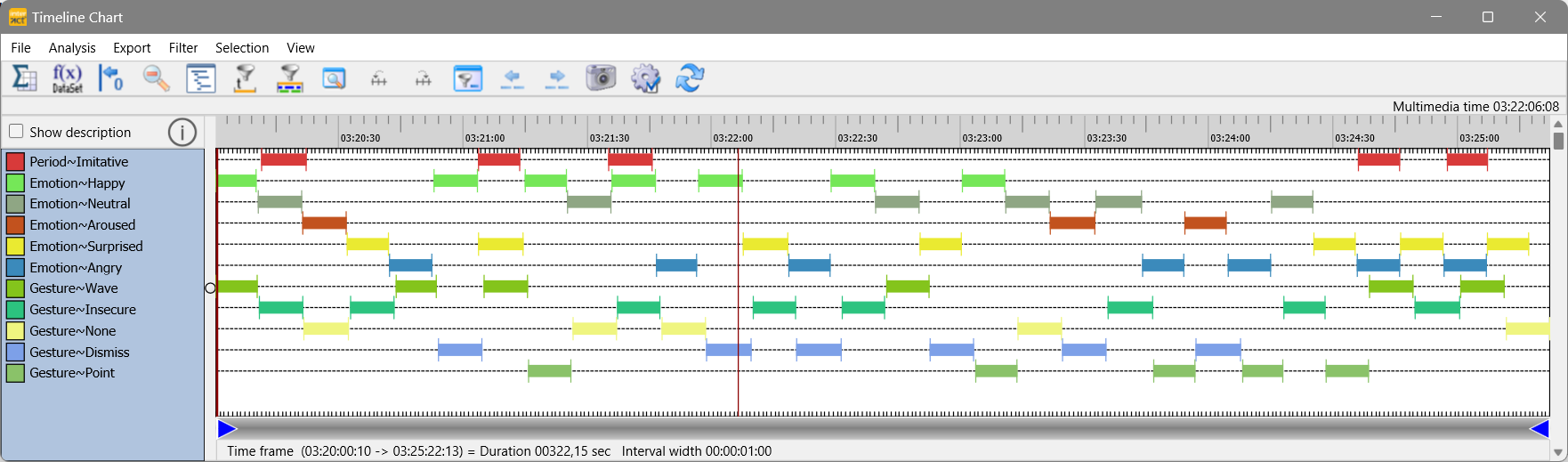
Because we are explicitly interested in 30 second periods around each occurrence of the Code 'Period_Imitative' (30 seconds before and 30 seconds after Imitative was coded), we want to create Events that cover exactly those periods. We call those Events 'Pre and Post Events':
▪Select Restructure - Add - Pre and Post Events ![]() .
.
▪Select the Code the represents your Key Event in the upcoming dialog:
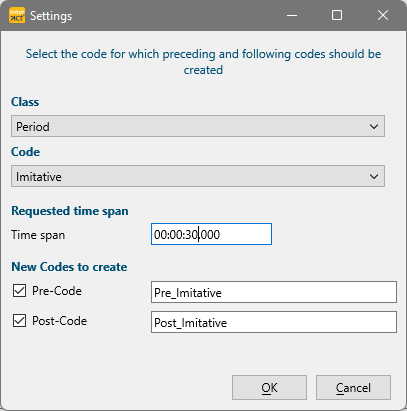
Requested Time Span
▪Change the length of your interval, by altering the time in the Time period field.
New Codes to Create
Per default, the routine creates Events before and after your key Event. If you are only interested in one of the two, make your selection accordingly:
▪Clear or select the Create pre-events option, depending on your needs.
▪Enter a user defined Code to label these new Pre-Events, if you want.
▪Clear or select the Create post-events option, depending on your needs.
▪Enter a user defined Code to label these new Post-Events, if you want.
▪Confirm with OK to generate those Events.
The new Codes are entered into two new Classes named POST_<SelectedClassName> and PRE_<SelectedClassName>.
Looking at the results in the Timeline Chart, we now have all periods we are interested in:
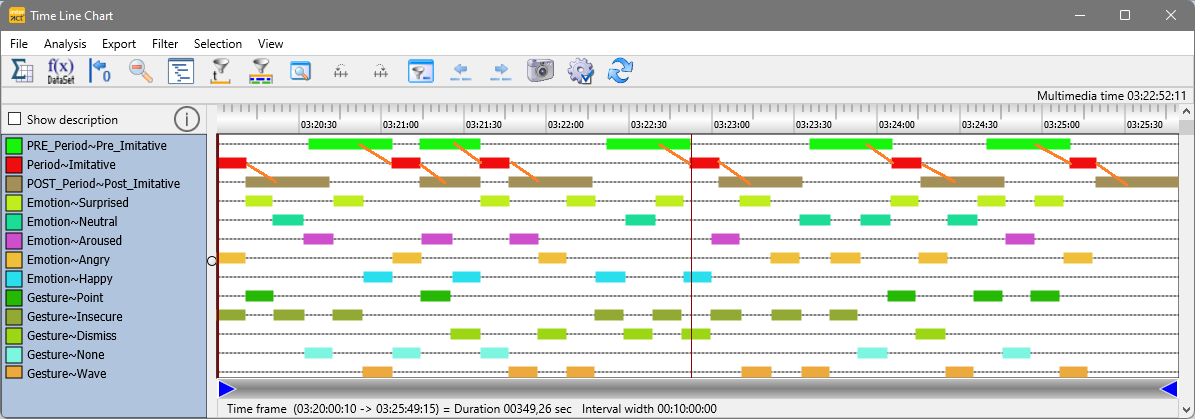
Note: The specified interval length is not 100% fix:
- If the 'Imitative' periods occurred shortly after one another, the Pre- and Post-Events overlap completely.
- If 'Imitative' periods are logged repeatably, within the specified time frame, the Pre- and post Events are shortened accordingly.
- If your key-Event is the first Event in a DataSet and its start time matches the start time of the DataSet, no Pre-Event can be created.
- If your key-Event is the last Event in a DataSet and its offset matches the offset of the DataSet, no Post-Event can be created.
Once we have created those Pre- and Post-Events, we can make use of the Trim on Code filter to find all co-occurrences during those periods.
▪For details, read Statistics on Pre and Post Intervals
Add Observations to Pre and Post Intervals
There are multiple ways to extend your observations limited to the Pre and Post Intervals created.
▪For further details, read Observe Adjoining Intervals.