Our software offers a variety of routines to support users that are doing a lot of transcripts, most of them described in the section Transcriptions and Comments:
▪Define 'Comment-Codes', to enter transcriptions whenever such a Code was logged.
▪Use the SPACEBAR to enter comments, independent of a specific Event.
▪Enter transcriptions manually into the transcription area at any time.
▪Label expressions within the transcriptions to turn them into Codes.
▪Various Observation Settings to adapt INTERACT to your preferred way of logging your observations.
For all entries in the Transcription Area we also offer a basic text analysis routine.
Count Settings
You can specify what information to include in the analysis results in the Text Analysis Settings.
▪Click Text - Word count - Settings ![]() to open this dialog:
to open this dialog:
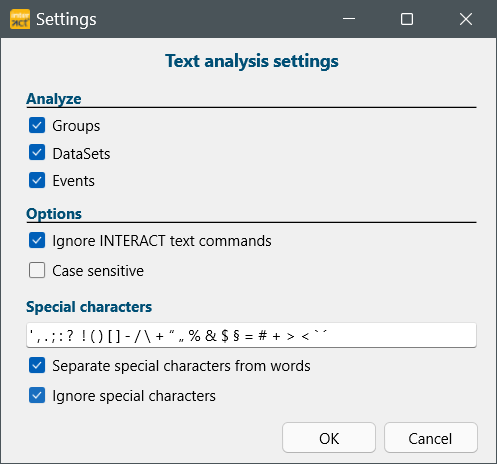
▪Select the levels of which the content of the transcription areas shall be included in your statistics:
oGroups
oDataSets
oEvents
If you entered information that should be analysed into the Transcription area of Sets and or Groups, you probably want to ignore information INTERACT enters there to store video references and independent variables:
▪Select the option Ignore INTERACT text commands.
To ignore in what case a word was written:
▪Clear the option Case sensitive.
Special characters are used for multiple reasons. The characters known as 'special' are displayed into the text box.
To count words, independent of any combination with those special characters:
▪Select the option Separate special characters from words.
That way, the known special characters are counted in a separate column and a word is counted, independent of its position in a sentence (e.g. in front of a comma, a period, an exclamation or question mark).
To ignore any of the special characters in statistics:
▪Select the option Ignore special characters.
▪Click OK to confirm your settings.
Count Words per DataSet
To count all Words, split per DataSet:
▪Click Text - Word count - DataSets ![]() .
.
▪Select the DataSets you want to analyze, either manually or by making use of the Independent Variables filter.
▪Confirm your selection with OK.
Count Words per selection
It is possible to count the words for the currently selected Events:
▪Select the Events that you want to analyze; either manually or using the command Edit – Find & Replace - Find ![]() to select specific Events (e.g. all Events where the patient was talking).
to select specific Events (e.g. all Events where the patient was talking).
▪Click Text - Word count - Selected ![]() .
.
The results are presented in a table like this, splitting the occurrences per DataGroup and DataSet:
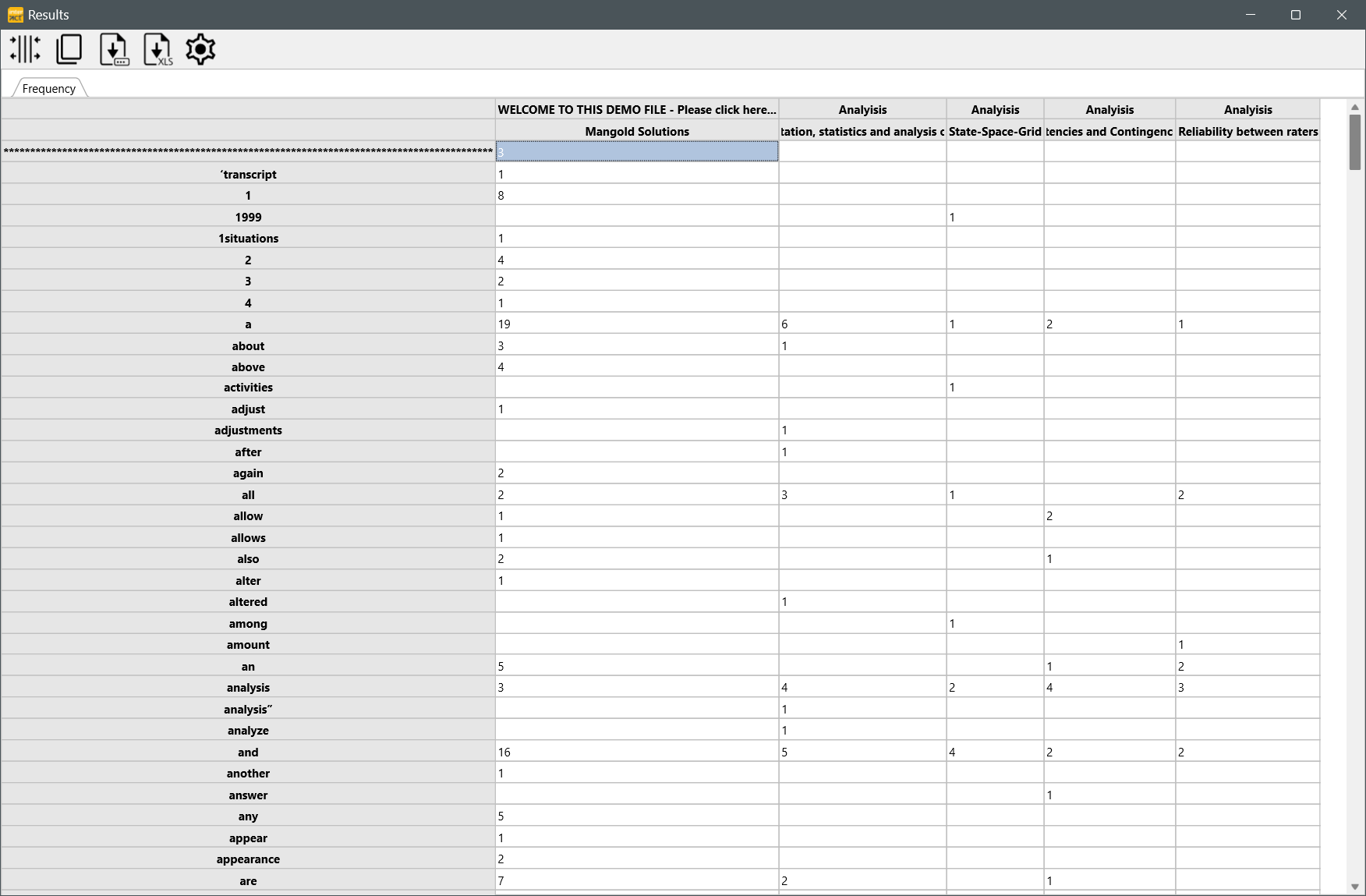
▪As always, you can click the Copy button to copy the results into Excel.