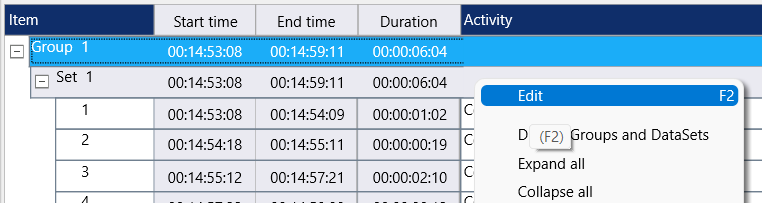Data available in your INTERACT data file can be edited, rectified and enhanced any time you need.
Common reasons for editing are:
oClean-up typing errors
oRename expressions for better understanding
oCorrect coding errors
oBuild new Codes based on a combination of logged expression
To get specific statistics, that are not available in your current setup, structural changes can be required.
Manual Editing
Event lines
You can enter text directly into any of the fields in your data grid:
▪Click into the field you want to change.
▪Double-click or press F2 to switch to Edit mode.
The look of your cell changes like this:
▪Enter the Code or text you want in that cell or choose an existing entry from the drop-down list, if available
▪Confirm your entries with RETURN.
▪Press ESC to abort your changes.
| TIP: | Activate the Drop-Down editor, to easily apply existing expressions to an existing Event, in the Main Layout Settings dialog on the View tab. |
Class names
You can change the column headers in your data file:
▪Right-click in your document header. ▪Select Rename class from the context menu. ▪The rename class "<xxx>" dialog appears. |
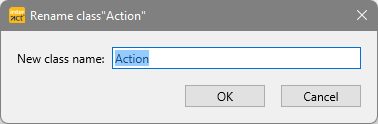 |
▪Change the name to your liking.
▪Click OK to confirm.
▪Click Cancel to abort.
DataSet and DataGroup description
For identification of your data, you should enter a descriptive name for each session:
▪Select the Set line you want to edit.
▪Click into the Decription area and start typing.
Or
▪Right-click in description field of the Set or Group line you want to edit:
▪Choose Edit to open the Description dialog:
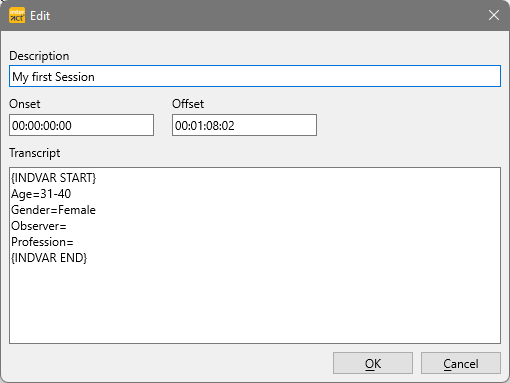
▪Enter the description that identifies the session within.
▪Click OK to confirm your entry.
Note: If you display your Transcript field at the bottom of your INTERACT Window, it is also possible to type your Set or Group description directly into the line itself.