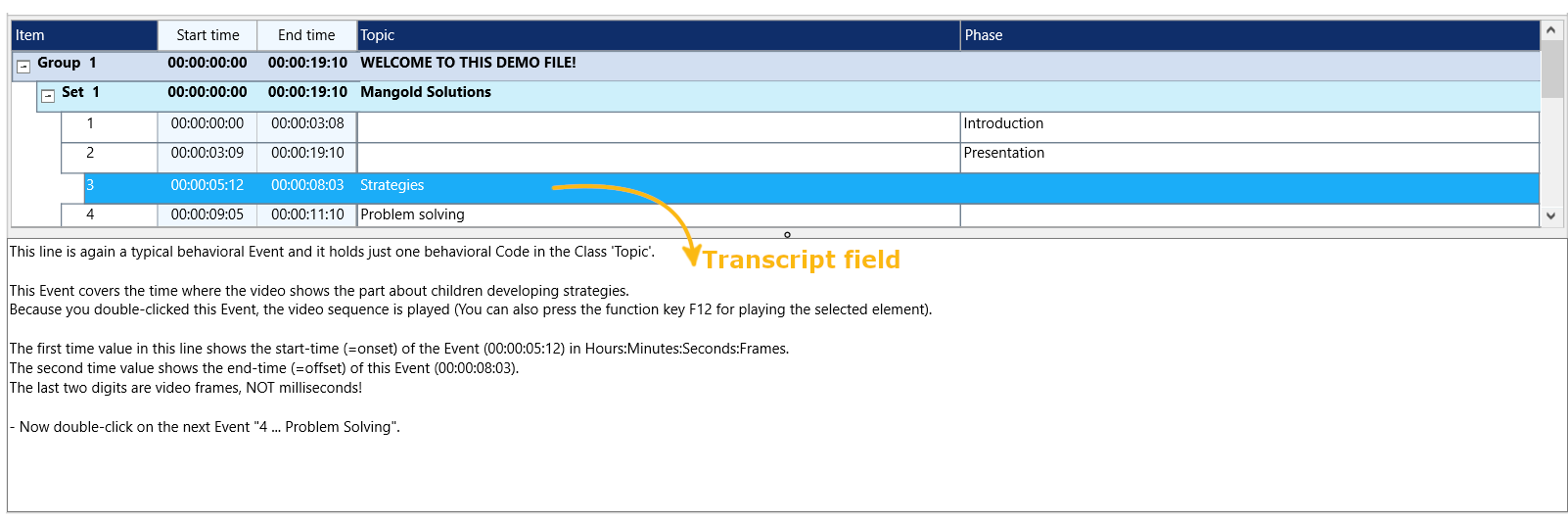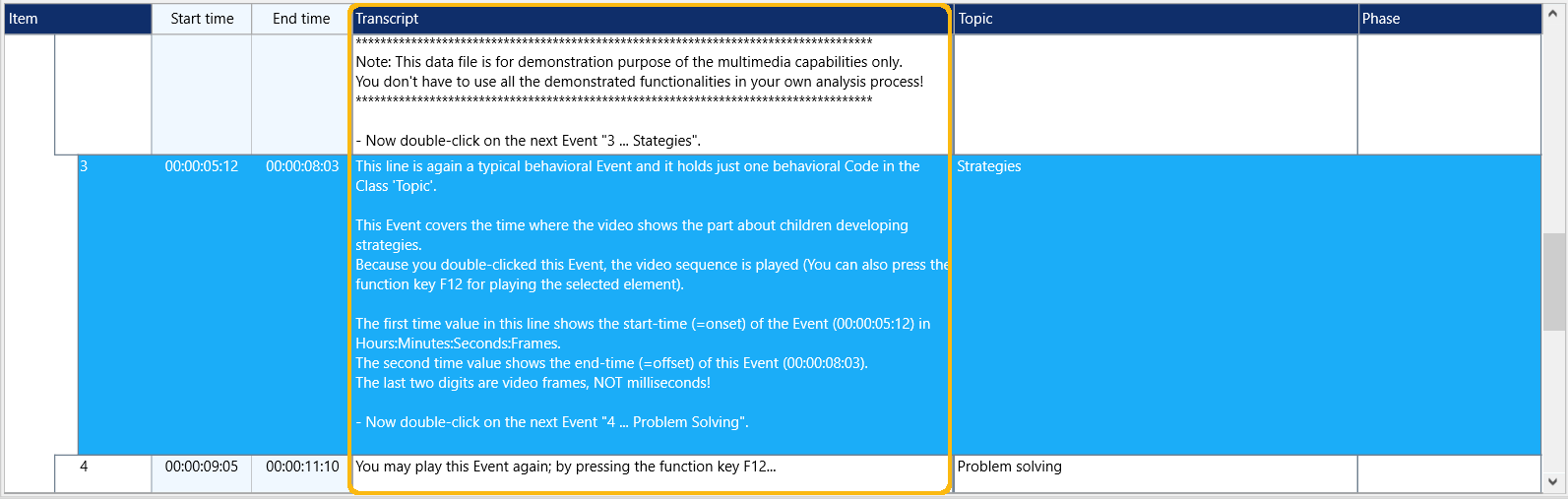Per default, the transcript area is located at the bottom of your INTERACT Document window. You can change its position in the Main layout settings.
This free text field is used for extended comments, annotations or transcripts to the available elements (for example natural spoken word transcriptions).
Note: Every line in the Document (every DataGroup, DataSet and Event) has its own transcription field!
The transcript field allows you to:
oEnter a description of nearly any length (>> 10000 characters) to each line.
oLink Multimedia files for Observation, on Group or Set level.
oLink Sensor data files to the corresponding DataSet.
oUse special key words to link a multimedia file to any Event. More details about this can be found in the section Attach files as comments.
oStore Metadata values on Group and Set level.
| TIP: | For constant transcriptions, read Transcriptions and Comments to speed up the process. |
Each line in an INTERACT document has a separate transcription field. You can use this field for:
oTranscripts
oComments
oMemos
oDescriptions
o...
INTERACT does offer some special Text Analysis routines that are only applied to text entered into this specific Transcript field. There commands are available on the Text tab:
Available Commands
Word Count |
|
 |
Selected - Performs a word count on the text in the transcript field for the selected Events only. |
 |
DataSets - Performs a word count on the text in the transcript field for all Events of the selected DataSet(s) |
 |
Options - Make a selection among the available options to optimize the transcription analysis. |
Advanced |
|
|
Text Analysis - Special workflows that can be applied to text in the transcription field. |
|
Convert tagged #words into Codes - Routine that allows you to turn specific words in the transcript area into Codes. |
|
Auto-transcribe with Whisper - AI-based transcription of linked video(s), requires an additional license. |
|
Text analysis by DataSet - Word count within the transcript field for all Events of the selected DataSet(s) |
|
Text analysis of selected elements - Word count within the transcript field for the selected Events only. |
Note: The content of the transcript field is treated differently from the content of the class columns. That content does NOT occur in the regular Statistics, NOR any of the Code-based Analysis routines.
Transcript Position
Per default, the position of this field is at the bottom of your screen:
You can also display this Transcript field as a column:
You can change the position of the transcript field in the Main Layout Settings.
IMPORTANT: If you display the Transcript field as a column, all entries inside the transcript field of the Group and the Set lines are NOT displayed per default. If you need that information, additionally activate the option Show transcript also for Groups and Sets.within the Main Layout Settings.
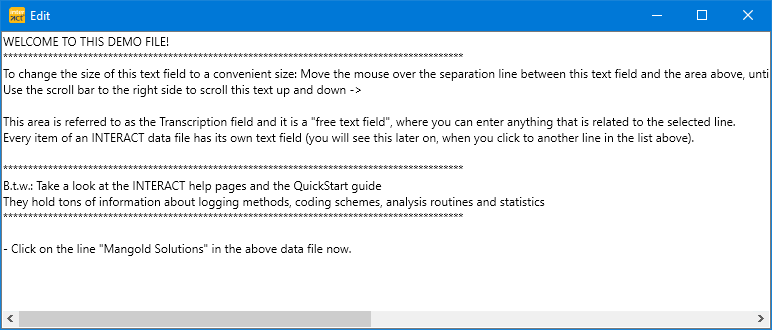
Transcript area as free floating dialog