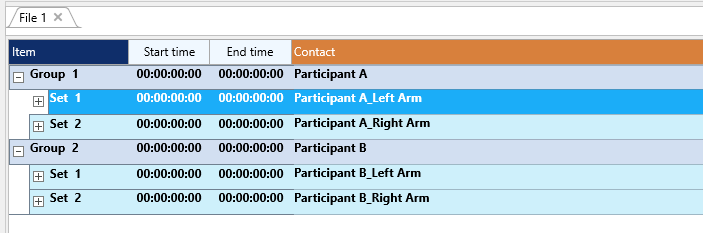For this example, we make use of the Codes as defined in Collect Nested Observations with Different Durations.
We make use of the Coding Mode Standard (ad hoc) and perform a single pass for each level.
Additionally, we create a separate DataGroup per 'participant' AND a separate Set per 'arm', so we do not need to log this information manually:
Log Motion Events
First pass: Participant A, LEFT arm
In the first pass you log the Events for each arm movement for one participant.
▪Click Start - Observation - Define Codes ![]() , to open the code definition file 1-Motion.ikey.
, to open the code definition file 1-Motion.ikey.
▪Select the Set labeled 'Person A - Left arm'.
▪Click ![]() to start with your session.
to start with your session.
▪Log each movement as a whole, whenever they appear.
▪At the end of your video, click ![]() to end this first round of observations.
to end this first round of observations.
▪Rewind the video.
Second pass: Participant A, RIGHT arm
In order to make use of the segmentation routine, you first need to collect the movements per arm in a separate Set.
▪Use the same Codes as for the left arm.
▪Select the DataSet labeled 'Participant A - Right arm'.
▪Click ![]() to start with your session.
to start with your session.
▪Log each movement as a whole, whenever they appear.
▪At the end of your video, click ![]() to end this first round of observations.
to end this first round of observations.
Note: Alternatively, you can also log the left and right arm movements simultaneously for a single participant within one Set and split the Events up into a separate Set per arm afterwards, using the command Restructure - Group - By Code ![]() . That would save you two passes through the video in total.
. That would save you two passes through the video in total.
Log 'Structure' Events
Third Pass: Participant A, LEFT Arm
Now we need to closely observe each arm movement in order to specify the various structures that were used during each motion.
▪Click Start - Observation - Define Codes ![]() , to open the code definition file 2-Structure.ikey.
, to open the code definition file 2-Structure.ikey.
▪Select an Event from the DataSet labeled 'Person A - Left arm'.
▪Click ![]() to start your session again.
to start your session again.
▪Double click the start time of a Motion Event that was logged for the selected hand, to position the video. This allows you to code the next level of micro observations from the start of the movement.
▪If necessary Play the event briefly so that you know which code from your current detail level applies to the first part of the motion.
▪If necessary, reposition the video at the beginning of the selected event.
▪Select the motion event line you want to observer again.
▪Enter the first 'Structure' code
▪TIP: Slow down the playback speed for better accuracy
▪Click Observation Ribbon - Play selected ![]() to play the selected (Motion) Event.
to play the selected (Motion) Event.
▪As soon as the situation changes for the current level of detail (structure, focus, etc.), click the associated code to capture the new situation.
Note: As long as you do not pause the video manually, the video will automatically pause at the end of the originally selected Event.
▪If the video pauses at the end of the selected motion event, click the currently open code again to close that event.
▪If the video does not pause automatically (because you manually paused between them, for example), then double-click on the end of the selected Motion event to position your multimedia file, before you close the current, still-open Details-Event.
▪Repeat these steps for all motion events.
▪At the end of your video, click ![]() to end this observation pass.
to end this observation pass.
Fourth Pass: Participant A, RIGHT arm
▪Select a movement Event from the DataSet labeled 'Person A - Right arm'.
▪Repeat the same routine as described for the Third pass.
Log 'Focus' Events
Fifth pass: Participant A, Left arm - Log
During this pass, we concentrate on the Focus of each movement. You can either use a previously logged structure Event or the original movement Event for playback.
▪Click Start - Observation - Define Codes ![]() , to open the code definition file 3-Focus.ikey.
, to open the code definition file 3-Focus.ikey.
▪Start your observations, concentrating on the focus of each movement, using the same procedure as described in pass three.
▪Repeat those steps for the Right arm just the same.
MAKE SURE that you select the correct Motion Event from the correct DataSet!
Further Participants
▪Repeat all Passes for each participant, making sure that the observations are logged into separate Sets for each arm.
Further details
If your coding systems contains further levels like 'contact' and 'function':
▪Continue as before for the other 'levels', watching an existing Event.
| TIP: | Further tweaks and adaptions to this system are possible. Do not hesitate to ask for assistance at support@mangold-international.com. |
Create Segments
Logging your data like this is easier, because you do not need to update the Auto-Fill data again and again. The drawback is that you are not able to find co-occurrences between arm movements of a participant instantly, but analyzing the arm movements separately can be handled perfectly - probably better than using the Auto-Fill based method.
To create instances of every possible combination of Structure, Focus, Function and Contact per arm INTERACT offers a great command:
▪Select Transform - Events - Create Code segments ![]() .
.
This results in a new file in which a new Event (=segment) is created for every set of co-occurring Codes per Set, turning data logged like this:
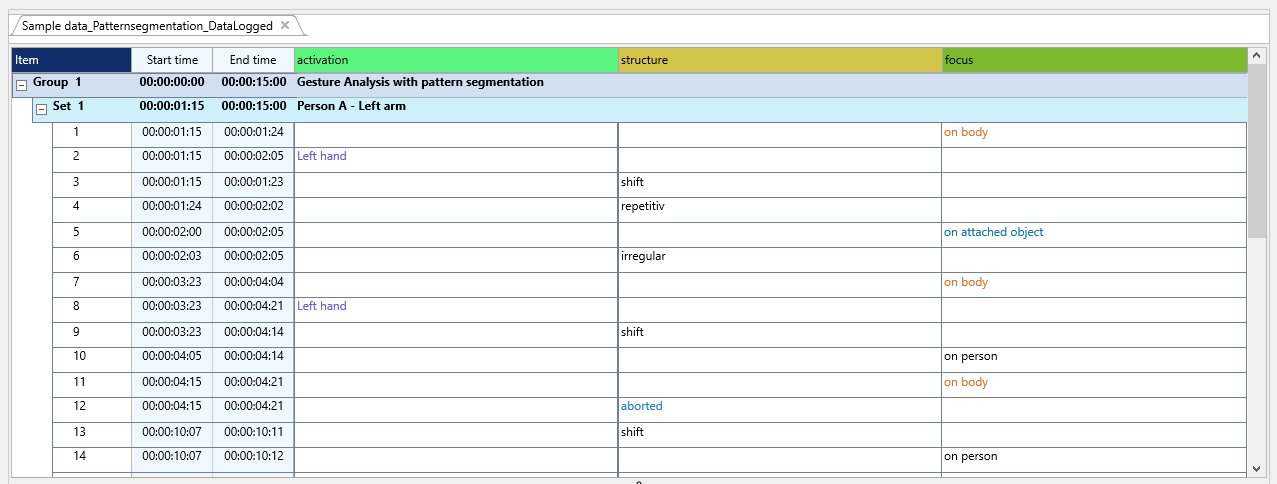
Into completely new Events like this:
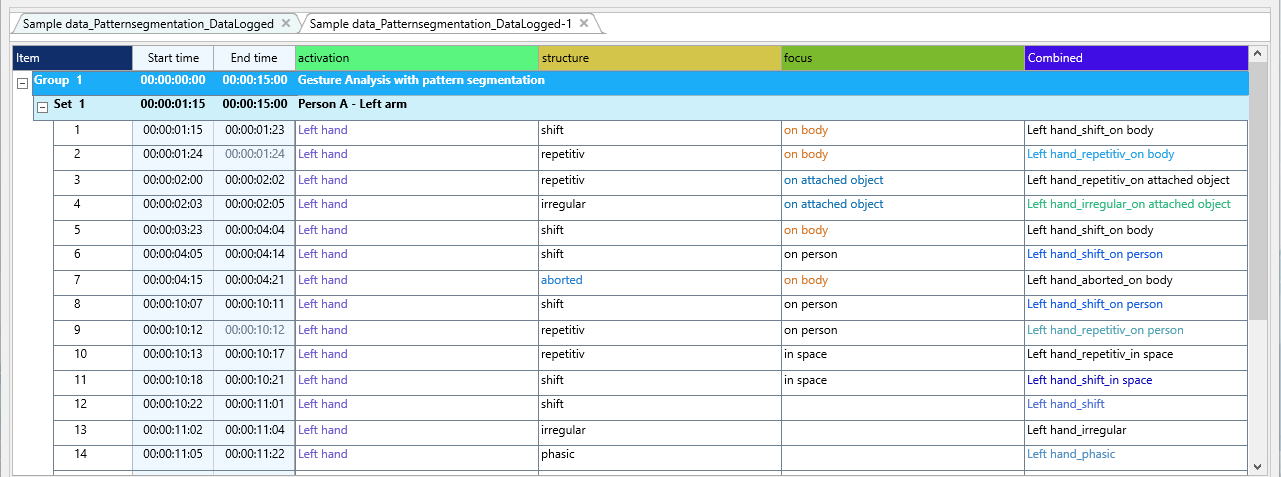
IMPORTANT: For the further evaluation of the combinations found, only the new 'Combined' class is relevant.
The original classes, in which the original codes have now been pieced over several Events, are still interesting for visualization in the past State-Space-Grid
Further combinations can be created using the Move & Combine Codes command or by making another class selection when running the segmenting routine.
Simultaneous movements of the hands
If the possibilities in the State-Space-Grid are not enough for you, or you need independent events for the simultaneous movements for further evaluations, then you to use the regular co-occurrence filter, for which you need all the events of both arms in a data set.
However, to know which movement belongs to which hand, you first have to include this information in each event line. For this, use the original, non-segmented file for the time being.
▪Choose the command Restructure - Add - ID-column ![]() so that the information 'Left arm' and 'Right arm' from the set labels are entered in each row of the respective set.
so that the information 'Left arm' and 'Right arm' from the set labels are entered in each row of the respective set.
Now you can easily merge the datasets:
▪Use the command Restructure - Group - DataSets to one Group ![]() to merge the Sets per Group, resulting an all Events into one Set per person.
to merge the Sets per Group, resulting an all Events into one Set per person.
Now you can make use of the regular co-occurrence filter between the two hands. For general investigations such as 'When were both arms moved at the same time?' or 'when did both arms have the same focus?' the original events are best suited.
For more detailed comparisons, you can either re-segment or merge the events from the previously segmented file. But there are too many possibilities and possible questions to list them individually.