For this example, we make use of the Codes as defined in Collect Nested Observations with Different Durations.
In order to collect all the required information without having to repeat the same entries again and again, we make use of a long forgotten routine named Auto-Fill Data.
First pass - Participant 1 - Log Motion Events
In the first pass you log the Events for each arm movement for one participant.
▪Click Start - Observation - Define Codes ![]() , to open the code definition file 1-Motion.ikey.
, to open the code definition file 1-Motion.ikey.
•Click Insert - Autofill - Edit Codes ![]() to enter the name of the first participant, so this information is automatically entered for each new Event:
to enter the name of the first participant, so this information is automatically entered for each new Event:
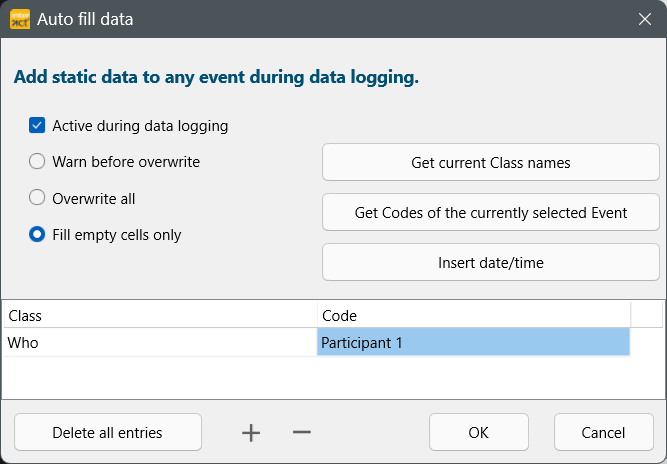
•Confirm your entry by clicking OK.
•Open your video(s).
▪Click ![]() to start with your session.
to start with your session.
▪Log each movement as a whole, whenever they appear.
▪At the end of your video, click ![]() to end this first round of observations.
to end this first round of observations.
First Pass - Participant 2 - Log Motion Events
Before you can repeat the same steps to log the movements of participant 2:
•Click Insert - Autofill - Edit Codes ![]() and change the Code for Who in 'Participant 2'.
and change the Code for Who in 'Participant 2'.
•Rewind the video to its starting point.
•Click ![]()
•Log each arm movement of Participant 2.
Second Pass - Participant 1 - Log Structure Events
Now we need to closely observe each arm movement in order to specify the various structures that were used during each motion.
▪Click Start - Observation - Define Codes ![]() , to open the code definition file 2-Structure.ikey.
, to open the code definition file 2-Structure.ikey.
•Click Insert - Autofill - Edit Codes ![]() , to add the arm of which you first want to analyze the movements in detail.
, to add the arm of which you first want to analyze the movements in detail.
•Enter a new Class and Code, to automatically enter this information for each new Event:

•Check if the correct participant is entered for your next run.
•Confirm your entry by clicking OK.
▪Click ![]() to start your session again.
to start your session again.
▪Double click the start time of a Motion Event that was logged for the selected hand, to position the video. This allows you to code the next level of micro observations from the start of the movement.
▪If necessary Play the event briefly so that you know which code from your current detail level applies to the first part of the motion.
▪If necessary, reposition the video at the beginning of the selected event.
▪Select the motion event line you want to observer again.
▪Enter the first 'Structure' code
▪TIP: Slow down the playback speed for better accuracy
▪Click Observation Ribbon - Play selected ![]() to play the selected (Motion) Event.
to play the selected (Motion) Event.
▪As soon as the situation changes for the current level of detail (structure, focus, etc.), click the associated code to capture the new situation.
Note: As long as you do not pause the video manually, the video will automatically pause at the end of the originally selected Event.
▪If the video pauses at the end of the selected motion event, click the currently open code again to close that event.
▪If the video does not pause automatically (because you manually paused between them, for example), then double-click on the end of the selected Motion event to position your multimedia file, before you close the current, still-open Details-Event.
▪Repeat these steps for all motion events.
| TIP: | For easier handling, click Edit - Sort - By Code Ascending |
Further Passes
For each new level, repeat the steps above, each time selecting the corresponding code definitions AND adding the previous level to the Auto-Fill data dialog.
TAKE CARE that you specify the correct attributes for the next pass before you start coding.
Note: The method described can be altered to your preferences as well as combined with other approaches. For instance, you can first code the 'simple' arm movements for two participants simultaneously and only switch to the micro-analysis starting from the 'Structure' level. You can log all those initial movements with a two-level lexical coding system for participants and arms. After all basic Events have been logged, you switch to the coding-mode Standard (ad hoc) in combination with the auto-fill routine, and log further details per level, as described.
Analysis
The coded Events look like they have been coded using the lexical coding mode, without the need to re-enter the upper-level information again and again.
The data is great for visualizing co-occurrences between two Classes using the State-Space-Grid.
To find co-occurrences you need to run the Move & Combine Codes command for every interesting combination of Classes, in order to create the required combinations.