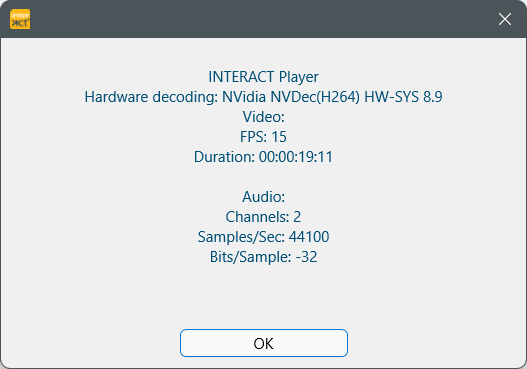On Windows, multimedia files played with the INTERACT multi-format player look like this:
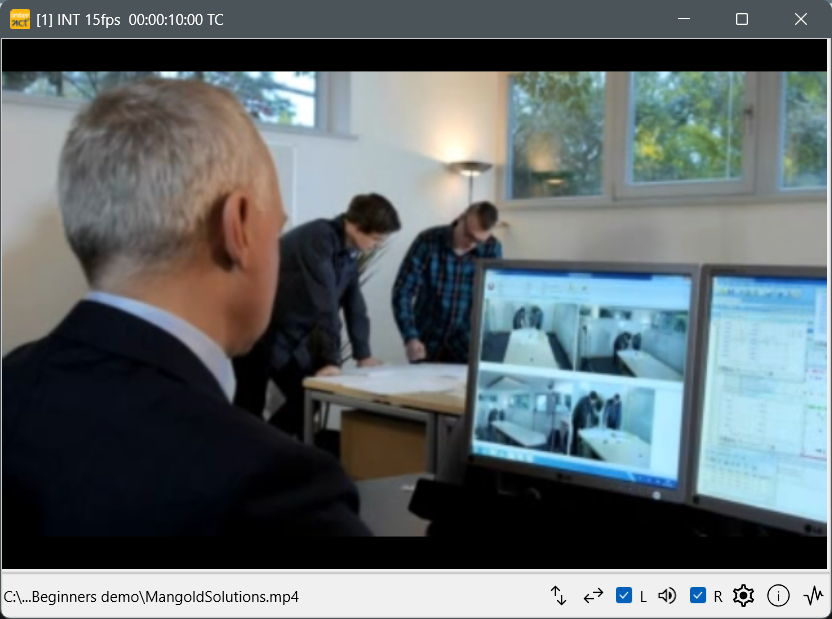
Audio Visualization
To visualize the audio track available in your video file:
▪Click the Audio-graph ![]() icon in the bottom right corner of the multimedia window and wait a few seconds (depending on the length of your recording and the sampling rate).
icon in the bottom right corner of the multimedia window and wait a few seconds (depending on the length of your recording and the sampling rate).
The complete Audio track is now visualized directly underneath the video itself:
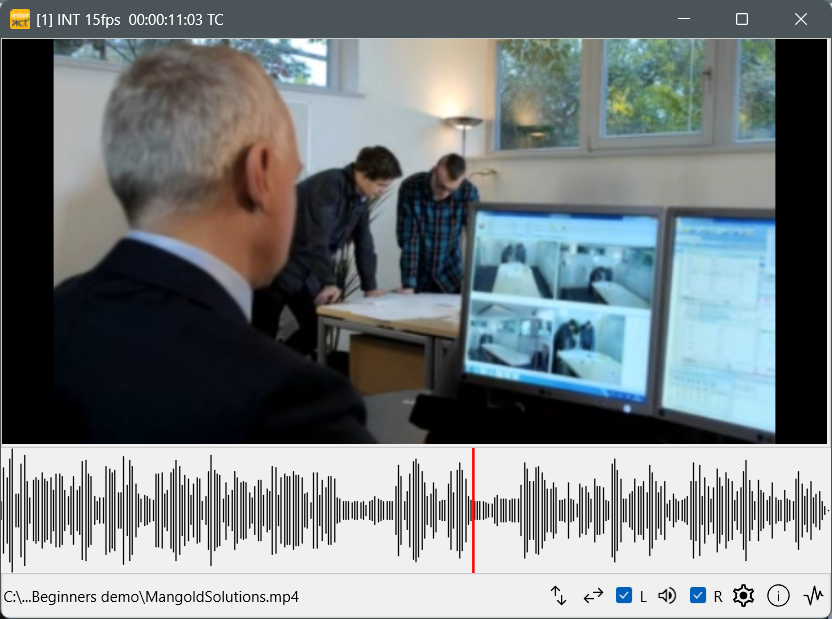
Note: The current position of the video is indicated by a vertical line in the audio graph.
INTERACT Player Icons
At the bottom of this window the following icons can appear:
|
Show Audio Graph - Visualizes the audio track of the current multimedia file underneath the video picture. |
|
|
Video information - Depending on the player, this icon opens a dialog with various details about the video. This is a great utility to identify any kinds of codec based problems. |
|
|
Multimedia Time Settings - This button allows you to adjust the start point of a video, the time code of the video and the real time duration of a video - in case of time lapse recordings. Read Adjust Multimedia Time values for details. |
|
|
Audio on - This icon indicates that the audio of the corresponding video is being played. Click this icon to switch off the audio for a video. This is especially useful when playing multiple videos simultaneously, because you can set this for each of the windows separately. The check boxes with L and R on both sides of this icon allow you to listen to either the right or the left audio channel separately |
|
|
Audio off - This icon tells you that the audio for the current video is switched off. Click the icon to switch it on. |
|
|
Mirror video* - To switch the viewing angle from left to right, click this icon to watch the video in a mirrored way. |
|
|
Flip video* - If your video is playing up-side-down, click this icon to watch the video in its upright orientation. |
|
|
|
|