The standard 'copy', 'cut' and 'paste' functions of Windows are, of course, available within INTERACT.
You can use copy & paste to:
oEasily move elements between data files, missing Classes are automatically created
oMove elements from one DataSet or DataGroup to another
oTransfer raw data to a third party application like MS Excel
Copy versus Copy with structure
INTERACT offers two different Copy commands:
| Copy - The default copy command, copies only the selected Events, regardless of the DataGroup and DataSet structure. |
| Copy with structure - If you want to extract the selected Elements without loosing their DataGroup and DataSet structure, use the Edit - Selected - Copy > Copy with structure command. |
Copy & Paste Step by Step
•Select the lines you want to copy, using one to the methods described in Select Elements.
•Click Edit - Selected - Copy ![]() or press CTRL+C, or click Edit - Selected - Copy > Copy with structure if that is what you prefer.
or press CTRL+C, or click Edit - Selected - Copy > Copy with structure if that is what you prefer.
•Open the document in which the copied elements should be inserted.
(This can be another INTERACT data file as well as any other document that understands ASCII data, like a MS Word or MS Excel document.)
•Choose Edit - paste from the menu in the target document or press CTRL+V
All selected items now appear at the position you've pasted them. The following picture shows the results of copying three selected Events from an existing data file, and after pasting them into:
oan empty INTERACT data file
oan MS Word document
oan MS Excel document
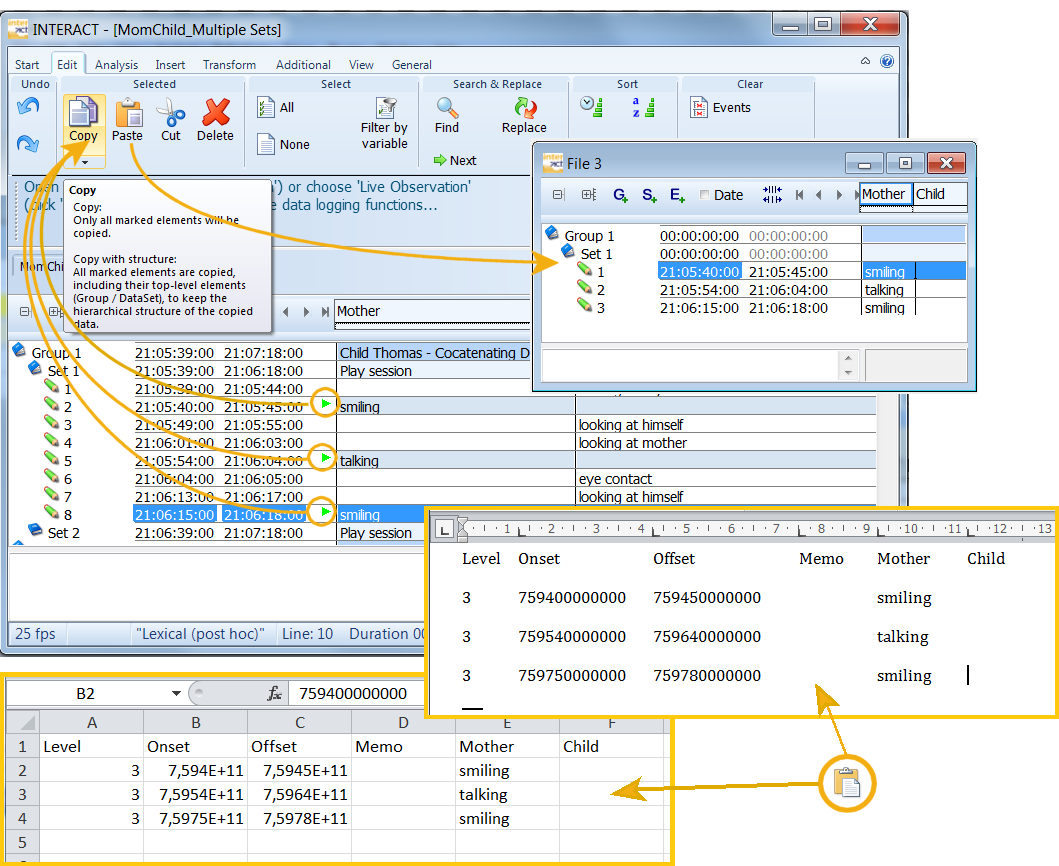
Note: The other way around is possible as well: edit your data in Excel and paste them back into an INTERACT data file (if the data structure was left unchanged*).
* You have to make sure that the first row with the header information Level, start time, Offset, Memo, etc. and at least the first 4 columns are within your selection! Also see Edit Document with ms excel.
| TIP: | To move elements between INTERACT Documents or within the current Document you can use the drag & drop functionality of INTERACT as well. Read Drag & drop Document elements for details. |