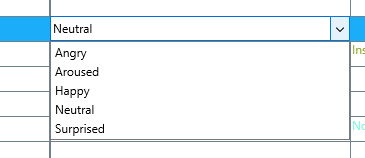Once you have logged Events and Codes, making corrections or adding more information is easy. Depending on the kind of changes you want to make, there are multiple options:
Each cell can be edited manually, just like in an MS Excel file.
▪Click the cell to be edited.
▪Press RETURN
▪Start typing
▪Press RETURN to confirm
Although this seems to be the most likely way, it is kind of error-prone due to typos of any kind.
Editing with the Dropdown Editor
Per default, the dropdown-editor is not active. It might slow down working with really large files. Activation is easy:
▪Click View - Document - Main Layout In the Data table section: ▪Activate the Use dropdown editor in code columns option. ▪Confirm your changes by clicking OK. |
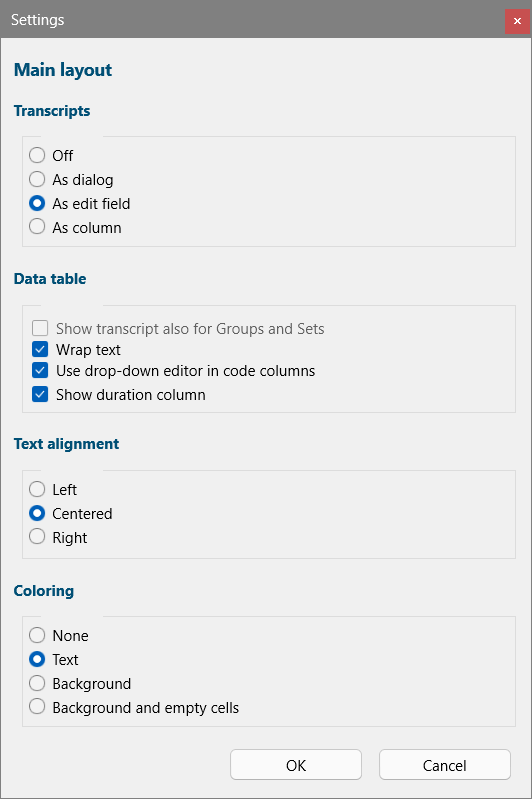 |
Once activated, a little dropdown arrow appears whenever you click into a cell.
The Dropdown-list extends itself the moment information is available inside a Class column:
▪Click into the cell you want to edit.
▪Click on the now available drop-down icon:
▪Select the item you want to enter
Note: You can still use any of the coding modes to regularly log Events. Also entering new information manually is possible: just do not click on the dropdown icon.