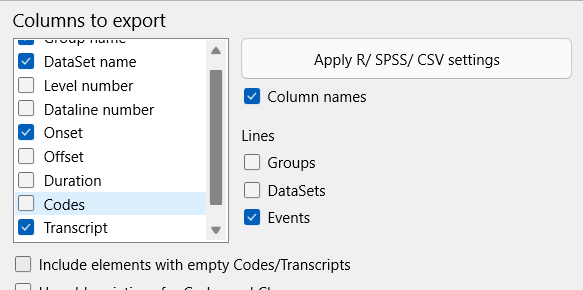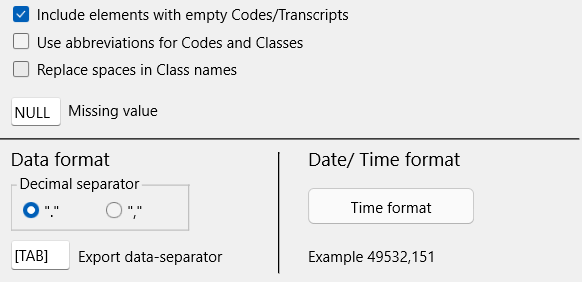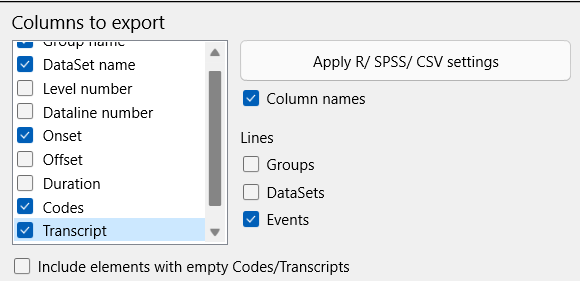There are multiple ways ways to export your transcripts:
Transcripts only
To export only Event-based transcriptions:
▪Click Start - Current Document - Export ![]() > Data filtered by Code.
> Data filtered by Code.
▪From the Columns to export list, select only the columns start time and Transcript.
▪Clear the Lines for Groups and DataSets:
Note: Feel free to include Codes and other information in those exports, if you want.
Create text file
Per default, this raw data export routine creates comma or semi-column separated *.csv files. If you want to have a TAB-separated text file, you need to pay attention to the separator and the file format:
▪Enter a 'T' or '[TAB]' as a Export data-separator.
After confirming your export settings, a Save as.. dialog appears:
▪Select the location and name your file
▪Change the default .csv to .rtf or .txt to get a proper text file.
▪Click Save to save your export file.
Transcriptions and Codes
If you want to include all or some of the codes that ere logged for the Events with transcriptions, you need to make sure the Codes option is selected in the Column to export section:
▪Click Start - Current Document - Export ![]() > Data filtered by Code.
> Data filtered by Code.
▪From the Columns to export list, select at least the columns start time and Transcript .
To keep the information per DataGroup and DataSet:
▪Select Group name and DataSet name from the Columns to export list.
To include 'Speaker' information and maybe other Codes:
▪Select the Codes column.
▪Select under Lines only the Events.
To remove all lines without a transcript entry:
▪Clear the option Include elements with empty Codes/Transcripts:
This export also includes the Codes you selected and the video references and DataSet or Groups based comments.