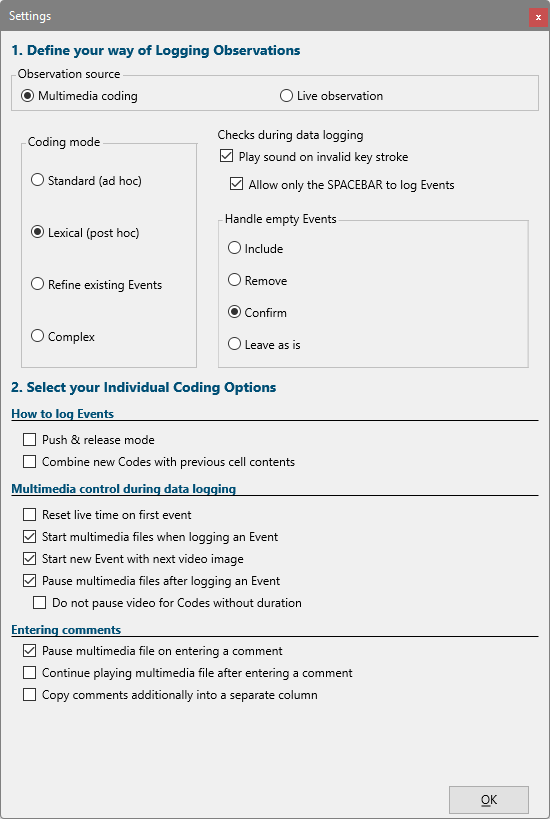This Coding Mode, allows you to first watch a part of a video while creating an Event, without any descriptive content.
You start with just an start time and offset, bordering a specific situation. Per default, all start time and offset times are logged with the SPACEBAR.
Descriptive Codes are entered at the end of an Event, as the video pauses automatically. This is of interest for all sequential data collection, like speaker-turns or the analysis of eye tracking videos.
This results in an extremely comfortable coding rhythm:
SPACEBAR (to start an Event and the video simultaneously) – SPACEBAR (to close the Event and pause the video) – select Codes (to describe the Event while the video pauses),
SPACEBAR – SPACEBAR – Codes, SPACEBAR – SPACEBAR – Codes, etc. This automatically prevents you from coding overlapping codes.
Activate Coding Mode
▪Click Start - Observation - Observation settings ![]() .
.
▪Select the Coding mode Lexical (post-hoc)
▪Click OK to confirm your settings.
Characteristics of this Coding Mode
| Lexical (Post-hoc) - The most laid-back way of coding your video: Log all kinds of behavioral Events using just the SPACEBAR and describe the observed behavior with one or multiple descriptive Codes from different Classes, while the video pauses! There is NO limit to the number of codes to be used. This mode is also advisable to code multiple subjects, if you are using video recordings. |
This very powerful logging method was designed to:
oEasily code your video with just the use of your SPACEBAR
oContinuously, seamlessly and sequentially code your video
oAutomatically pause you video at the end of each Event
oTranscribe Events while the video pauses (replay possible)
oEnter multiple Codes per Event
oBuild hierarchical chains of Codes with Lexical Chains
oCreate context based Classes (column headers) while coding, based on the Codes chosen
oImplement extremely complex coding systems with the help of 'Prefixes'
oCreate combined Codes on the fly, with the option Combine Codes
Using this method as designed, you do log only one sequential Event at a time - all with the SPACEBAR - but coding overlapping events is possible as well:
oRewind the video a bit (for sporadic overlaps) to the start of the overlapping behavior and start from there.
oRewind the video completely and work your way through your video multiple times, concentrating on a certain type of behavior per pass.
oUse, for some behaviors, the corresponding Code keys, instead of the SPACEBAR, to create overlapping Events in addition to the sequential Events logged with the SPACEBAR. This is especially useful for coding none durational Codes that occur during the regular, sequential, Events, that are logged with the SPACEBAR.
oIn case of consequent overlaps, that you want to code in one pass, start and end all Events with the corresponding first level Codes, instead of using the SPACEBAR to log your Events - make sure none of the [keys] for the first level Codes is re-used in any of the sub-leveled code definitions!
TIP: assign only capitals or numbers to the first level Codes, so it is easier to keep them apart.
Note: Especially if you log overlapping Events, using this coding mode, it is very important to remember, that each Event needs to be closed by the same [key] (=Code), as it was started with!!!
This means, that you cannot start an Event with the SPACEBAR and then close it, using the code you' want to apply. You first need to press the SPACEBAR again, to close the Event and while the video pauses, you can enter the applicable codes. The same thing applies, if you use the different Codes to start a new Event: Each Event needs to be started and closed with the same [key].
No Clairvoyance Required
This mode, also solves the problem of our inability to 'look into the future'. Because pressing the correct [key], at the exact moment a certain behavior starts, means that you already know what is going to happen.
With the lexical coding mode, you first define the time borders (start time and offset) of the Event, because it is far easier to detect a change, than to identify what it is. Pausing the video at the end of the Event, allows you to describe what has happened "without ruffle".
Coding Options
Each coding mode, automatically selects the coding options that fit best. The default combination of those options is recommendable, but not obligatory.
▪Click Start - Observation - Observation settings ![]() to open the Settings dialog:
to open the Settings dialog:
▪Select the Coding Mode Lexical (post-hoc).
Empty Events Handling
When logging Events in the lexical coding mode, each new Event automatically starts the videos. This allows you so start and stop the video AND create Events at the same time by only using the SPACEBAR.
In the middle of your observation, you might pause the video too soon, or log Events for sequences that do not require any Codes.
If you created Events without Codes this way, you can specify in the Observation Settings how those empty Events are handled the moment you log the first Code after one or more empty events:
oInclude - All succeeding empty Events are automatically merged with the last Event the moment you start entering Codes, resulting in a single Event with the start time of the first empty Event and the Offset of the last Event.
oRemove - All preceding empty Events are automatically removed from your document the moment you enter the first Code (only the Event logged last is kept).
oConfirm - A dialog pops up to ask you what to do with the previously logged but still empty Events, offering you the options Include, Remove and Cancel, allowing you the decide what to do with the preceding, still empty, Events:
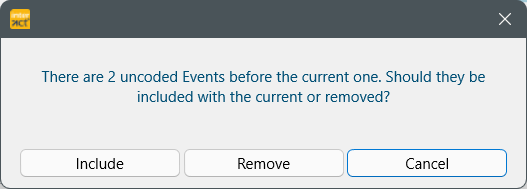 Cancel will leave the empty Events as they are.
Cancel will leave the empty Events as they are.
oLeave as is - Empty Events are kept without asking; like was the case in previous INTERACT versions.
Note: Watch the example video on our YouTube Channel named "Very fast video rating with the Lexical Coding mode in INTERACT" to see how this works.
Individual Coding options
Per default those options are selected. Clear the selection, for those you do not want or add those you want to use:
▪Start multimedia files when logging an Event - For coding your video consistently. This option ensures, that starting a new Event not only logs the start time of the next Event, but also starts the video again (because it was paused with the logging of the end time of the previous event, like described before).
▪Start new Event with next video image - Ensures that the Events are continues, without any overlapping frames between end and start time.
▪Pause multimedia files after logging an Event - Makes INTERACT pause the video, the moment you logged the end time of an Event.
▪Click OK to confirm your settings.
Further details, about those coding options and what they provoke, can be found in the section Observation Settings.
The actual logging of behavioral Events is described in Log Events - Lexical-coding.
| TIP: | Using the Prefix column or combining any of the available Coding options in a clever way, you are able to use even more complex coding systems. |