After you have transcribed your video with INTERACT (or imported your transcriptions from another tool), you may want to label some of the sentences with Codes based on the words that were use.
There are a few approaches for this, which can also be combined:
For the analysis of speaker-time and such, INTERACT requires at least a Code per Speaker in the Class columns of the data file. Again there are multiple ways of doing that.
| Add Speaker code while transcribing - When you add a list of potential speakers to your code definition file, you can tag each event with the appropriate speaker ID before or after entering your transcription. Create a Code Definitions file like this, holding IDs for all your speakers: 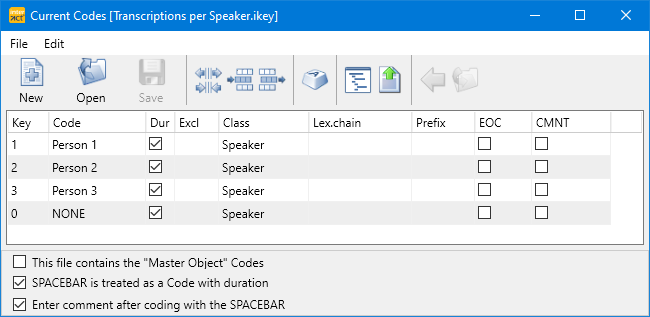 |
▪After entering your comment/transcription, select the person who spoke.
TIP: Use the Speaker NONE to label silences. This ensures a continues coding rythm.
| Add Speaker Code in a second pass - You can add a speaker Code to each 'transcription'-Event in a second pass, using the coding Mode Refine Events. |
| Enter Speaker ID in Transcription - For those who are used to other text-based transcription programs, adding the speaker-ID into the transcription text might also be an option. It means you need to type the full speaker ID again and again, which is not the INTERACT way, but if you label these entries with a hash-tag #, the IDs can be turned into Codes with a single command after your coding session: |
▪Enter a #+ID followed by a SPACE and than the actual comment:

The Turn words into Codes routine will create a speaker Code 'Tom' from this data.
| Turn specific words into Codes - This approach allows you to turn specific words into Codes without manually adding the information. Learn how to do this in Turn specific words into Codes. |
| Label existing Transcriptions with Predefined Codes - If you have a generic set of expressions you want to assign to whatever has been said, you can easily do that as well. |
| Add other (behavioral) observations - If you are also interested in behavior that occurs independent of the spoken words, you are free to add any kind of observations into your transcription document. These observations can be gestures or mimic Codes of the speaker, the other attendants, or surrounding information like noises or interruptions. You can either log these observations into the same document right from the start, or you may collect that information in a separate document and merge the observation and transcription data afterward. Depending on your interest, you can use any of the regular methods described for logging observations. |
Why is combining words with Observations interesting?
Turning specific words into Codes, in combination with additional observations, allows you to search for contingencies (latencies between two Codes) between those words and specific reactions.
For example you can identify the change of tone, based on a certain gaze or gesture of a participant, or identify if the use of a specific word provokes certain visible reactions.