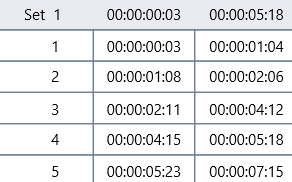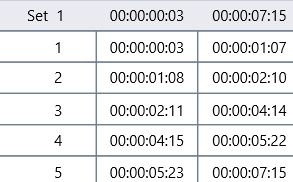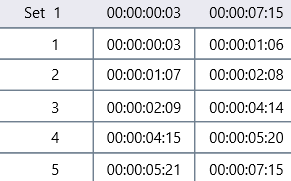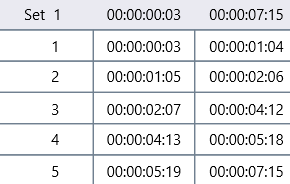In case logged data contains (little) gaps that should be closed by the existing Events, instead of adding new Events with Codes into those gaps, there are two possible options:
Manual Correction
If the gaps are not systematic and need to be verified, there is no way around the manual correction of the various Start and End time values as described in Drag & Drop Time Codes.
Automated Correction
Suppose you want to log mutually exclusive Events but for some reason, there are small gaps between the Events, like this: |
To close all gaps automatically, use the command Transform - Events - Optimize ![]() > Close Time Gaps .
> Close Time Gaps .
Note: This command will create a new document, leaving the original file untouched.
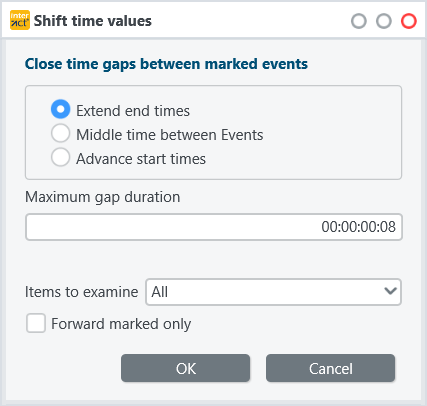
The dialog offers settings to tell INTERACT how exactly the gaps should be closed:
oExtend end times - When the start time is correct, use this option. The end time of the preceding Event will be extended to close the gap. Looking at the values in the example table, the first Event end time will be changed to 00:00:01:06 and so on. |
|
oMiddle time between Events - For larger gaps, this option can be useful. It will extend both start and end times to fill the gap. |
|
oAdvance start times - When the end time is correct, use this option. The start time of the succeeding Event will be extended to close the gap. Looking at the values in the example table, the second Event's start time will be changed to 00:00:01:05 and so on. |
|
There is even an option to exclude intentional Gaps:
Maximum Gap duration - Specify the maximum gap width that should be closed automatically.
Additional options on what data to handle and how to proceed:
oItems to examine |
Determines whether all lines are used in the current module or only the selected lines (those with a green dot in front of them): oAll : This module uses all data, existing Events and new lines created by the previous workflow modules. oMarkedOnly : This module uses only the currently selected Events. oNotMarkedOnly : This module uses only the currently NOT selected Events |
oForward marked Only |
Determines whether all lines are forwarded to the next module or only the current selection (those with a green dot in front of them): oFalse : This module forwards all data to the next module. oTrue : This module forwards only currently selected Events to the next module. If no Events are selected, all Events are used. |