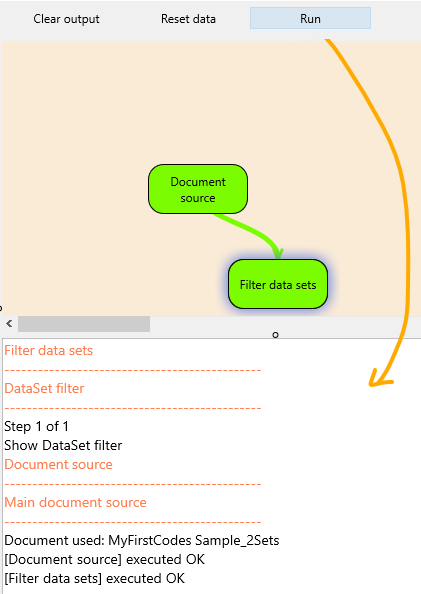After connecting one or more modules, you can execute or test-run your workflow.
Test-Run your Workflow
To see if the workflow works as expected, you can click Run:
All steps are performed, thus in this case the DataSet Selection dialog appears.
Additionally, all steps are documented in the log area at the bottom.
Execute Without Interaction
To test-run your workflow with its pre-defined values:
▪Select Execute - Execute without interaction from the Workflow Editor menu.
Note: In the Workflow properties you can specify the way a workflow is executed when run by the user.
Execute an Installed WorkFlow
Available WorkFlows that are stored in ..\Mangold INTERACT Data\WorkFlows appear in the menu underneath the Workflow editor icon on Start - Advanced - Workflows ![]() .
.
Custom workflows appear underneath the section ====User-Workflows==== or directly in the menu it was assigned to.
Depending on their Workflow Properties, those Workflows can be executed with their predefined values, if available.
▪Select the Workflow of your choice to run it instantly.
Or
▪Open the Workflow Editor and open your Workflow from within that editor.
▪Verify its settings and click Run to execute.