To split the Action-Unit-Events (or any other Group, Set or Event) into fix intervals of any length, INTERACT offers the command Time Split.
Since version 18.6.9, you can even apply this command to all selected Events in one pass.
Note: For single frame Intensity coding, the Log Intensity Frame-by-Frame method is probably easier to handle. For other Interval-lengths method described here is probably better.
Split AU-Events
To stick with our example, we presume you need to split each occurrence of a certain AU into intervals to code Intensity for that AU.
▪If you want to split all AU-Events in one pass, you can first select all Events for a particular Action Unit using the Find command:
▪Choose Edit – Find & Replace - Find ![]() and select the AU you want to split from the Code list.
and select the AU you want to split from the Code list.
▪Confirm your settings so INTERACT can select all AU Events for that AU.
Once all AU Events are selected (or if you just want to split each Event as you go), you can run the Restructure - Split - Time Split ![]() command:
command:
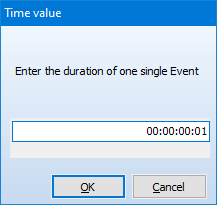
▪Enter the length of the required interval and confirm with OK.
The next dialog asks you to copy the original Codes from the selected Events:
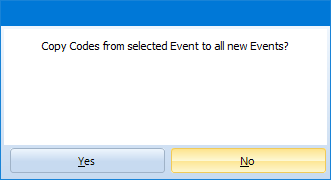
▪Depending on your need, select Yes or No, but usually it is advisable to do so.
Now each of the selected Events is split into as many new lines as fit within its duration.
Log Intensity per Frame Interval
IMPORTANT: Frame accurate video control is very tricky, especially with the modern highly compressed video formats that only simulate a specific frame rate. It simply does not work for all compression routines. It is not only about the file format, but about the exact way the compression routine has been applied.
Also the frame rate (fps) is important - videos at 25 fps work better than 30 or 29.97 fps videos due to rounding issues caused be the infinite decimal digits for the duration of a single frame.
Even the graphics driver type and version plays a role here.
IMPORTANT: Frame accurate video control is very tricky, especially with the modern highly compressed video formats that only simulate a specific frame rate. It simply does not work for all compression routines. It is not only about the file format, but about the exact way the compression routine has been applied.
Also the frame rate (fps) is important - videos at 25 fps work better than 30 or 29.97 fps videos due to rounding issues caused be the infinite decimal digits for the duration of a single frame.
Even the graphics driver type and version plays a role here.
To add Codes to existing Events:
▪Select the Coding Mode Refine existing Events.
▪Click ![]() to switch to the Observation Mode and gain access to the Coding panel.
to switch to the Observation Mode and gain access to the Coding panel.
Log Intensity Codes
For intervals longer that just a single frame, you select and play an Event-line to watch the corresponding video part so you can verify what Code(s) to enter:
▪Select the first Interval-Event line.
▪Press F12 or double-click the Event to replay the interval.
▪Log the Code that applies to the current interval.
▪Select the next line and start anew.
| TIP: | If the focus is on the document, you can use the ARROW DOWN key to select the next line. |
As stated at the beginning of this topic, this method this is too awkward and probably not accurate enough for single frame Events, so in that case, use the method described in Log Intensity Frame-by-Frame.