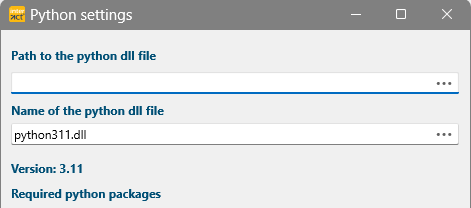Starting from INTERACT Basic, it is now possible to run custom Python scripts using an INTERACT Workflow.
Creating a Workflow that includes a python script is only possible for INTERACT Premium users.
| On Windows, the basic Python installation is part of the INTERACT installer. |
| On macOS, Python itself as well as the required packages need to be installed separately by hand. |
As of INTERACT 20.10.1 there in an installer script available that does the below in a single pass.
If the script is not yet part of your installer, ask us for assistance at support@mangold-international.com.
Manual Python Installation
| INTERACT Mac - macOS users need to separately install Python3 and the required components: |
▪Go to https://www.python.org
▪Download the latest version for macOS.
▪Install Python using the downloaded package.
Verify Installation
To verify the installation enter following commands in your Terminal app:
▪Navigate to Applications > Utillities > Terminal and open that app.
A Terminal window appears.
▪Behind the prompt, type or copy one line at the time and press RETURN:
python3 –version
pip3 –version
If you get a version number in return, all should be well and you can install the required packages.
Install packages on macOS:
Use the Teminal app to install pip and all required packages:
▪Install pip for macOS: Type python3 get-pip.py in the Terminal window
(or use python3 -m ensurepi)
▪Press RETURN to start the installation.
▪Copy and paste the following line into the Terminal window and press RETURN to install all packages in one pass:
pip3 install fer ffmpeg holoviews keras matplotlib numpy openai-whisper opencv-python pandas plotly pyvis seaborn torch wordcloud
If no errors occur, you can now execute the visualization routines in INTERACT.
Installation per package
To (re-)install any of the packages manually, run the corresponding line inside the terminal:
pip3 install fer
pip3 install ffmpeg
pip3 install holoviews
pip3 install keras
pip3 install matplotlib
pip3 install numpy
pip3 install openai-whisper
pip3 install opencv.python
pip3 install pandas
pip3 install plotly
pip3 install pyvis
pip3 install seaborn
pip3 install torch
pip3 install wordcloud
| INTERACT for Windows - For Windows users, the basic Python requirements are installed automatically with INTERACT. |
Verify Installation on Windows
Sometimes the links are not entered correctly, nor all packages might be available after installation.
▪Go to General - Program - Settings ![]() .
.
▪Switch to the tab General - Application.
▪Click Show Python settings to get to the Python settings dialog:
If there is no valid path entered in to the first field:
▪Click on the 3 dots at the far right and locate your 'Mangold Python' folder that contains your local installation of Python.
If the correct path was selected, the corresponding PythonXXX.dll is autmatically selected:
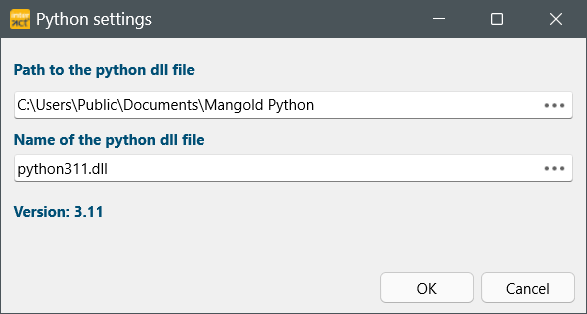
If any of the required packages shows a 'missing' behind its name:
▪Click Install missing Python packages to load whatever is missing from your installation.
Note: Sometimes specific packages require a separate manual installation, if the automated installer does not run through.