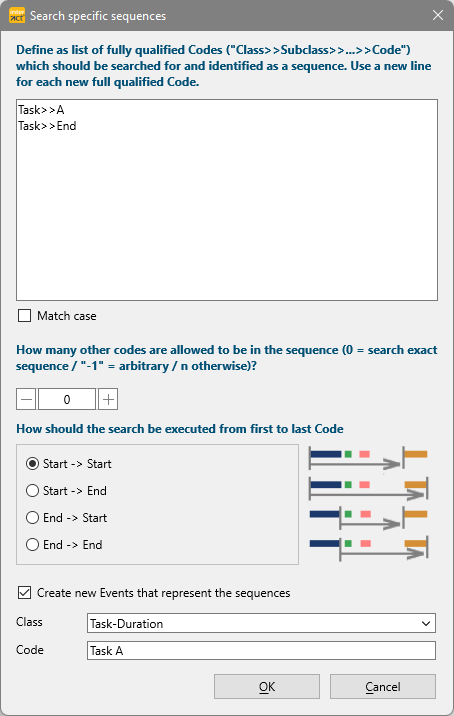A great example for simplifying your work days with the help of your Workflow module, is to automate a range of Contingency analysis commands. repetive
Example: Presume you observe multiple Subjects performing multiple Tasks. You observed the Activities of each Subject separately, as they went from task to task.
To simplify the observation process, you coded the Start for each Task as well as the End with a simple Time Stamp Event.
The start was logged with the 'Name' of the Task, ALL Task-Ends were logged with the same Code 'End'.
This will result to data something like this:
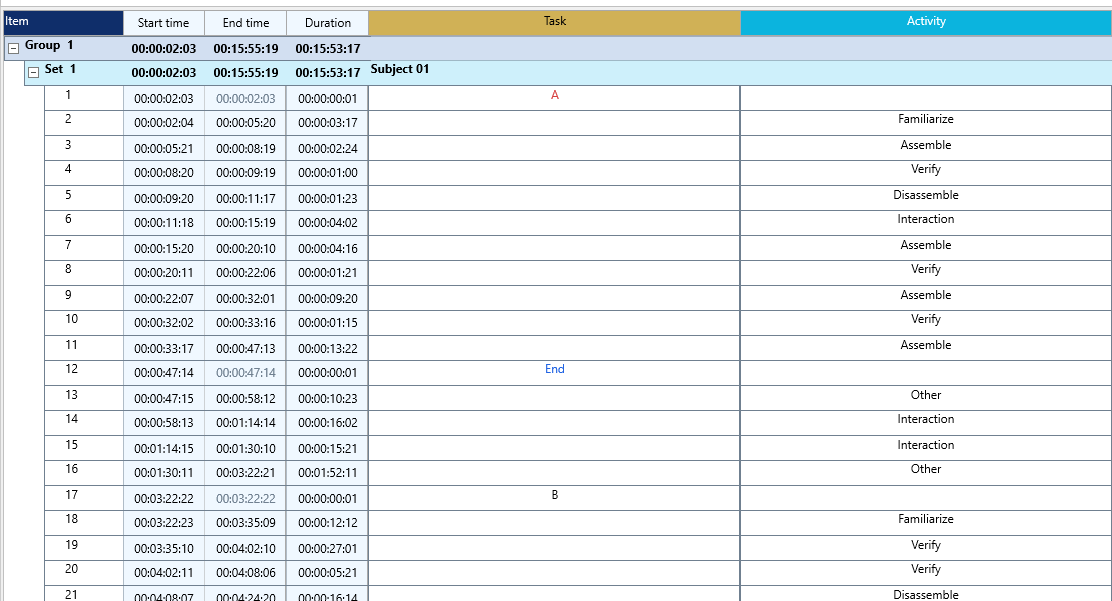
Note: After data collection, you should merge all Subject files into a single Compilation file, before you continue.
To convert the simple time stamps of the Task's Start and End times into Events with duration, one would need to re-run the Contingency Analysis routine as often as you have tasks, using settings like this:
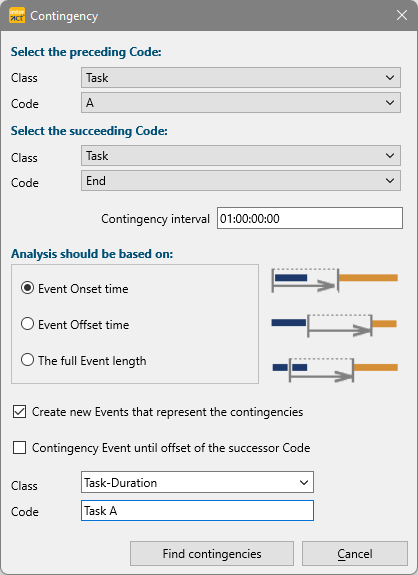
Changing and repeating this for each task is doable, but if you need to do this multiple times, it is annoying and a source of possible mistakes.
Instead, you can create a single Workflow-Script that holds all steps required:
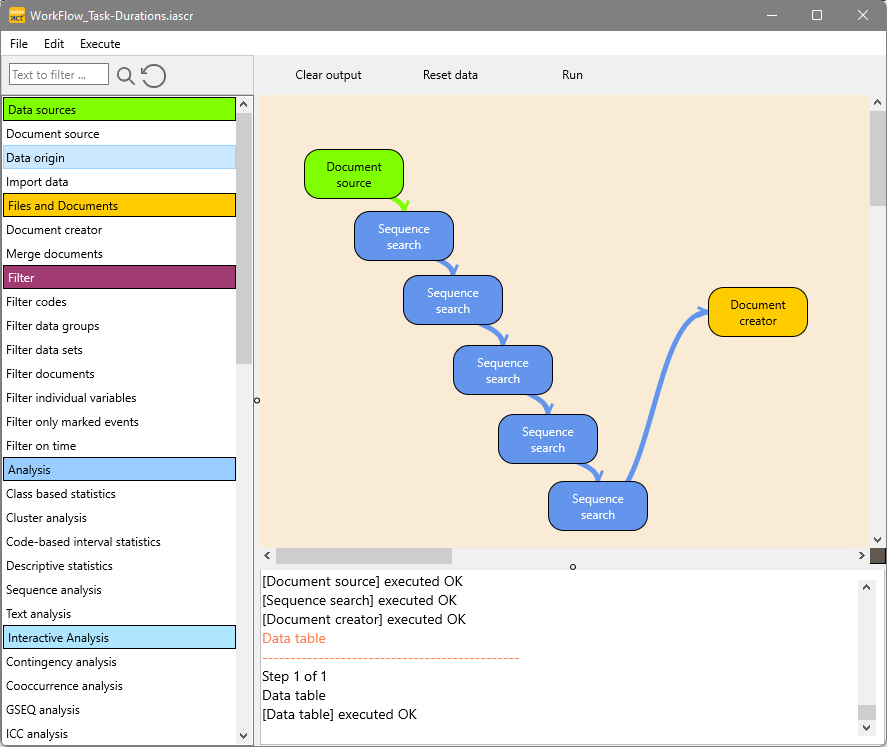
Each workflow-script requires a Document source and some sort of output. In-between is where the magic happens.
The 5 Sequence Search objects are very much alike, just like the contingency routine required only some slight changes in its settings.
In the upper text field, you need to enter the preceding Code in the first line. The syntax for entering Codes in this dialog equals 'ClassName>>Code'.
On the second line, you need to enter the succeeding Code, still much like the Contingency Analysis: