An error-free communication between cameras, PoE switch, and the computer is vital. Therefore, our video lab is designed for using a dedicated, stand-alone camera network that only holds equipment relevant for the video lab.
IMPORTANT: Do NOT include the switch or the cameras in the regular local network. This might lead to unexpected data loss or out-of-sync videos!
The small black device from TRENDnet establishes the connection between the cameras and the computer.
▪Make sure a network cable is correctly attached to the camera’s network socket.
▪Connect the network cable, coming from the camera to one of the POWERED Ethernet ports (PoE) of the switch (TRENDnet).
You should immediately see the switch providing power to the cameras:
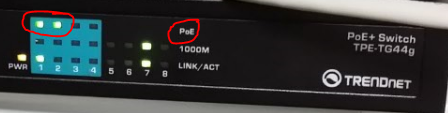
You should also see an established data connection between the switch and the camera, here on "Port 1":
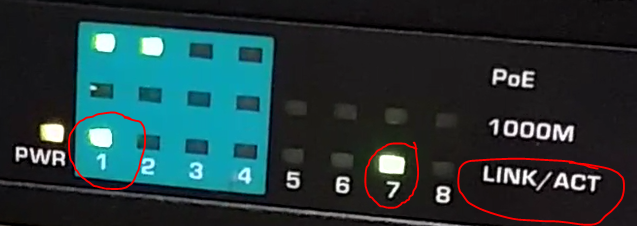
The light on port 7 indicates an established connection to the PC.
IMPORTANT: As you can see, Port 2 does deliver power to a camera, BUT did not establish a data connection:
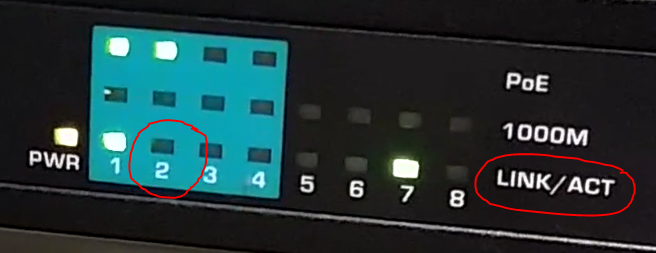
This means that either the camera is broken, the port on the switch is malfunctioning, OR the network cable is broken.
▪Try using a different cable.
To verify the functionality of the port:
▪Insert a working cable (from port 1 in this case) into the port that does not receive a signal (port 2 in this case). If the problem persists, the port has a problem. Use a different port instead.
If all PoE lights of ports (to which cameras are attached) are on, AND the assigned LINK/ACT lights are blinking, then the cameras are attached correctly to the switch and communicate with the switch.
▪Navigate to the Axis IPUtility.exe (..\Program Files (x86)\Mangold VideoSyncProIP\Utilities)
▪Right-Click on the IPUtility.exe and select Run as administrator from the context menu.
All cameras should now be listed.
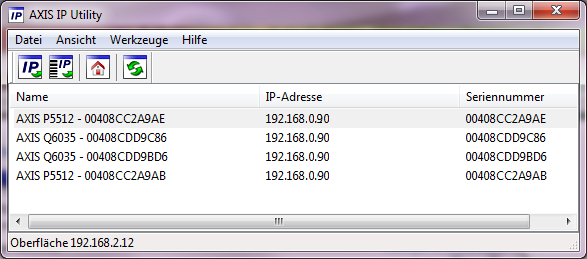
▪Configure the cameras as described in Camera Setup.
Note: The IP numbers of the cameras are usually set to 192.168.0.11, 192.168.0.12, etc., depending on the numbers of cameras.
(If the cameras were not configured by Mangold before, Because there is no DHCP server in you camera network, every camera receives the IP number 192.168.0.90 – in that case, those numbers need to be manually changed, in the browser-based backend of each camera, as is described in Camera Setup.)