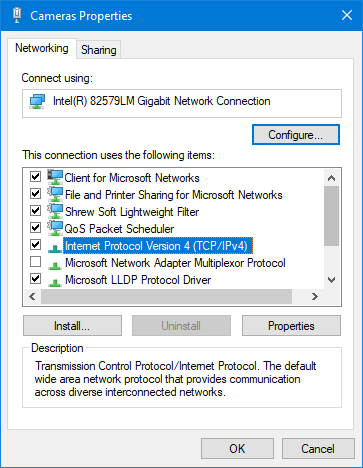On an unconfigured system, or if you need to transfer the software to another computer, this is how you correctly set up your camera network:
▪Type 'Network Connections' into the Windows search field and press RETURN.
In the now appearing dialog, all available network adapters are listed:
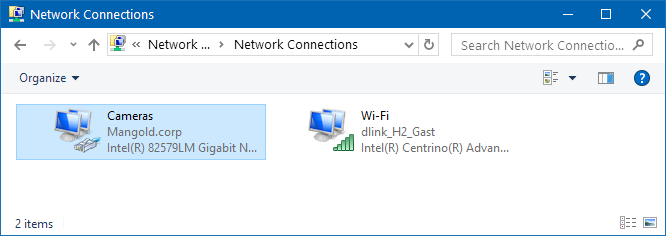
(each listed adapter represents a network socket)
▪Double click the adapter that matches the network socket through which the computer connects to the Mangold Video lab network switch, to open the status dialog of that network adapter.
▪Click on the Properties button.
WARNING: This requires administrator rights on your computer. If you cannot access this area, talk to your system administrator (or the person who did setup your computer).
▪In the available items list, select the ‘Internet Protocol V4 (TCP/IPv4)’ entry:
▪Click again on Properties. ▪Select Use the following IP address: ▪Set the IP of your PC to 192.168.0.2 ▪Set the Subnet Mask to 255.255.255.0 and leave all DNS settings empty. ▪Confirm with OK. |
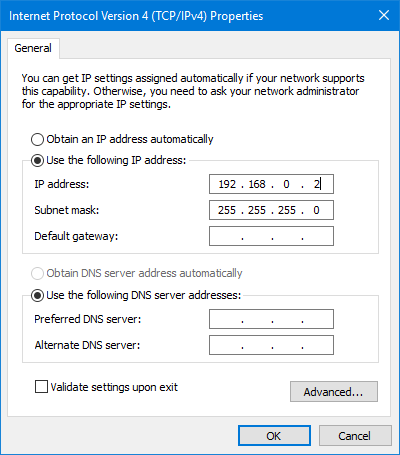 |
IMPORTANT: In case you do have more than one VSP recording station within your camera network, you need to assign a different IP address to each station (e.g., 192.168.0.3, etc.).
Note: In case there is a second network adapter (e.g., WiFi or an additional network car), make sure the TCP IP settings for this adapter are set to Obtain an IP address automatically.
(Unless you exactly know what settings are required to connect to your LAN.)
▪Verify the setup of your IP cameras as described in Camera Setup.