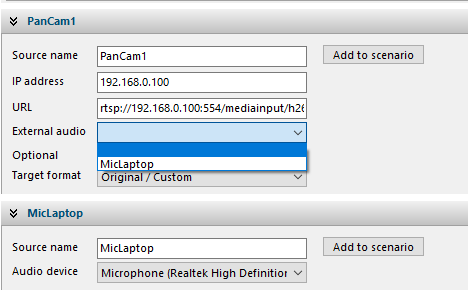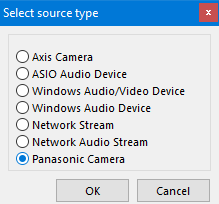When using the Panasonic Camera source type, it is possible to include Panasonic IP cameras in VideoSyncPro Studio. These cameras cannot be found automatically, so you need to add these sources manually:
▪Click Create new Source.
▪Select Panasonic Camera from the appearing Select source type dialog:
▪Confirm your selection with OK.
A new, empty source element appears at the end your Sources list.
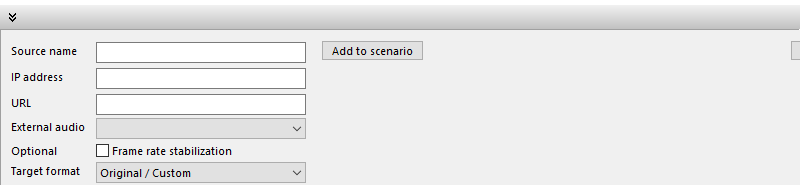
▪Enter a unique name into the Source name field for your first camera.
▪Enter the IP number of your Panasonic Camera.
The Required URL will be created automatically:
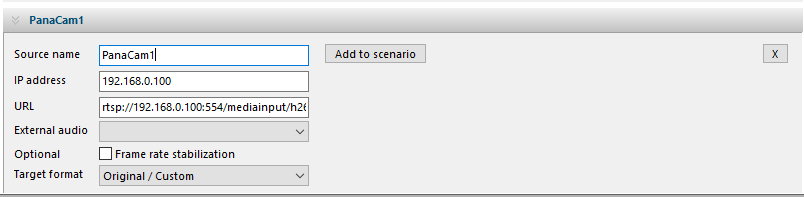
If you use the internal mic of the camera, the source is setup is finished.
If you want to use an external microphone, you need to create a sepate Audio Source first.
You can use a microphone that is attached to your computer, or you can add some network audio source.
Once the audio source is created, you can add to to your camera source, like this: