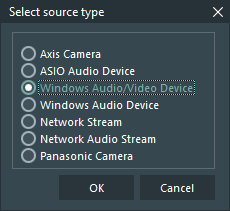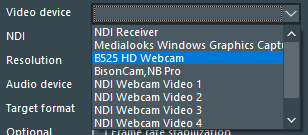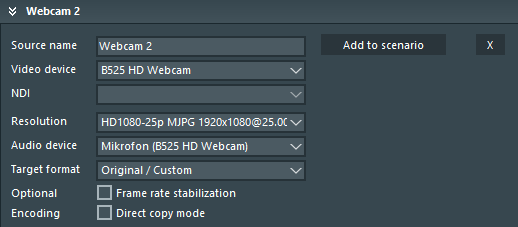Instead of IP cameras, it is also possible to include general Windows Audio-Video devices as a source.
This way you can include a range of Audio/Video sources:
▪Click Create new Source.
▪Select Windows Audio/Video Device from the appearing Select source type dialog:
▪Confirm your selection with OK.
At the bottom of your Available Audio / Video Sources list, a new empty source entry appears.
▪Enter a name for this source, e.g., WebCam.
▪Select a video device listed in the Video device drop-down list:
▪If you selected the NDI Receiver as your Video Device, select an available NDI source from the drop down list.
▪Select the Resolution in which the video from this source should be recorded.
▪Specify the audio source you want to record for this video source from the Audio device list.
▪Select the Target format.
The option Frame rate stabilization may improve the synchronization, but is not required for all sources.
The option Direct copy mode is only to be used in special cases:
It reduces the required encoding capacity during recording, because the original stream from the camera is captured as is.
The resulting videos work correctly inside Mangold VideoSyncPro Studio, but will not be in-synch in other programs.
▪Click Add to scenario to insert this source into your current scenario.